
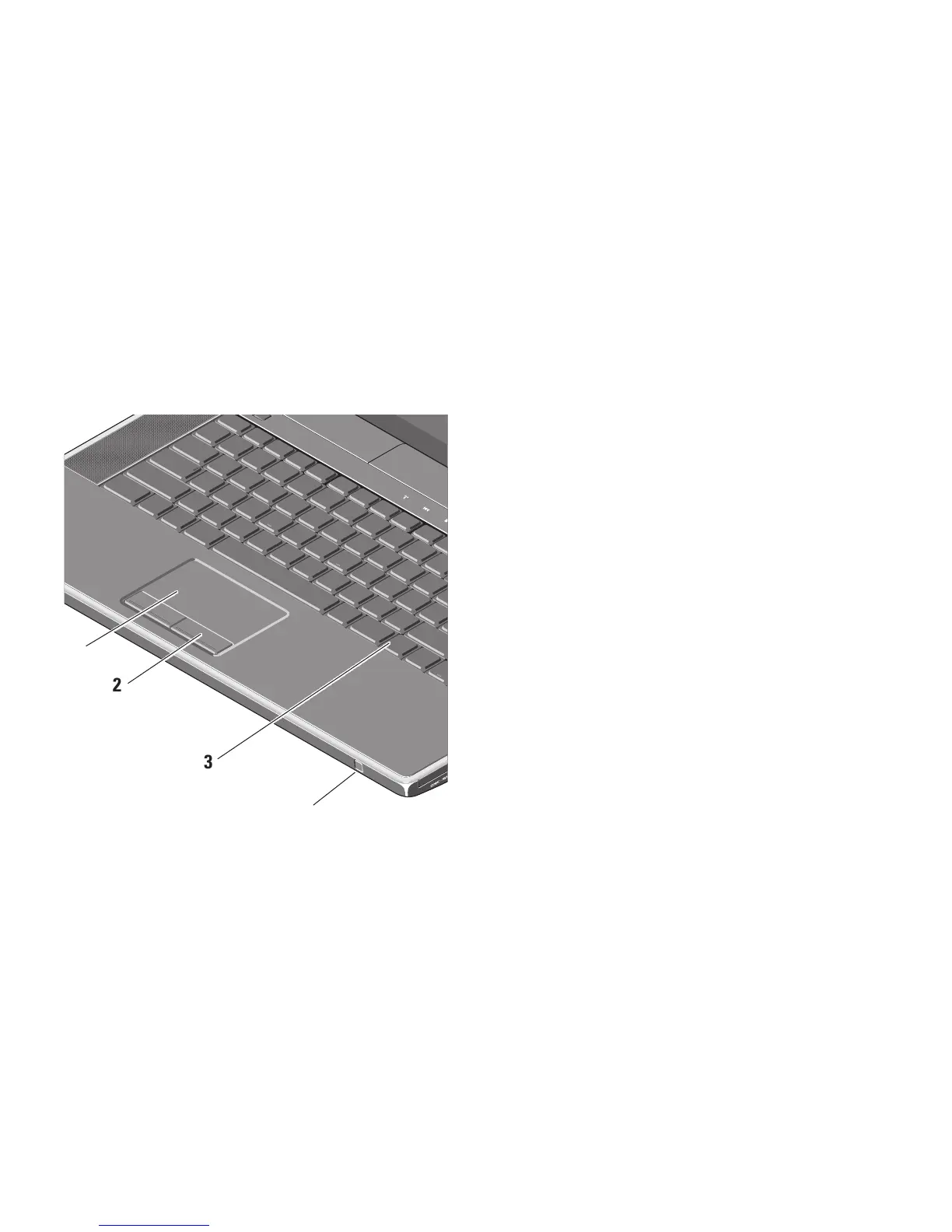 Loading...
Loading...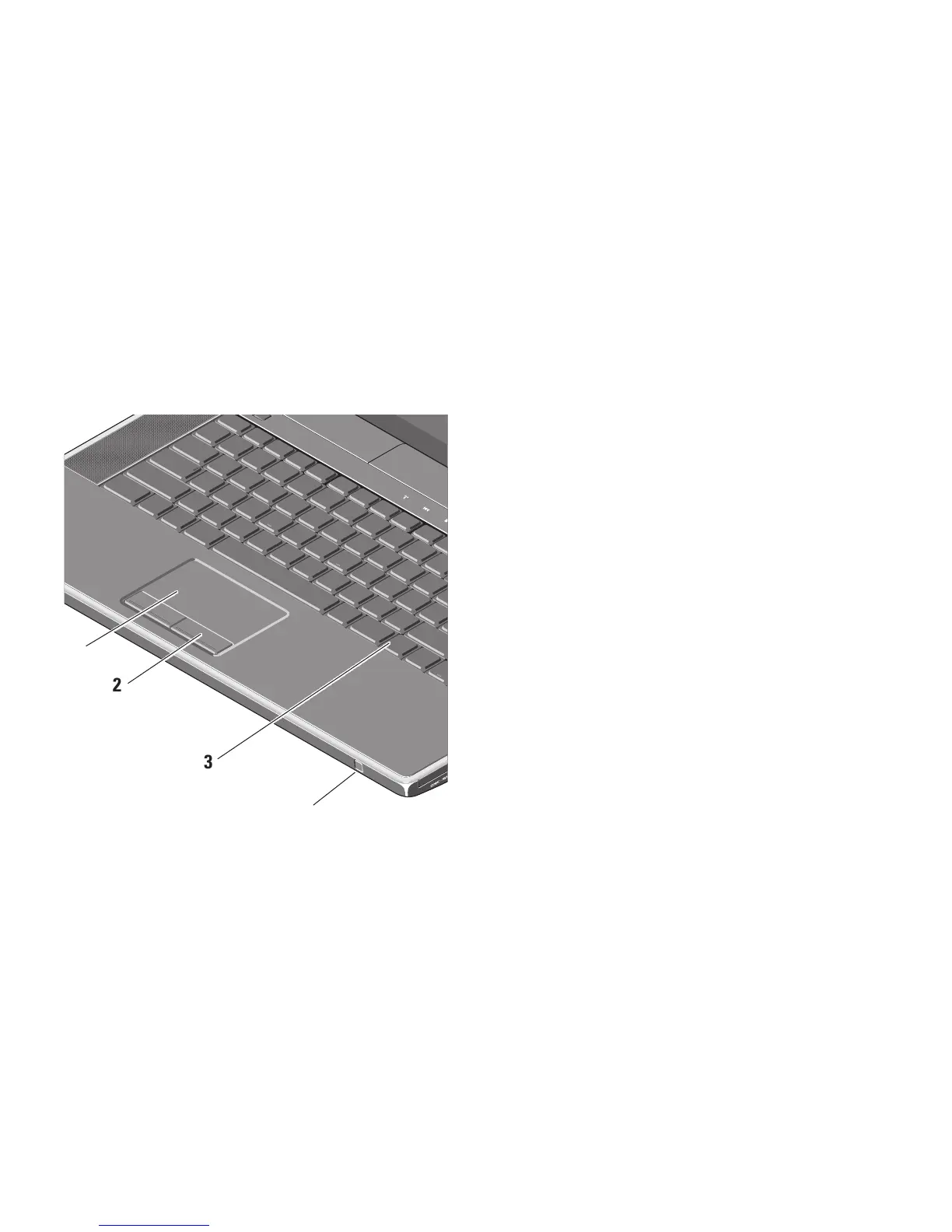
Do you have a question about the Dell Studio XPS 1645 and is the answer not in the manual?
| RAM | 8GB DDR3 |
|---|---|
| Processor | Intel Core i7-720QM |
| Display | 1920x1080 |
| Storage | 256GB SSD |
| Operating System | Windows 7 Home Premium |
| Optical Drive | DVD+/-RW or Blu-ray |
| Battery | 6-cell |
| Graphics | ATI Mobility Radeon HD 4670 |
Positioning the computer for power access, ventilation, and a level surface.
Connect the AC adapter to the computer and plug into a power source.
Press the power button on the center control cover to turn on.
Follow on-screen instructions to set up the operating system.
Create backup media for restoring the system to its original state.
Connect to the internet using a modem or network connection.
Procedure for safely removing and installing the laptop battery.
Troubleshooting lost wireless or wired network connections.
Diagnosing issues related to power and battery lights.
Resolving computer freezes, program crashes, and startup issues.
Running diagnostic tests to identify hardware problems.
Returning the computer to an earlier operating state.
Backup and restore to an earlier state, preserving data files.
Restoring the computer using created recovery media.
Restoring the computer to its original factory state.
Methods and contact information for reaching Dell support.











