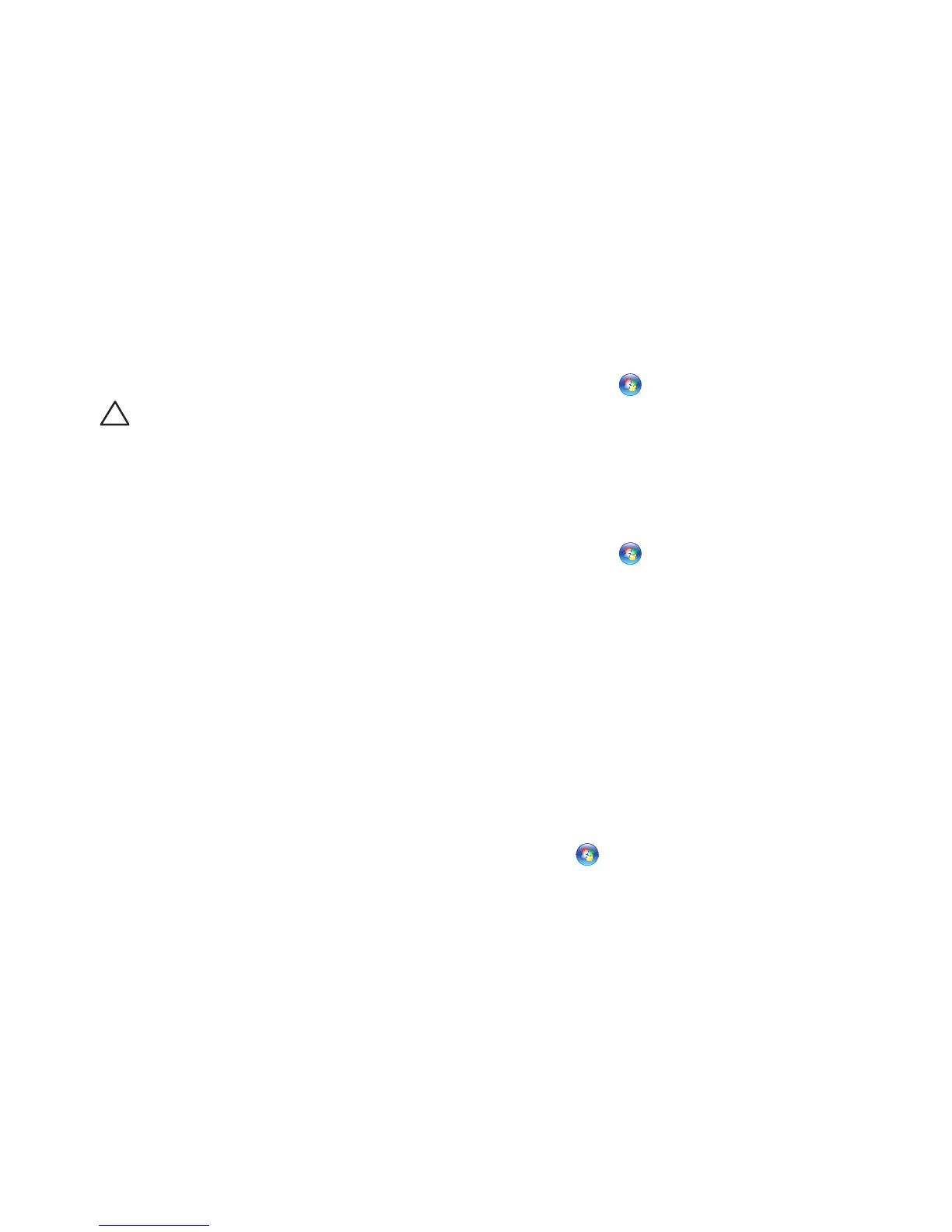35
Solving Problems
If the computer stops responding or a solid blue
screen appears —
CAUTION: You might lose data if you are
unable to perform an operating system
shutdown.
Turn your computer off. If you are unable to get
a response by pressing a key on your keyboard
or moving your mouse, press the power button
for at least 8 to 10 seconds until your computer
turns off and then restart your computer.
If a program is designed for an earlier
Microsoft
®
Windows
®
operating system —
Run the Program Compatibility Wizard. The
Program Compatibility Wizard configures a
program so that it runs in an environment similar
to an earlier version of Microsoft Windows
operating system environments.
Windows
®
7
Click 1. Start → Control Panel→
Programs→ Run programs made for
previous versions of Windows.
In the welcome screen, click 2. Next.
Follow the instructions on the screen.3.
Windows
®
Vista
Click 1. Start → Control Panel→
Programs→ Use an older program with this
version of Windows.
In the welcome screen, click 2. Next.
Follow the instructions on the screen.3.
If you have other software problems —
Back up your files immediately.•
Use a virus‑scanning program to check your •
computer.
Save and close any open files or programs •
and shut down your computer through the
Start menu.
