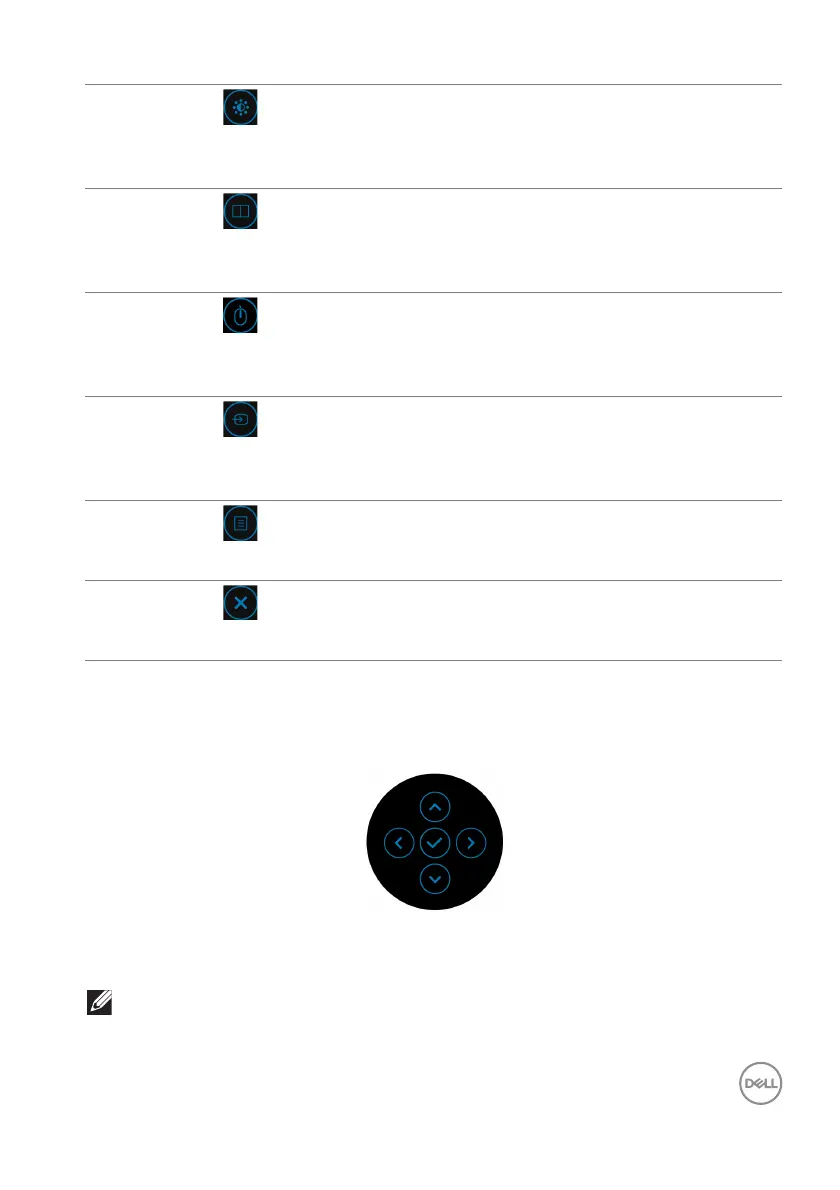Operating the monitor │ 53
Using the navigation keys
When the OSD main menu is active, move the joystick to configu
re the settings,
following the navigation keys displayed below the OSD.
After you change the settings, press the joystick to save the changes before
proceeding to another menu or exit the OSD menu.
NOTE: To exit the current menu item and return to the previous menu,
move the joystick to the left until you exit.
2
Shortcut key/
Brightness/Contrast
Select this icon to adjust the brightness and
con
trast level.
3
Shortcut key/
PIP/PBP
Select this icon to set PIP
/PBP.
4
Shortcut key/
USB Switch
Select this icon to switch between the USB
upstr
eam sources in PIP/PBP mode.
5
Shortcut key/
Input Source
Select this icon to set the Input So
urce.
6
Menu
Select this icon to launch the On-Screen Display
(
OSD). See Accessing the menu system.
7
Exit
Select this icon to exit the OSD main menu.
