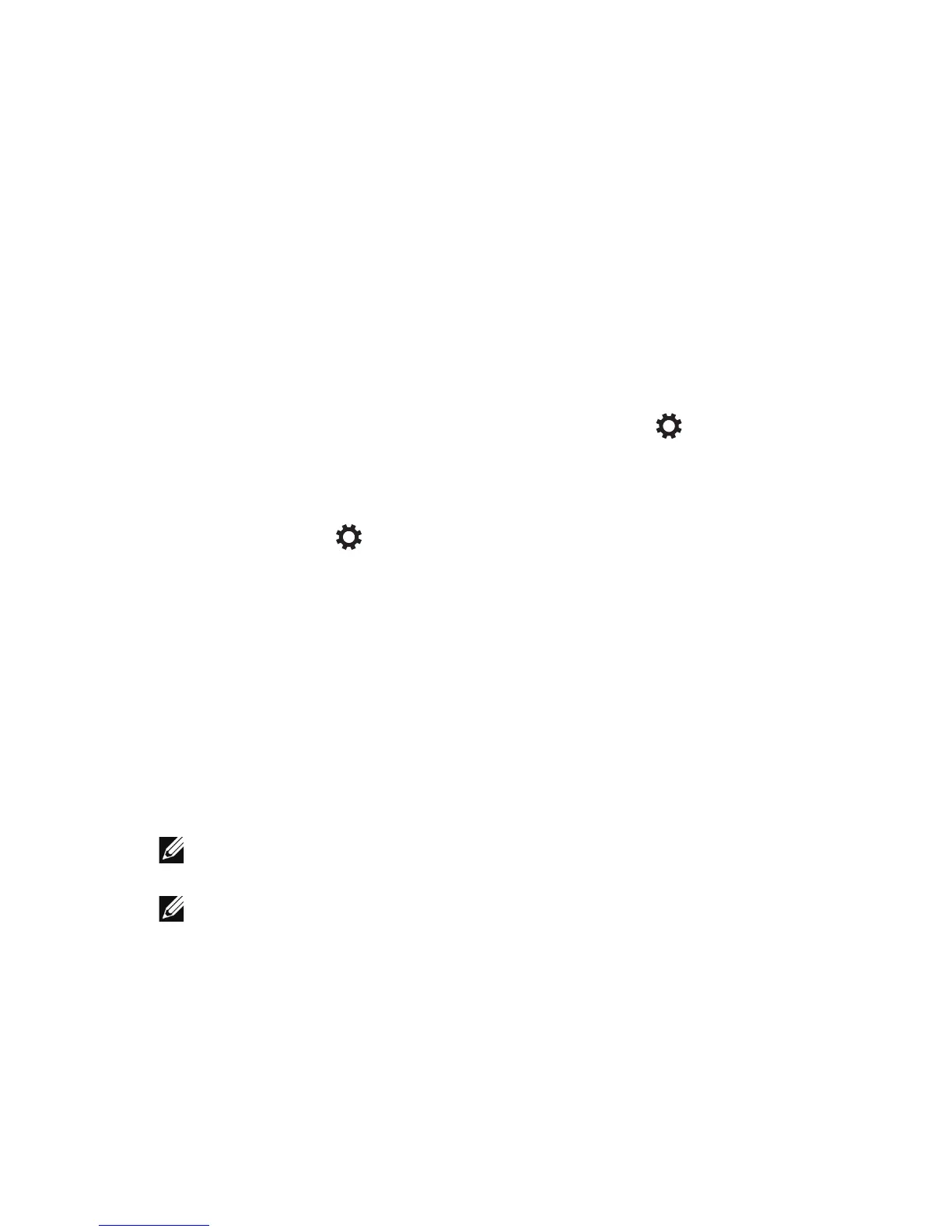Using Your Tablet | 27
Synchronizing Your Tablet
Using a Microsoft account
If your computer has Microsoft Windows 8/8.1 installed, you
can synchronize user settings of your tablet with your computer
using a Microsoft account. When you sign in with your Microsoft
account on your tablet, your settings, including internet browser
history, app settings, and personal files, are synchronized with other
Windows8/8.1 tablets and computers on which you use the same
Microsoft account.
1 On the tablet, access Charms and click Settings → Change PC
Settings→ Accounts→ Your account→ Connect to a Microsoft
Account to switch your computer local account to your
Microsoft account.
2 Click Settings → Change PC Settings→ SkyDrive→ Sync
settings to see the options for synchronizing your data and
settings.
Copy music, photos, and videos
1 Connect your tablet to a USB storage device with a micro‑USB to
standard USB conversion cable, then transfer files to or from the
USB storage device.
2 After transferring files, use the Safely Remove Hardware wizard
to remove the USB storage device.
NOTE: The micro‑USB to standard USB conversion cable is sold
separately and is not shipped with the tablet.
NOTE: Files can also be shared with another device via Bluetooth.
Before transferring files, make sure that Bluetooth is enabled on both
the tablet and the paired device, and that the tablet is compatible with
the Bluetooth‑enabled device. For more information on pairing with
Bluetooth devices, see Bluetooth Setting. For file transfer details and
Bluetooth compatibility, please refer to the software documentation on
both devices.
