
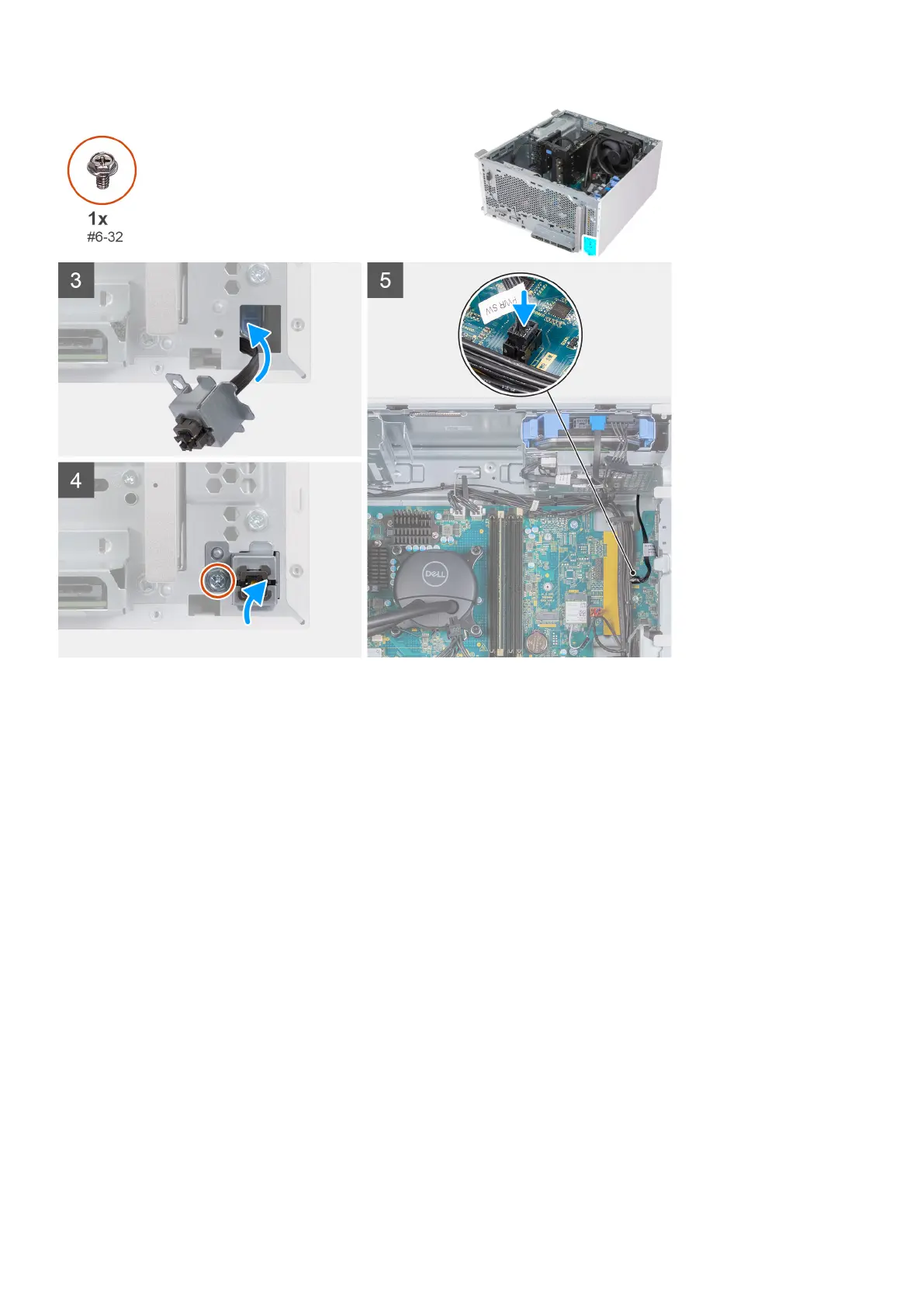 Loading...
Loading...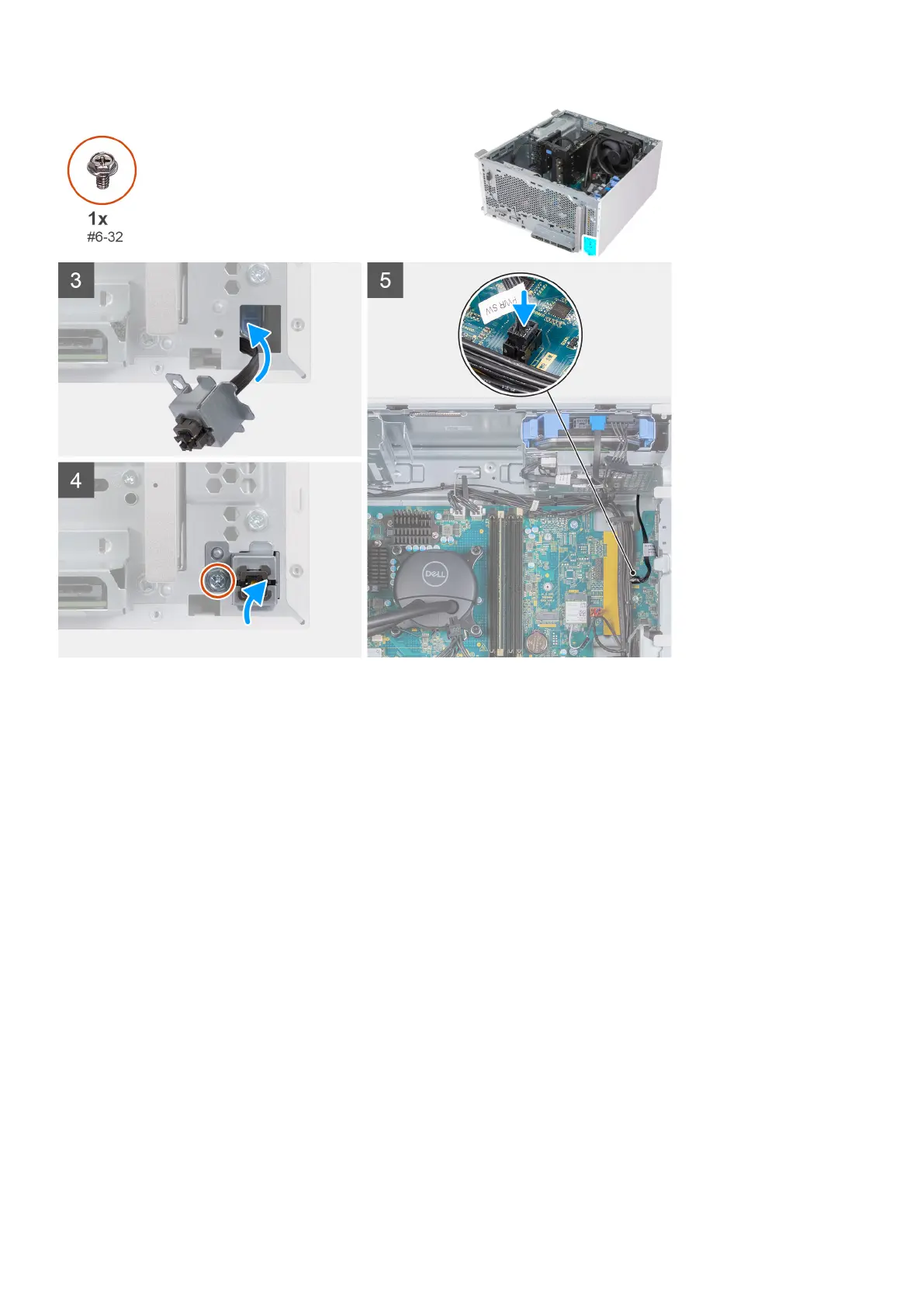
Do you have a question about the Dell XPS 8950 and is the answer not in the manual?
| Processor | 12th Gen Intel Core i5, i7, or i9 |
|---|---|
| Operating System | Windows 11 Home or Pro |
| Chipset | Intel Z690 |
| Memory | Up to 128GB DDR5 |
| Storage | Up to 2TB SSD + 2TB HDD |
| Graphics | NVIDIA GeForce RTX 3060, RTX 3080 or AMD Radeon RX 6700 XT |
| Dimensions | 173 mm |
| Ports (Front) | 1x USB 3.2 Gen 1 Type-A, 1x USB 3.2 Gen 2 Type-C, Headphone/Mic |
| Ports (Rear) | Ethernet |
| Expansion Slots | 1x PCIe x16, 1x PCIe x4, 1x PCIe x1 |
| Power Supply | 460W or 750W |
| Wireless | Bluetooth 5.2 |
| Ports | USB 3.2 Gen 1 Type-A, USB 3.2 Gen 2x2 Type-C, USB 2.0, HDMI, DisplayPort, Ethernet |