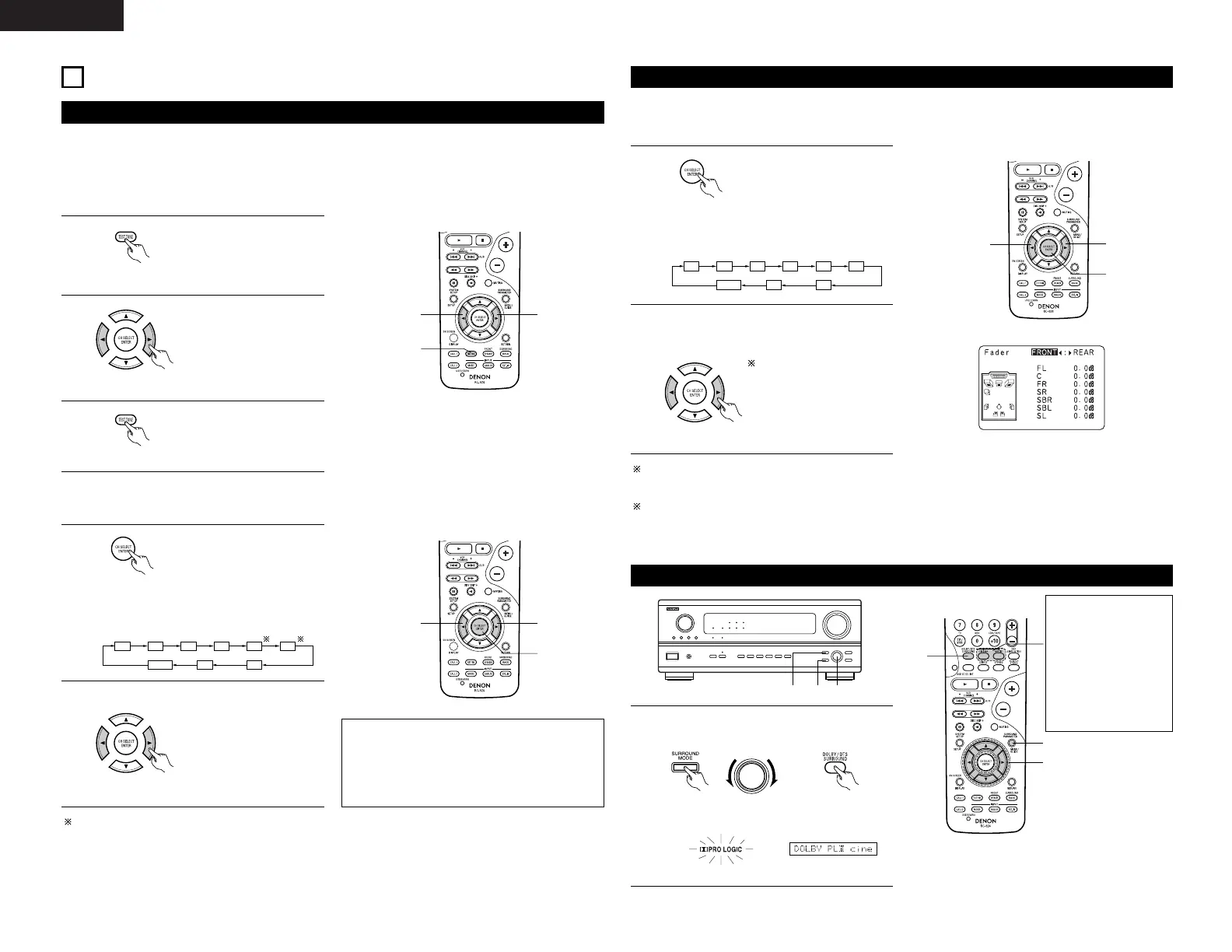28
ENGLISH
10
SURROUND
Before playing with the surround function
• Before playing with the surround function, be sure to use the test tones to adjust the playback level from the
different speakers. This adjustment can be performed with the system setup (see page 13) or from the remote
control unit, as described below.
• Adjusting with the remote control unit using the test tones is only possible in the “Auto” mode and only
effective in the DOLBY/DTS SURROUND modes. The adjusted levels for the different modes are automatically
stored in the memory.
1
Press the TEST TONE button.
• After adjusting using the test tones, adjust the channel levels either according to the playback sources or to
suit your tastes, as described below.
(Remote control unit)
2
Test tones are output from
the different speakers. Use
the channel volume adjust
buttons to adjust so that the
volume of the test tones is
the same for all the
speakers.
(Remote control unit)
3
After completing the
adjustment, press the TEST
TONE button again.
(Remote control unit)
(Remote control unit)
The channel switches as shown below each
time the button is pressed.
Adjust the level of the selected speaker.
(Remote control unit)
When the surround back speaker setting is set
to “1spkr” for “Speaker Configuration”, this is
set to “SB”.
NOTES:
• The adjustment range for the different channels
is +12 dB to –12 dB.
• The sound from the subwoofer can be cut by
lowering the SW (subwoofer) setting one step
from –12 dB (setting it to “OFF”).
The channel whose channel level is adjusted
lowest can be faded to –12 dB using the fader
function.
If the channel levels are adjusted separately after
adjusting the fader, the fader adjustment values
are cleared, so adjust the fader again.
Fader function
• This function makes it possible to lower the volume of the front channels (FL, C and FR) or the rear channels
(SL, SR, SBL and SBR) together. Use it for example to adjust the balance of the sound from the different
positions when playing multi-channel music sources.
1
Select “FADER”.
This is only displayed when setting the fader control.
(Remote control unit)
The channel switches in the order shown
below each time this button is pressed.
2
Press the 0 button to reduce the volume of
the front channels, the 1 button to reduce the
volume of the rear channels.
(Remote control unit)
The fader function does
not affect the SW channel.
Dolby Surround Pro Logic
II
mode
1
Select the Dolby Surround Pro Logic II mode.
• The Dolby Pro Logic indicator lights.
Light
(Main unit) (Remote control unit)
