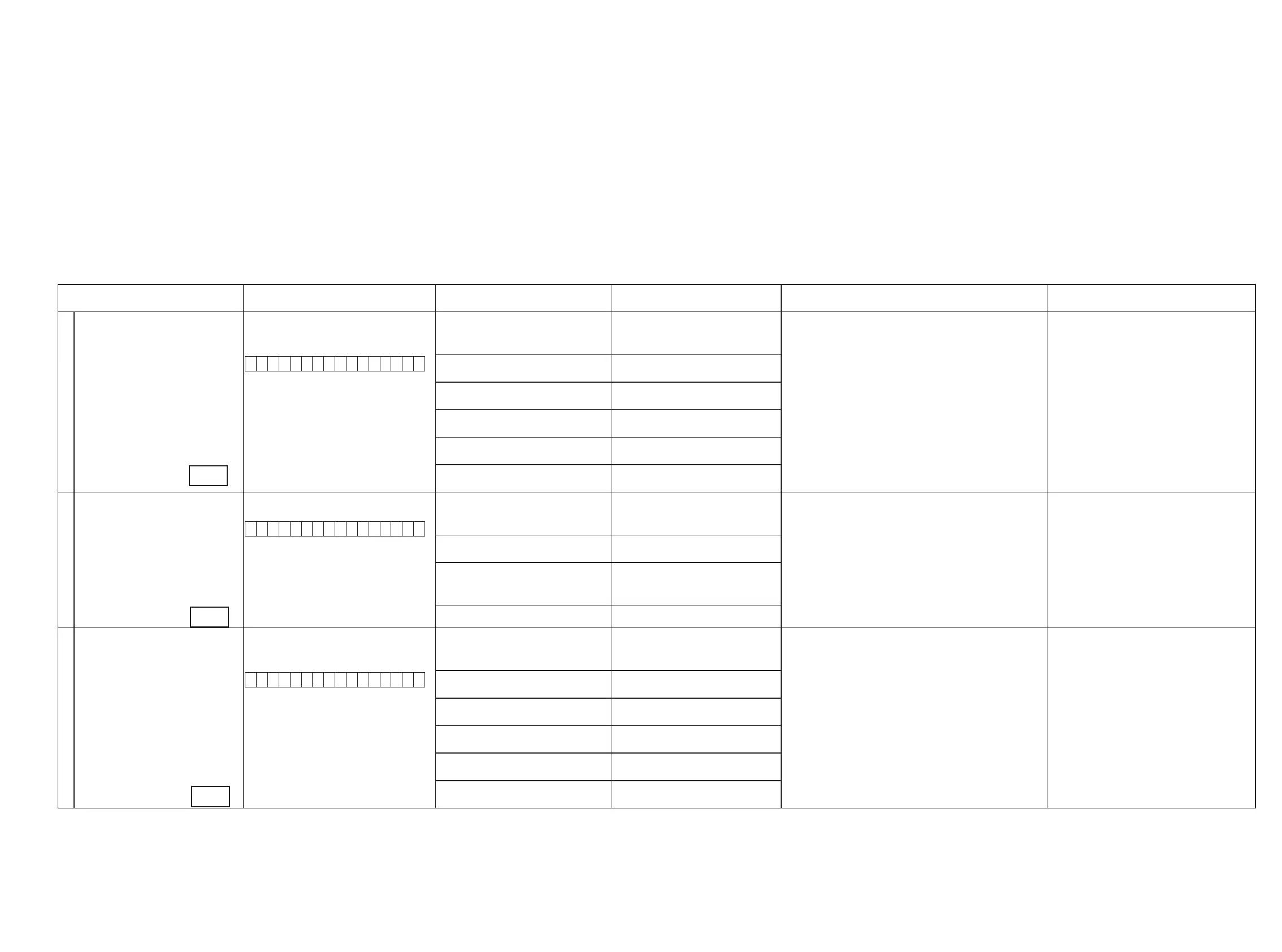3.DIAGNOSTICMODE(Video/Audio(signal)pathconrmationmode)
d
This mode is used for conrming the Video and Audio (signal) paths. (Troubleshooting)
Conrming the operation of unit can be easily done after repair.
Backup data will not be lost.
3.1.Startingdiagnosticmode
Press the "CURSOR LEFT" and "ENTER" botton while simulltaneously pressing those two bottons of this unit.
Q1, Q2 and Q3 are lit in FL display.
3.2. Cancelingdiagnosticmode
Turn off the power by pressing the ON/Standby botton.
3.3. Operation
When you perform remote operation in accordance with the instructions in "Details of how to operate remote controller" *a) in the table below using the remote control unit (RC-1146).
You will nd using another remote control unit with the macro functions very useful. To use the macro functions, program a macro function to output a remote control code in accordance with the steps in *b) in the table below.
3.4. Videosystemconrmationitems
g.XX : Refer to the block diagram of the g.XXth.
Conrmation item Setting and display
Details of how to operate remote controller *a)
Output sequence of remote control codes
※
It is useful to form a macro program. *b)
Contents of conrmation Remarks
1
Analog Video (signal) Path Video Convert (IP Scaler) : OFF , All Sources
All ZONE : ON
Display:
V 0 1 D V D
1.Press [AMP]
2.Press [ZONE SELECT] , Select "ZONE2"
3.Press [ZONE OFF]
q
ZONE2 POWER OFF ·Input : CVBS / Output : CVBS
·Input : CVBS / Output : CVBS RECOUT (DVR)
·Input : CVBS / Output : CVBS ZONE2
·Input : Component / Output : Component
·Input : Component / Output Component ZONE
(
※
As the input source, you can switch from DVD to other ones.)
4.Press [ZONE SELECT], Select "ZONE3"
5.Press [ZONE OFF]
w
ZONE3 POWER OFF
6.Press [ZONE SELECT], Select "MAIN"
7.Press [1/./]
e
KEY 1/CODE1 (Main Zone)
Initialization & Video Convert All OFF
8.Press [ZONE SELECT], Select "ZONE2"
9.Press [ZONE ON]
r
ZONE2 POWER ON
10.Press [ZONE SELECT], Select "ZONE3"
11.Press [ZONE ON]
t
ZONE3 POWER ON
12.Press [ZONE SELECT], Select "MAIN"
13.Press [DVD]
y
DVD (Main Zone)
2
Analog Video Convert (signal) Path Video Convert(IP Scaler) : ON , All Sources
Display:
V 0 2 D V D
1.Press [AMP]
2.Press [ZONE SELECT] , Select "ZONE2"
3.Press [ZONE OFF]
q
ZONE2 POWER OFF ·Input : CVBS / Through : V.Decoder and V.Encoder / Output : CVBS
· Input : CVBS / Through : V.Decoder and V.Encoder / Output :
Component
·Input : Component / Through V.Decoder and V.Encoder / Output : CVBS
· Input : Component / Through V.Decoder and V.Encoder / Output :
Component
(
※
As the input source, you can switch from DVD to other ones.)
Conrm the input pass one by one.
Because it becomes only the input of the highest input
becomes Convert/IP Scaler (signal) Path if it inputs it at
the same time.
(HDMI input > Component input > S-VIDEO input >
CVBS input)
Do not connect anything with HDMI Monito OUT.
Because the Convert pass is used with Analog to HDMI
when connecting it.
4.Press [ZONE SELECT], Select "ZONE3"
5.Press [ZONE OFF]
w
ZONE3 POWER OFF
6.Press [ZONE SELECT], Select "MAIN"
7.Press [2/ABC]
e
KEY 2/ABC (Main Zone)
Initialization & Video Convert All ON & IP
Scaler "Analog & HDMI"
8.Press [DVD]
r
DVD (Main Zone)
3
HDMI (signal) Path Video Convert(IP Scaler) : OFF, All Sources
All ZONE:ON
Display:
V 0 1 D V D
1.Press [AMP]
2.Press [ZONE SELECT] , Select "ZONE2"
3.Press [ZONE OFF]
q
ZONE2 POWER OFF ·Input : HDMI / Output : HDMI
(
※
As the input source, you can switch from DVD to other ones.)
4.Press [ZONE SELECT], Select "ZONE3"
5.Press [ZONE OFF]
w
ZONE3 POWER OFF
6.Press [ZONE SELECT], Select "MAIN"
7.Press [1/./]
e
KEY1/CODE1 (Main Zone)
Initialization & Video Convert All OFF
8.Press [ZONE SELECT], Select "ZONE2"
9.Press [ZONE ON]
r
ZONE2 POWER ON
10.Press [ZONE SELECT], Select "ZONE3"
11.Press [ZONE ON]
t
ZONE3 POWER ON
12.Press [ZONE SELECT], Select "MAIN"
13.Press [DVD]
y
DVD (Main Zone)
21
g.1
g.2
g.3
