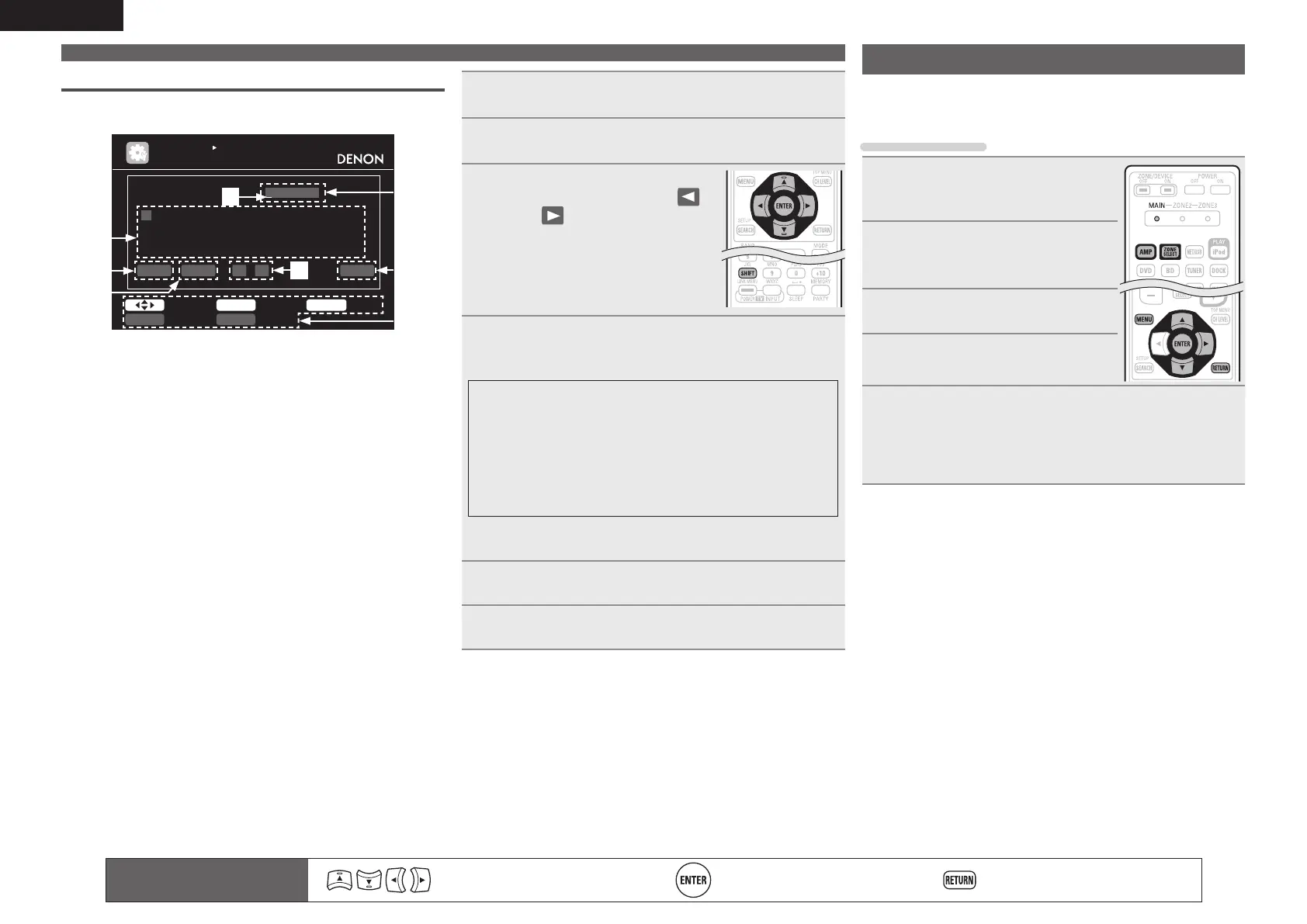44
ENGLISH
Keyboard screen
n Display of a keyboard input screen
BDBD
INPUT SETUP
RENAME
RETURN CancelENTER InputSelect
a/A NormalSHIFT SEARCH
A
N
0
$
B
O
1
%
D
Q
3
’
E
R
4
(
L
Y
”
=
M
Z
#
>
G
T
6
*
F
S
5
)
H
U
7
+
I
V
8
,
K
X
!
<
J
W
9
;
C
P
2
&
Clear Space 0 1 O K
r
q
u
i
y
w
e
t
q Character input section
w Cursor
e Keyboard section
r Clear key
t Space key
y Cursor keys
u OK key
i Guide for operation buttons
1
Display the screen for inputting characters.
(vpage 41 “Menu map”)
2
Press SEARCH while a normal screen is displayed.
A keyboard screen is displayed.
3
Select a character to be changed.
q Press uio p to select “ ”
or “ ”.
w Press ENTER to place the
cursor at the character to be
changed.
Each time ENTER is pressed, the
cursor moves by one character.
4
Select a character to be input with uio p then
press ENTER.
• The types of characters that can be input are as shown below.
GUpper case characters/Numbers/SymbolsH
ABCDEFGHIJKLMNOPQRSTUVWXYZ
0123456789
! “ # $ % & ’ ( ) * + , ; < = >
GLower case characters/Numbers/SymbolsH
abcdefghijklmnopqrstuvwxyz
0123456789
. @ - _ / : ˜ ? [ \ ] ^ ` { | }
• The input character type can be switched by pressing
SHIFT while
the display name is being changed.
5
Repeat steps 3 and 4 to change the name.
6
Use uio p to select “[OK]”, then press ENTER.
Remote control operation
buttons
Move the cursor
(Up/Down/Left/Right)
Confirm the setting Return to previous menu
Input Setup
Perform settings related to input source playback.
• You do not have to change the settings to use the unit. Make
settings when needed.
Menu operation
1
Press ZONE SELECT to switch the
zone mode to “MAIN”.
The “MAIN” indicator lights.
2
Press AMP to set the remote
control unit to amplier
operation mode.
3
Press MENU.
The menu is displayed on the TV screen.
4
Press ui to select the menu to
be set or operated.
5
Press ENTER or p to enter the setting.
• To return to the previous item, press RETURN.
• Exiting the Menu, press MENU while the menu is displayed.
The menu display disappears.
Inputting characters