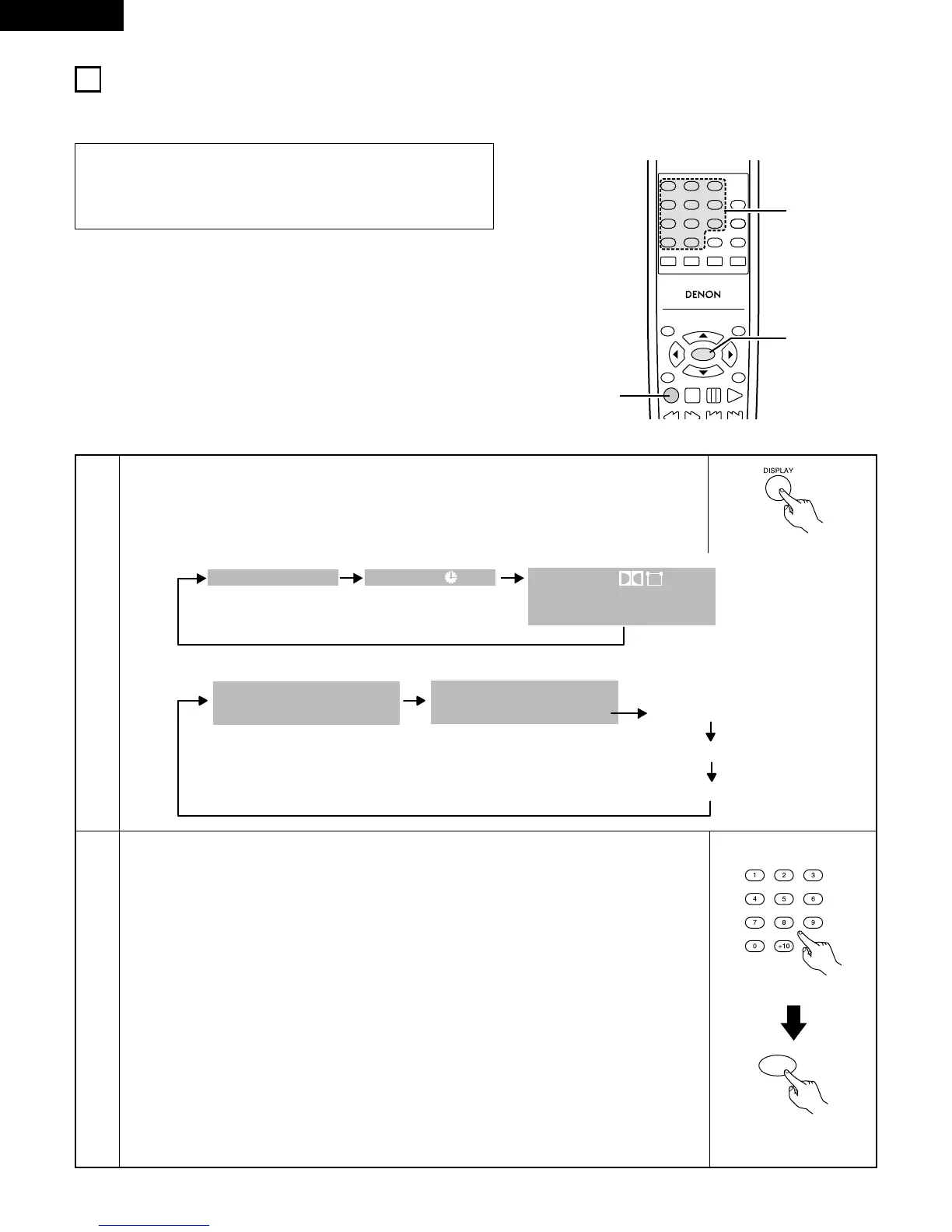13
USING THE ON-SCREEN DISPLAY
2 Use this function to display and change information on the disc (titles, chapters, time, etc.)
1
2
In the play mode, press the DISPLAY button.
• The On-Screen Display appears.
• The picture on the TV screen switches each time the button is pressed.
• The items displayed differ from disc to disc.
Input using the number buttons, then press the ENTER button.
q Changing the elapsed time
Use the
0 and 1 cursor buttons to select the elapsed time. The selected item is displayed
with a yellow frame.
• For DVDs
Example: For 1 Hour 32 minute 47 seconds / “13247”
For 1 minute 26 seconds / “00126”
• For video and music CDs
Example: For 1 minute 26 seconds / “0126”
w Changing the title, track or chapter
• For DVDs
Use the
0 and 1 cursor buttons to select the track.
Input using the number buttons, then press the ENTER button.
• For video and music CDs
Use the • and ª cursor buttons to select the track. The selected item is displayed with a
yellow frame.
Input using the number buttons. Playback starts from that track.
Remote control unit
Example: For DVD video discs
NOTE:
• The on-screen display function does not work when PBC is
turned on with video CDs. Press the TOP MENU/PBC button to
turn PBC off.