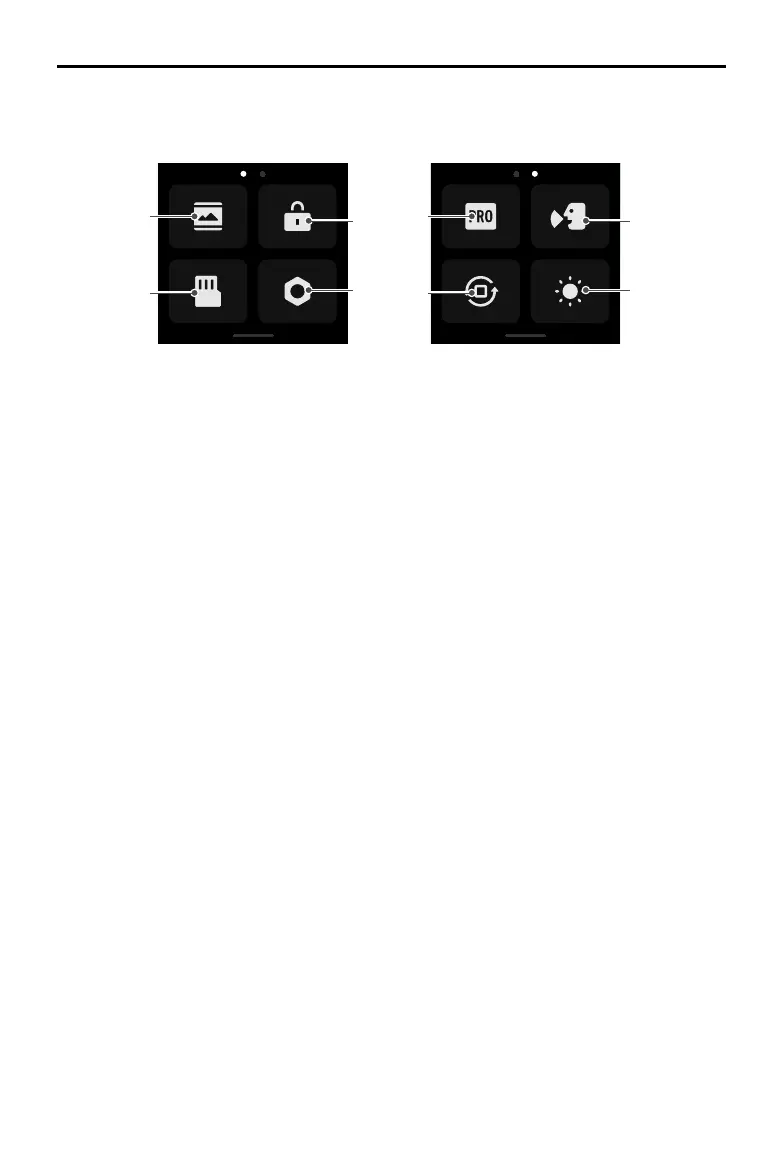DJI Action 2 User Manual
©
2021 DJI OSMO All Rights Reserved.
12
about the battery level.
Swipe Down
Swipe down on the touchscreen to enter settings.
1 5
4 8
3 7
2 6
1. Screen Settings
Tap the icon to switch between full-screen and letterbox display.
2. Storage
Tap to switch the storage media, format the microSD card, format the built-in storage, or export the
photos and videos from the built-in storage to the microSD card*.
3. System Settings
Tap to enter system settings.
Voice Control: enable voice control to use the camera with voice commands. Simplied Chinese and
English are supported. Voice commands include Start Recording, Stop Recording, Take Photo, and
Shut Down.
Vibration Notication: tap to enable or disable. Vibration notication is enabled by default.
SnapShot: use SnapShot to quickly power on and begin shooting when the camera is powered o
or in sleep mode. Supported shooting modes include Video, QuickClip, and Timelapse.
Wireless Connection: tap to check the camera name and password, set the Wi-Fi frequency, and
reset connections.
Video Compression: tap to switch video encoding format between Compatibility and Efficiency
mode. When Compatibility is selected, video will be encoded in H.264 with higher compatibility. When
Eciency is selected, video will be encoded in HEVC with a smaller le size. Only Eciency videos
are available in the following situations:
a. Video: 4K (4:3) and supported fps
b. Video: 4K (16:9) 120/100fps* or 1080p 240fps*
c. Slow-Mo: 4K 4x* or 1080p 8x*.
Sounds: tap to enable or disable sounds.
Grid: tap to enable or disable grid.
Anti-Flicker: tap to enable or disable anti-flickering. Anti-flickering detects flickering and times
shooting so it will have less of an impact.
Auto-Stop Rec Temp: tap to set auto-stop recording temperature to standard or high. Standard is
set by default. Auto-stop recording temperature can not be set to high due to local regulations and
policies in some countries and regions.
Scrn O When Locked: tap to enable so that the screen turns o when the screen is locked.
Scrn O When Rec: tap to set the timer for when the screen will turn o after recording has started
and there has been no operation.
* Coming soon.
