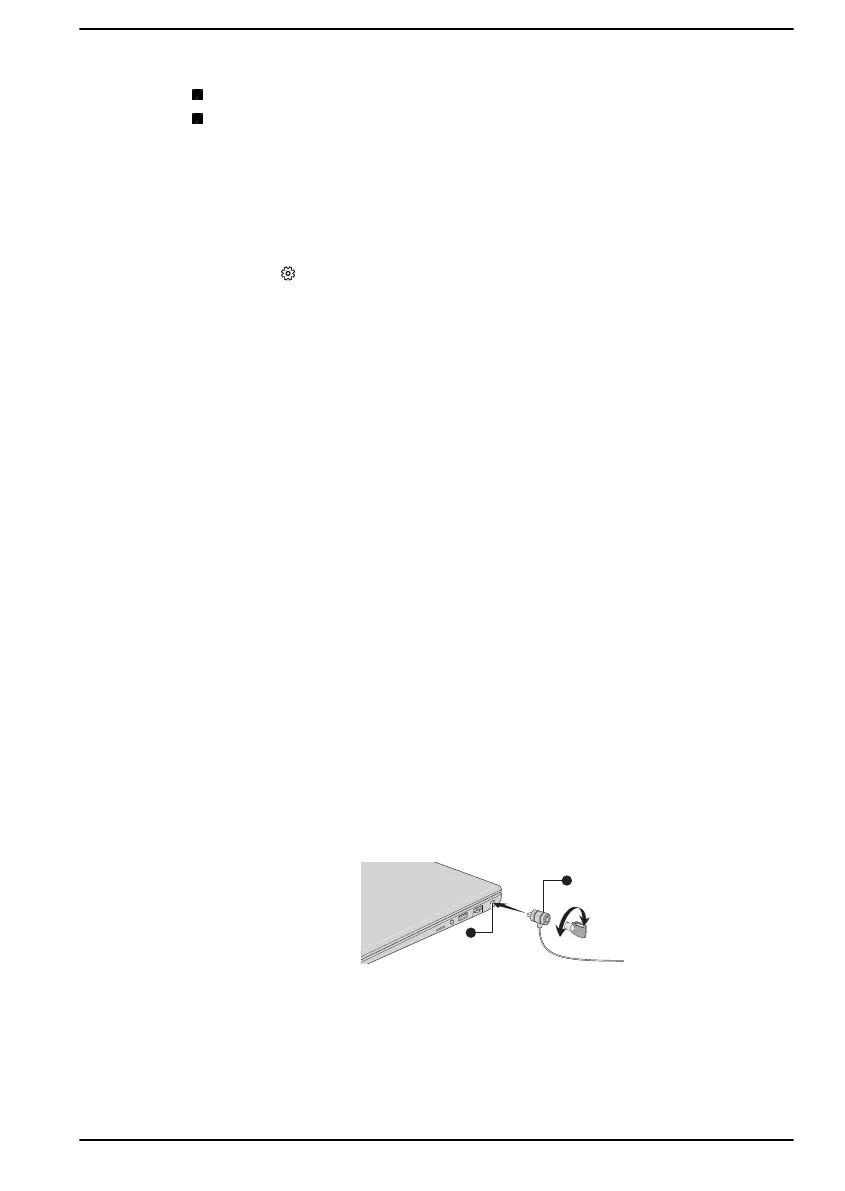To use wireless display, either one of the following devices is required:
A compatible external display with built-in support for wireless display.
An external display with HDMI™ port and a wireless display adaptor.
The wireless display adaptor is a device that connects to the external
display via HDMI™ port and can receive Wi-Fi
®
signals from your
computer.
To wirelessly connect to an external display, you can follow the steps as
described below:
1.
Go to
(Settings) and click Devices
-> Bluetooth & other devices
-> Add Bluetooth or other device.
2. Click Wireless display or dock. Your computer starts searching for
the wireless display device.
3. After the wireless display device is searched, follow the on-screen
instructions to finish connection.
After the connection is established, the name of the wireless display device
appears under Projectors.
To disconnect the Wireless display device, click the wireless display device
name and then click Remove device.
Security lock
A security lock enables you to anchor your computer to a desk or other
heavy object in order to help prevent unauthorized removal or theft. The
computer has a security lock slot into which you can attach one end of the
security cable, while the other end attaches to a desk or similar object. The
methods used for attaching security cables differ from product to product.
Refer to the instructions for the product you are using for more information.
Connecting the security lock
To connect a security cable to the computer, do the following:
1. Turn the computer so the security lock slot faces you.
2. Align the security cable with the lock slot and secure it in place.
Figure 4-7 Security lock
1. Security lock slot 2. Security lock
Optional Accessories
To make your computer even more powerful and convenient to use, you
can add a number of options and accessories. For reference, the following
User's Manual 4-16