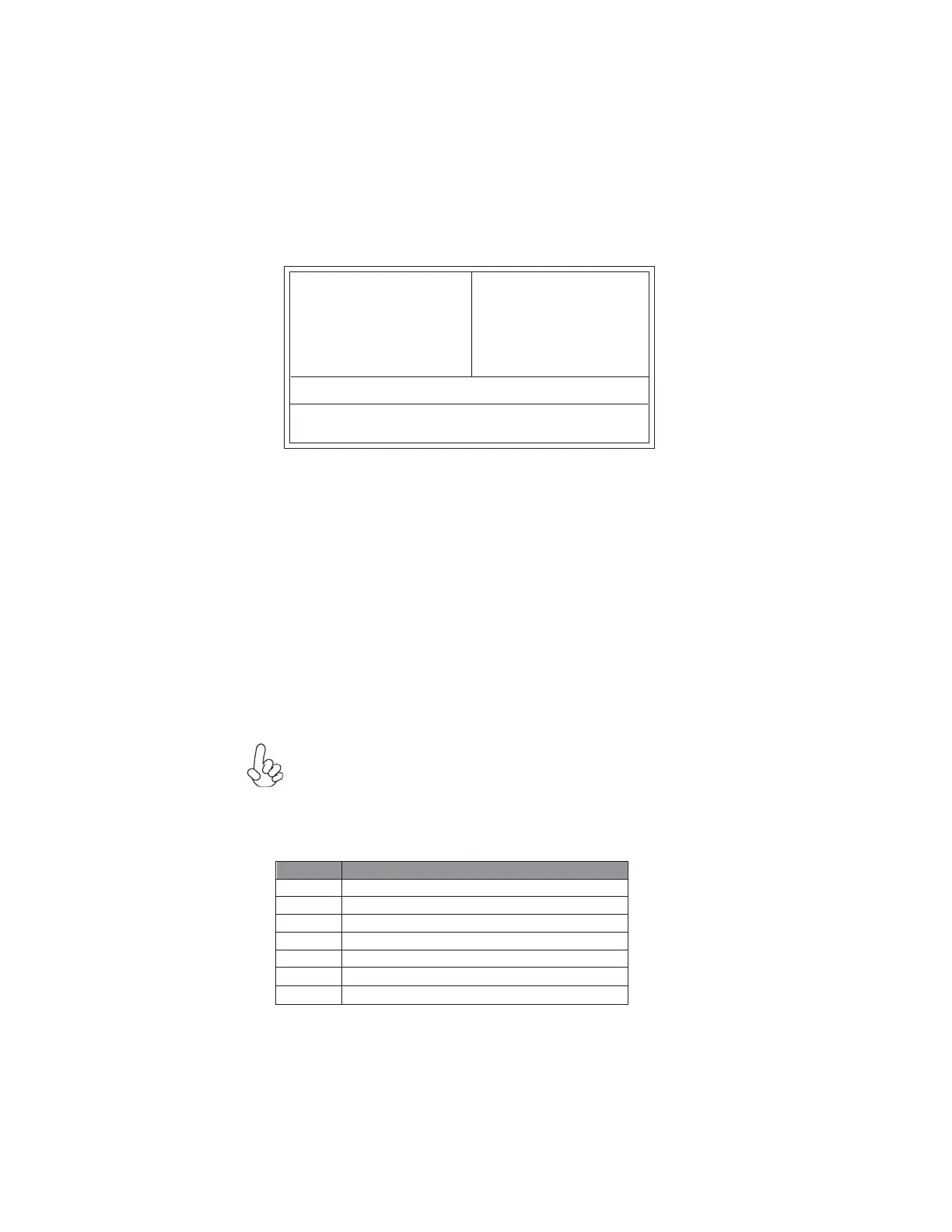26
Using BIOS
Press the delete key to access the BIOS Setup Utility.
CMOS Setup Utility - Copyright (C) 1985-2005, American Megatrends, Inc.
v02.62 (C)Copyright 1985-2008, American Megatrends, Inc.
: Move F10: Save ESC: Exit
+/-/: Value
Enter : Select
F9: Optimized Defaults
F1:General Help
Standard CMOS Setup
Advanced Setup
Advanced Chipset Setup
Integrated Peripherals
Power Management Setup
PCI/PnP Setup
PC Health Status
M.I.B. (MB Intelligent Bios)
Load Default Settings
Supervisor Password
User Password
Save & Exit Setup
Exit Without Saving
BIOS Navigation Keys
The BIOS navigation keys are listed below:
Enter Select
KEY FUNCTION
Scrolls through the items on a menu
+/-/PU/PD Modifies the selected field’s values
F10 Saves the current configuration and exits setup
F1 Displays a screen that describes all key functions
F9 Loads an optimized setting for better performance
ESC Exits the current menu
Using BIOS
When you start the Setup Utility, the main menu appears. The main menu of the
Setup Utility displays a list of the options that are available. A highlight indicates
which option is currently selected. Use the cursor arrow keys to move the highlight
to other options. When an option is highlighted, execute the option by pressing
<Enter>.
Some options lead to pop-up dialog boxes that prompt you to verify that you wish to
execute that option. Other options lead to dialog boxes that prompt you for infor-
mation.
Some options (marked with a triangle
) lead to sub menus that enable you to change
the values for the option. Use the cursor arrow keys to scroll through the items in the
sub menu.
In this manual, default values are enclosed in parenthesis. Sub menu items are denoted
by a triangle
.
The default BIOS setting for this motherboard applies for most conditions
with optimum performance. It is not suggested to change the default
values in the BIOS setup and the manufacture takes no responsibility to
any damage caused by changing the BIOS settings.
