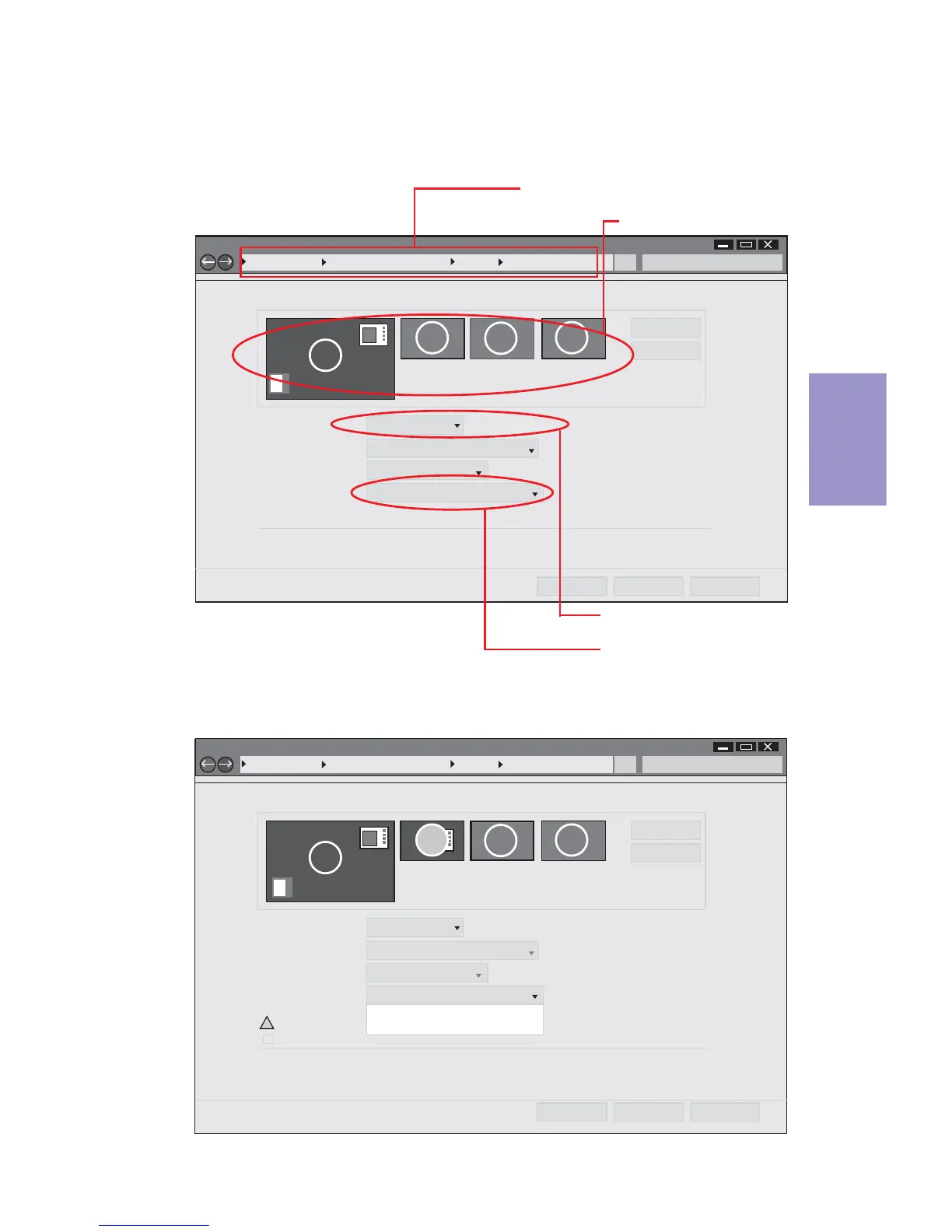Chapter 3
H110I-C4P USER MANUAL
47
2.Select display devices, set the multiple displays option and to extend destop for
display “Multi-Monitor technology”.
Change the apprearance of your displays
Control Panel All Control Panel Items Display Screen Resolution
Search Control Panel
1
3
4
Detect
Identify
3. DELL U2410Display:
Resolution:
1920 x 1200 (recommended)
Orientation: Landscape
Disconnect this displayMultiple displays:
Make this my main display
Advance settings
Make text and other items larger or smaller
What display settings should I choose?
OK Cancel Apply
2
You must select Apply before making additional changes.
!
Extend desktop to this display
Disconnect this display
Step 4. Change the appearance of your displays under Windows 7/8/8.1.
Change the apprearance of your displays
Control Panel All Control Panel Items Display Screen Resolution
Search Control Panel
1
2
3
4
Detect
Identify
1. DELL U2410Display:
Resolution:
1920 x 1200 (recommended)
Orientation: Landscape
Extend desktop to this displayMultiple displays:
This is currently your main display.
Advance settings
Make text and other items larger or smaller
What display settings should I choose?
OK Cancel Apply
Show the path of the setting location
Display devices
The type of the display
Set the multiple displays
1. Enter the Control Panel menu, select the Display in the All Control Panel Items
and click the Screen Resolution, then appears the following screen.
