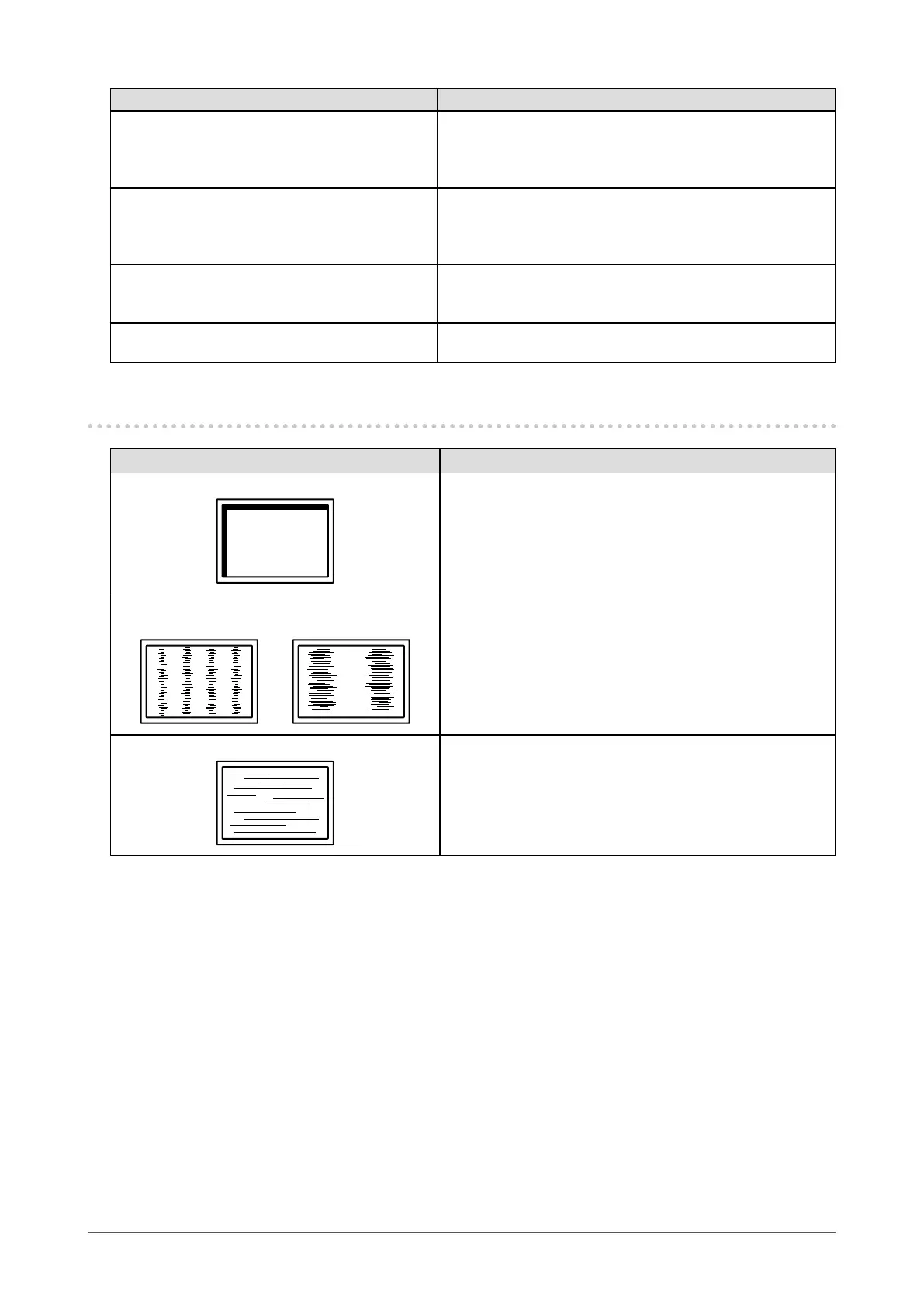30
Chapter 5 Troubleshooting
Problem Possible cause and remedy
7. Noise appears on the screen. • In the Setting menu, set “Overdrive” to “Off” (see
“Overdrive” (page 20)).
• When inputting HDCP system signals, normal images
may not be displayed immediately.
8. (DisplayPort signal input)
When you switch the power back on or
return from power save mode, windows or
icons may have shifted position.
• Turn the setting “On” for “Compatibility Mode” on the
“Administrator Settings” menu (see
“Compatibility Mode”
(page 27)).
9. (DisplayPort or HDMI input)
The color shown on the screen is not
correct.
• Try changing “Input Color Format” in the Setting menu (see
“Input Color Format” (page 22)).
10. The image does not display on the entire
screen.
• Try changing “Picture Expansion” in the Setting menu (see
“Picture Expansion” (page 21)).
5-3. Imaging Problems (For Analog Only)
Problem Possible cause and remedy
1. Display position is incorrect. • Use “Position” in the Setting menu to correct the image
position (see
“Hor. Position”, “Ver. Position” (page 23)).
• If the problem persists, use the graphics board’s utility if
available to change the display position.
2. Vertical bars appear on the screen or a part
oftheimageisickering.
• Use “Clock” in the Setting menu to adjust it (see “Clock”
(page 23)
).
3. Wholescreenisickeringorblurring.
• Use “Phase” in the Setting menu to adjust it (see “Phase”
(page 23)
).