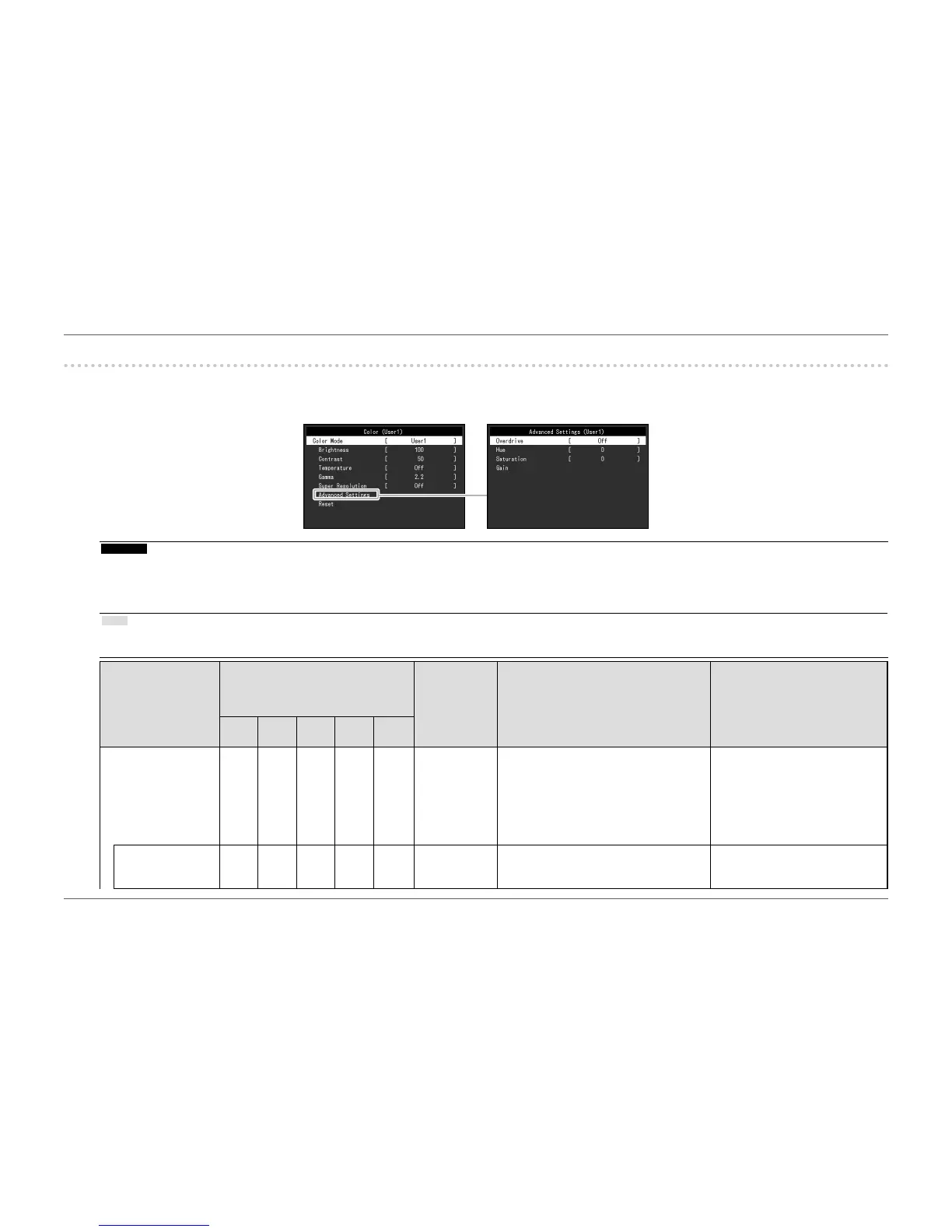- 26 -
Chapter 3 Advanced Adjustment/Setting
3-2. Setting Menu Functions
●
Color Adjustment
The color mode setting status can be adjusted according to personal preference.
Attention
• It takes about 30 minutes for the performance of electrical parts to stabilize. Please wait 30 minutes or more after power to the monitor has been turned on before adjusting
the monitor.
• The same image may be observed in different colors on multiple monitors due to monitor-specic characteristics. Make ne color adjustments visually when matching
colors across multiple monitors.
Note
• Using “ScreenManager Pro” allows you to perform color adjustment with the mouse and keyboard on your PC. The adjusted state can also be saved and loaded as color
data. “ScreenManager Pro” can be downloaded from our web site (http://www.eizoglobal.com).
Function
Color Mode
(Functions that can be adjusted differ
depending on the color mode.)
√: Adjustable -: Not adjustable
Setting Range Description Note
User1
User2
sRGB Paper Movie DICOM
Color Mode √ √ √ √ √ User1
User2
sRGB
Paper
Movie
DICOM
Select the desired mode according to the
monitor application.
The color setting status can also be adjusted
according to personal preference. Select the
mode for adjustment and perform adjustment
using the relevant functions.
• For details on the adjustment
status of each mode, see “2-3.
Switching Display Modes (Color
Modes)” (page 15).
Brightness √ √ √ √ - 0 to 100 The screen brightness is adjusted by
changing the brightness of the backlight (light
source from the LCD back panel).
• If the image is too dark even
when the brightness is set to
100, adjust the contrast.