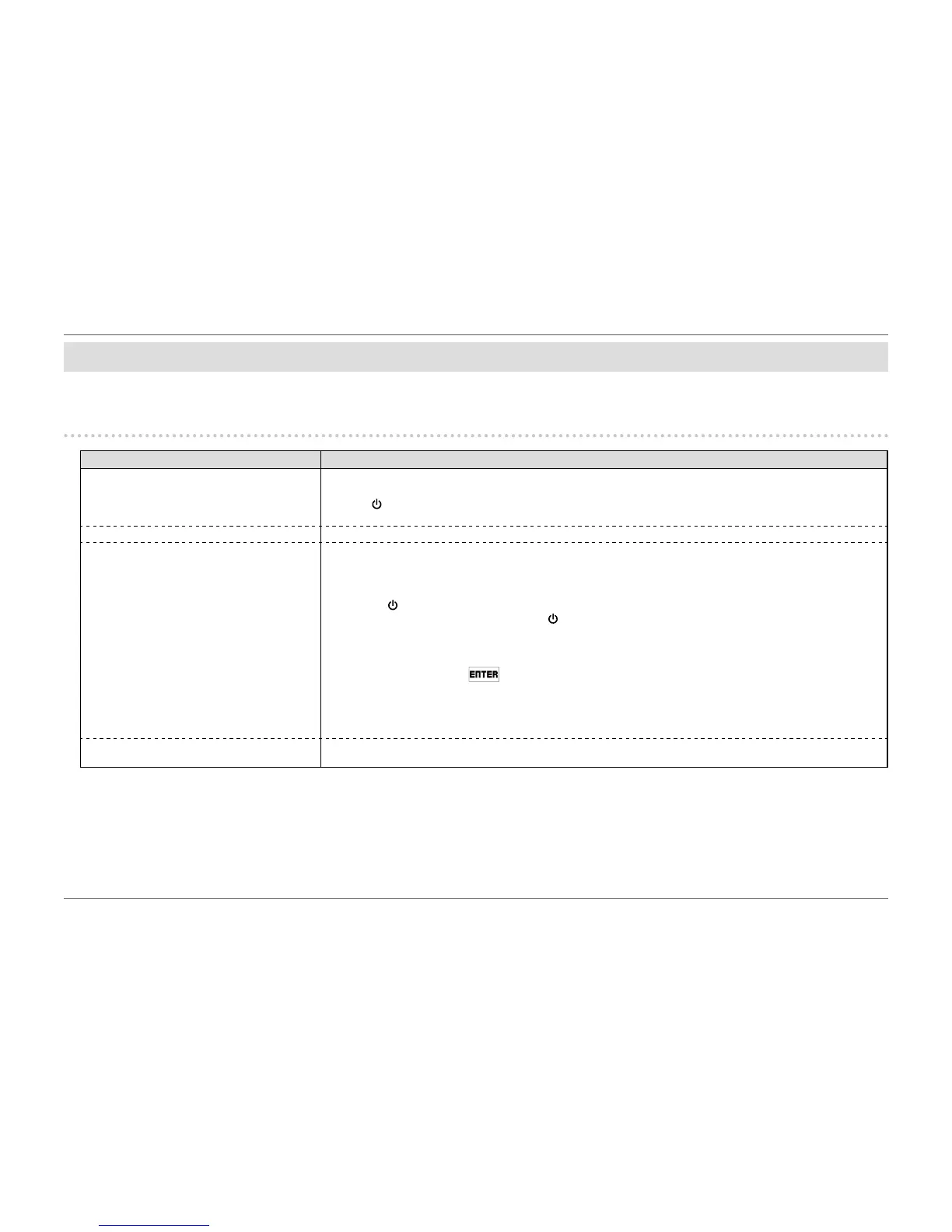- 38 -
Chapter 5 Troubleshooting
Chapter 5 Troubleshooting
If a problem still remains after applying the suggested remedies, contact your local EIZO representative.
5-1. No picture
Problem Possible cause and remedy
1. No picture
• Power indicator does not light up.
• Check whether the power cord is connected properly.
• Turn the main power switch on.
• Press
.
• Turn off the main power, and then turn it on again a few minutes later.
• Power indicator is lighting white. • Increase “Brightness”, “Contrast”, or “Gain” in the Setting menu (see “Color Adjustment” (page 26)).
• Power indicator is lighting orange. • Switch the input signal.
• Move the mouse or press any key on the keyboard.
• Check whether the PC is turned on.
• When the PC is connected to a DisplayPort, try changing the DisplayPort version using the following procedure.
1. Press
to turn off the monitor.
2. While pressing the leftmost button, press
for more than 2 seconds.
The “Administrator Settings” menu appears.
3. Select “DisplayPort 1 (Ver.)” or “DisplayPort 2 (Ver.)” according to the connector that connects to the PC.
4. Change the DisplayPort version.
5. Select “Apply” and then
.
• When the PC is connected via HDMI, try changing the “HDMI HPD Control” setting on the “Administrator Settings”
menu to “On” (see “HDMI HPD Control” (page 37)).
• When the EcoView Sense function is “On”, the monitor may have shifted to power saving mode. Come near to the
monitor. If the screen is not displayed, move the mouse or press any key on the keyboard.
• Power indicator is ashing orange. • The device connected to the DisplayPort has a problem. Resolve the problem, turn off the monitor, and then turn it on
again. Refer to the User’s Manual of the output device for further details.