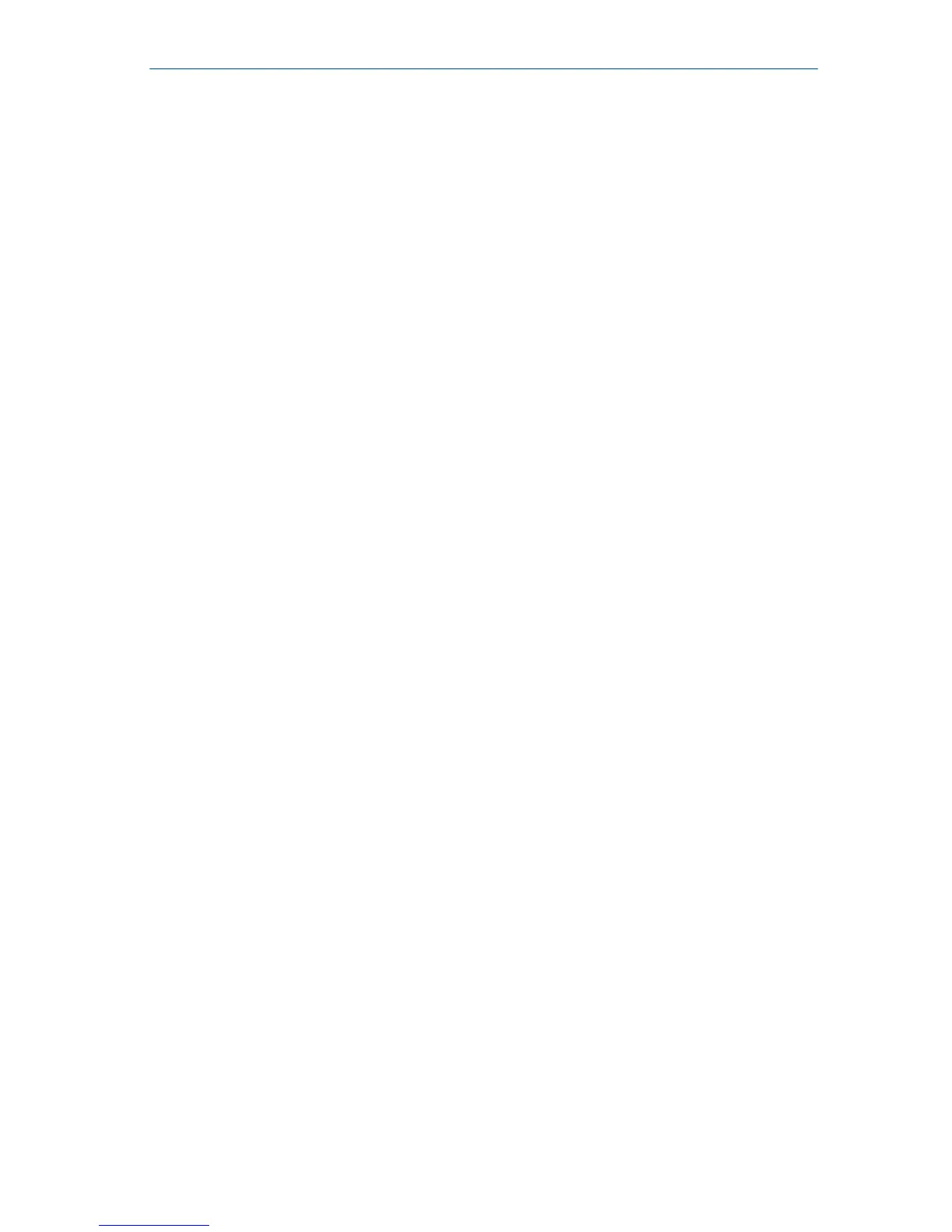6 Print alignment summary reports
6.1 Print an alignment summary report to AMS Machinery
Manager
Prerequisites
• On the AMS 2140, press Home > ALT > F2 General Setup > F6 Set Print Mode
and ensure the default print mode is set to Send to PC.
• Ensure the same connection type is set on the AMS 2140 and in Data
Transfer. The Ethernet and Wireless options may require additional setup
to connect to the desired computer. Refer to the AMS 2140 Machinery
Health Analyzer User Guide for more information.
Procedure
1.
Activate an alignment job.
2. Use the appropriate cable to connect your AMS 2140 to a computer
where AMS Machinery Manager is installed, if you are using a wired
connection.
3. On the computer, open Data Transfer.
4. From the Laser Align Application main menu, press ALT > F11 Print Job.
The AMS 2140 connects to Data Transfer and displays the summary
report. From the navigation bar in Data Transfer, you can preview the job,
save it as an image file, or add a cover sheet. See the AMS Machinery
Manager Help for more information.
5. From AMS Machinery Manager, click the print icon to send the report to a
printer.
6. To disconnect, click Disconnect on the Data Transfer tab.
6.2 Print an alignment summary report to a memory card
You can save a report to a memory card if you inserted a card into the AMS
2140.
Prerequisites
On the AMS 2140, press Home > ALT > F2 General Setup > F6 Set Print Mode and
ensure the default print mode is set to Store as BMP on CARD or Store as JPG on
CARD.
Procedure
1. From the Laser Align Application main menu, press ALT > F11 Print Job.
Quick Start Guide December 2018
36 AMS 2140 Advanced Laser Alignment Application
