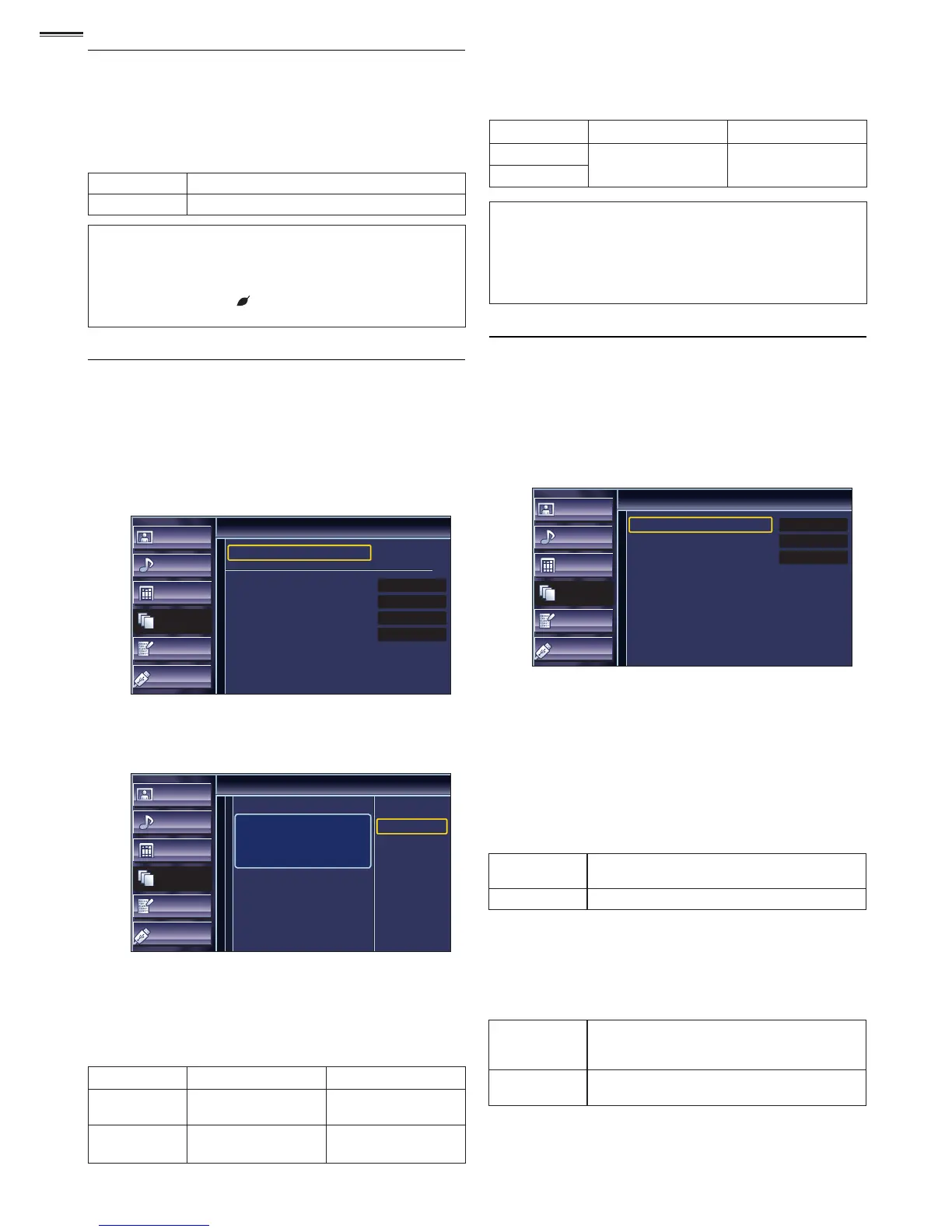22
ECO
You can turn on ECO Mode to conserve power.
1 Use ▲/▼ to select [ECO], then press OK.
2 Use ▲/▼ to select the desired mode, then press OK.
On Reduces power consumption
Off Sets the backlight brighter.
Note
• You must set [Home] in [Location].
➠
p. 23
Otherwise, the settings you adjusted will not be saved when the
unit goes into standby mode.
• You can also press ECO directly to switch the desired setting.
➠
p. 14
PC Settings
This function lets you adjust the PC screen position, clock and
phase during PC input.
1 Use ▲/▼ to select [PC Settings], then press OK.
2 Use ▲/▼ to select the setting you want to adjust, then
press OK.
Picture
Sound
Setup
Features
Language
USB
PC Settings
Auto Adjustment
Horizontal Position
Vertical Position
Clock
Phase
0
0
0
0
3 Adjust the following items.
Auto Adjustment
Use ▲/▼ to select [Adjust], then press OK.
Picture
Sound
Setup
Features
Language
USB
Auto Adjustment
To automatically synchronize
the phase and clock
on the TV and PC.
Cancel
Adjust
• The horizontal/vertical position, clock and phase of the
PC screen are automatically adjusted.
Horizontal Position, Vertical Position
Use ◄/► to adjust.
Cursor ◄ Cursor ►
Horizontal
Position
to move PC screen left to move PC screen right
Vertical
Position
to move PC screen
down
to move PC screen up
Clock, Phase
Use ◄/► to adjust [Clock] setting to stabilize the PC screen
and [Phase] setting to improve the clarity of the PC screen.
Cursor ◄ Cursor ►
Clock
to decrease setting
value
to increase setting
value
Phase
Note
• You may not obtain an appropriate screen with
[Auto Adjustment] for some signals. In this case, adjust the settings
manually.
• Adjust [Phase] setting after [Clock] setting has been properly
adjusted.
fun-Link (HDMI CEC)
This function allows you to operate the linked functions
between our brand devices with a fun-Link feature and this
unit connecting through an HDMI cable.
1 Use ▲/▼ to select [fun-Link (HDMI CEC)], then press
OK.
Picture
Sound
Setup
Features
Language
USB
fun-Link (HDMI CEC)
fun-Link Control
Auto Device Off
Auto TV On
Device List
On
On
On
2 Use ▲/▼ to select the desired setting, then press OK.
3 Adjust the following items.
fun-Link Control
Set the fun-Link [On] or [Off].
The following additional settings will be grayed out when you
set to [Off].
Use ▲/▼ to select the desired setting, then press OK.
On
Selects if you have connected an external device
that is compatible with the fun-Link function.
Off Disables all fun-Link.
Auto Device Off
You can set your device to turn off by interlocking from this
unit’s power.
Use ▲/▼ to select the desired setting, then press OK.
On
Your connected fun-Link device turns off
automatically when the unit goes into standby
mode.
Off
Your connected fun-Link device stays on even if
the unit goes into standby mode.