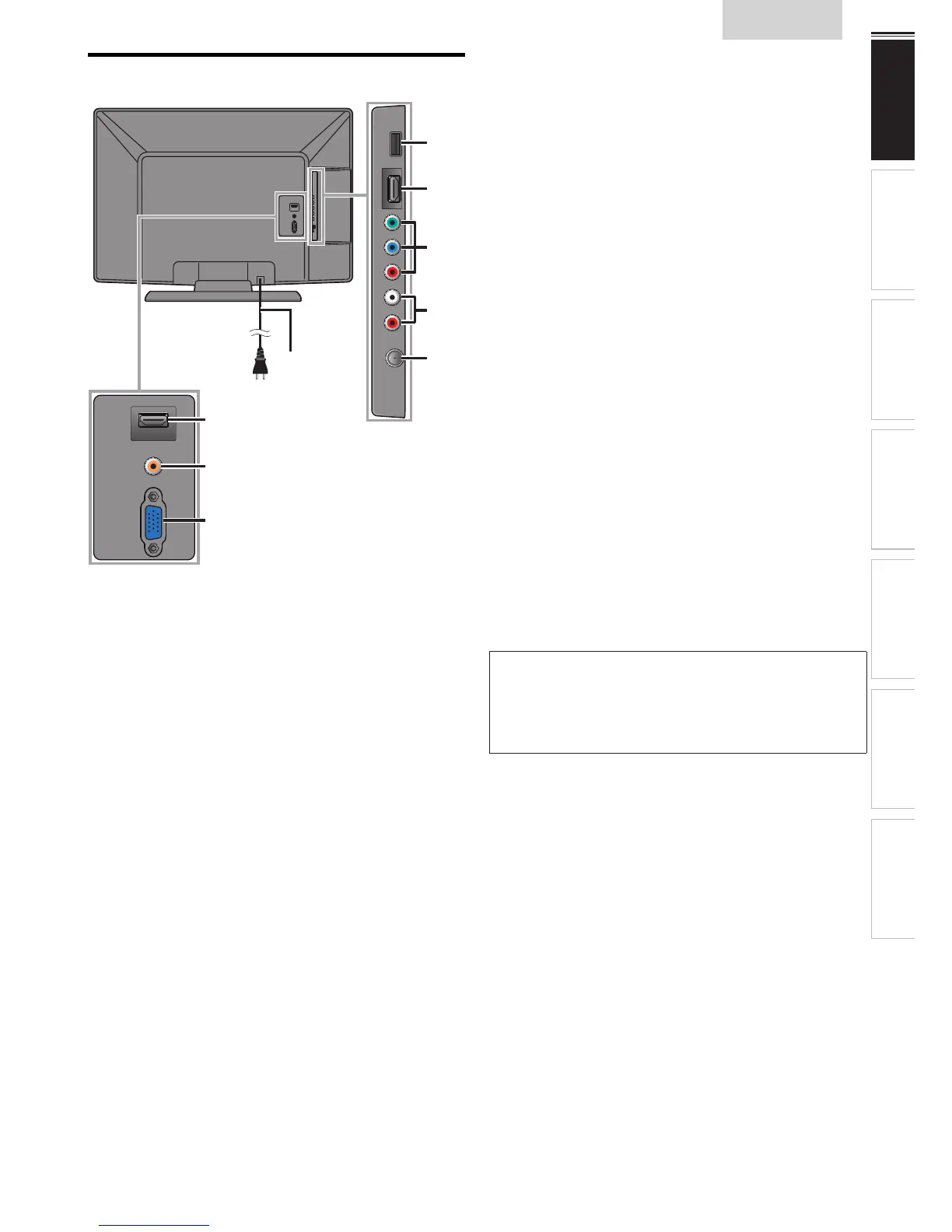9
English
INTRODUCTION
PREPARATION
WATCHING TV
USING FUNCTIONS
USEFUL TIPS
CONNECTING DEVICES
INFORMATION
Terminals
Side Panel
8 USB Terminal
➠
p. 27
Use this terminal only to play back the picture (JPEG) and
video (Motion JPEG) les stored on a USB storage device,
or when software update is needed.
9 HDMI 2 Input jack
➠
p. 10, 25
10 Component / Composite (VIDEO) Video Input jacks
for VIDEO
➠
p. 26
Composite Video Input jack (VIDEO) is shared jack with
Component Video Input (Y) jack.
11 Analog Audio (L/R) Input jacks
➠
p. 10, 25, 26, 27
Connect Analog Audio signals from
Component Video / Analog Audio (L/R) jacks signal or
HDMI-DVI / Analog Audio (L/R) jacks signal or
Composite Video / Analog Audio (L/R) jacks signal or
PC Connection / Analog Audio (L/R) jacks signal with
stereo mini plug conversion cable jack on PC.
Analog Audio (L/R) Input jacks are right below the
Component Video Input jacks. When the Audio is
monaural, then only connect to the Audio L Input jack.
12 Antenna Input jack
➠
p. 10
Rear Panel
13 AC power cord
➠
p. 10
14 HDMI 1 (HDMI-DVI) Input jack
➠
p. 10, 25
15 Digital Audio Output jack
➠
p. 26
16 PC (VGA) Input jack
➠
p. 27
Note for USB terminal
• User should not connect any devices to the USB terminal such as
digital camera, keyboard, mouse, etc. (because these will not work).
• The software update is, in most cases, handled by an authorized
service person or in some circumstances the user may be asked
to do the software update themselves.
13
10
9
8
12
15
16
11
14