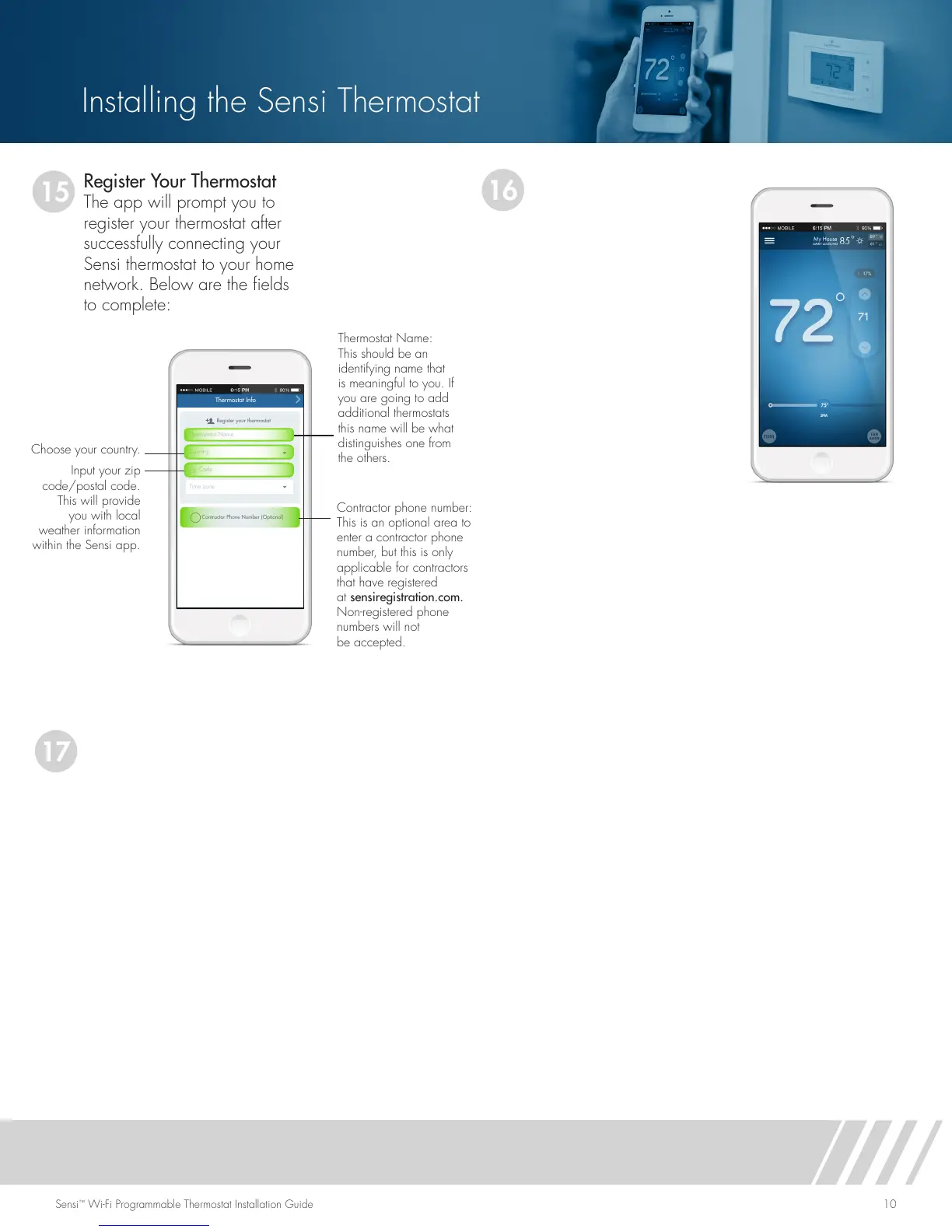Sensi
™
Wi-Fi Programmable Thermostat Installation Guide 10
Installing the Sensi Thermostat
16
17
15
Register Your Thermostat
The app will prompt you to
register your thermostat after
successfully connecting your
Sensi thermostat to your home
network. Below are the fields
to complete:
Thermostat Name:
This should be an
identifying name that
is meaningful to you. If
you are going to add
additional thermostats
this name will be what
distinguishes one from
the others.
Choose your country.
Input your zip
code/postal code.
This will provide
you with local
weather information
within the Sensi app.
Contractor phone number:
This is an optional area to
enter a contractor phone
number, but this is only
applicable for contractors
that have registered
at sensiregistration.com.
Non-registered phone
numbers will not
be accepted.
Register your thermostat
Thermostat Name
Country
Zip Code
Time zone
Contractor Phone Number (Optional)
Thermostat Info
Start Using Your Sensi
Thermostat
Congratulations! You
have successfully installed,
registered and connected
your thermostat to Wi-Fi.
You are now able to control
your home’s comfort from
your Sensi app. If your
device is connected to the
Internet, you can control
your thermostat from
anywhere, anytime.
Web Browser Requirements
Once you have connected your
thermostat to Wi-Fi, you can also control
your thermostat from a web browser. Go
to mythermostat.sensicomfort.com and
sign into your Sensi account. Your Sensi
thermostat can be controlled using the
following web browsers:
• Internet Explorer
version 10.0 or higher
• Mozilla Firefox
version 18.0 or higher
• Google Chrome
version 24.0 or higher
• Apple Safari version
5.0 or higher
