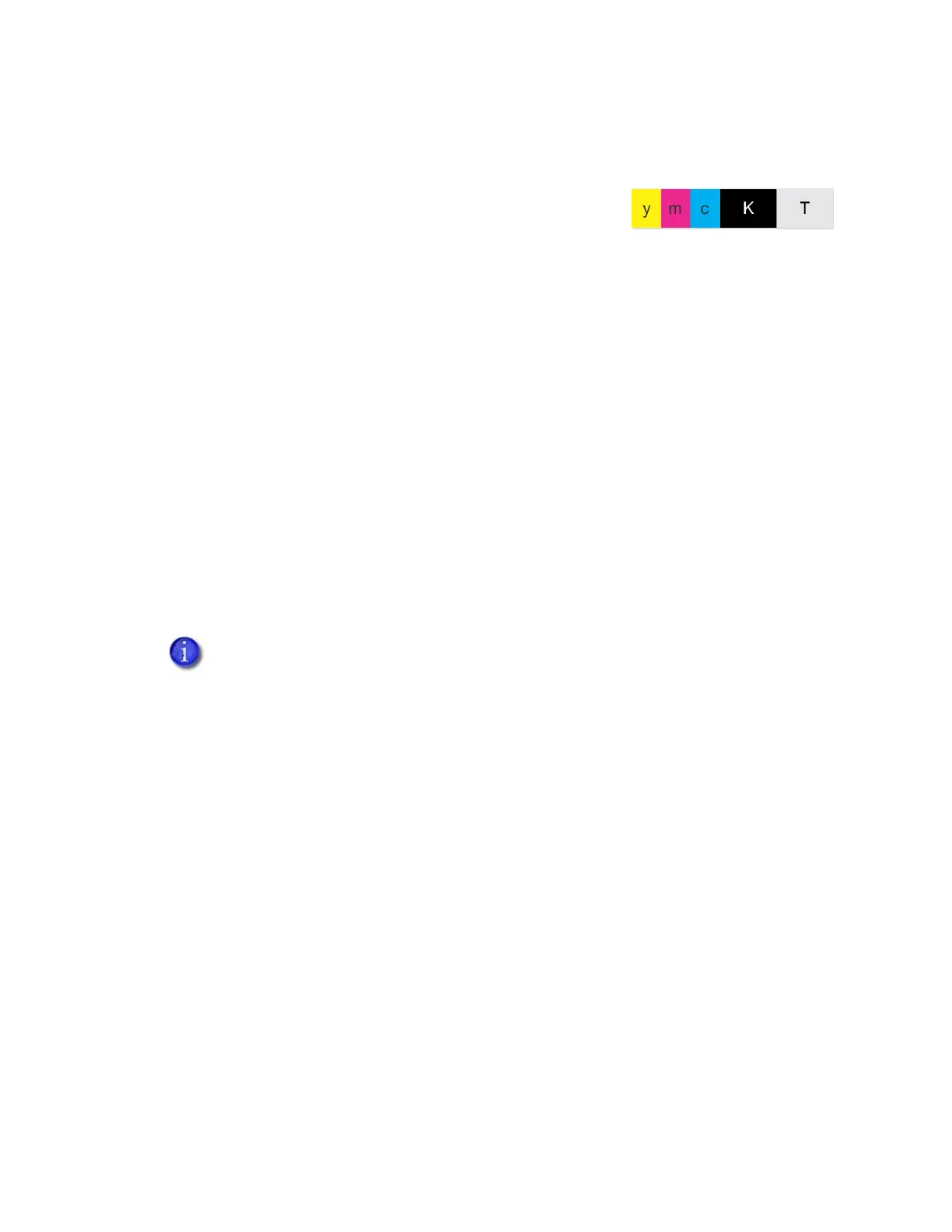30 Elements of Card Design
Short-Panel Color Print Ribbon
Use short-panel print ribbon when only a portion of the card
design calls for color. For example, a card design may have a
color photo on the top or left of the card, and black text on the
bottom of the card. The color area for short-panel ribbon is
either 1.57 inches (40 mm) or 1.47 inches (37.5 mm), depending on the ribbon configuration. The
ymc panels of short-panel ribbon are approximately half the length of a full card.
When you print with short-panel print ribbon, you define the location of the color area in the
card design. Color printing begins when the software detects a color pixel and continues for the
length of the ymc panels.
Split-Ribbon Color Printing
Split-ribbon color printing lets you use less ribbon to print cards in color. It is available only with
the Card Printer Driver. Refer to the XPS Card Printer Driver User’s Guide for information about
how to specify split-ribbon color printing and the split ribbon options available.
Split-ribbon color printing uses a single ribbon panel set from a full-color ribbon to print both
sides of a card, rather than two or three panel sets. The ribbon can be a full-panel or short-panel
color ribbon. The order in which the color, black, and topcoat sections of the panel set are used
to print the card depends on the type of ribbon installed in the printer and the split-ribbon option
selected on the printer’s Printing Preferences window.
Manage Color
Color management is the process of making color on the PC monitor and printed card appear as
similar as possible. You specify the color management system using the Printer Dashboard Print
menu. Refer to the Printer Dashboard Help for more information.
Print Text in Color
The printer can print text in any color. Small characters are likely to be more readable if they use a
sans-serif font formatted as black and printed with the black (K) panel. Refer to “Print Text in
Monochrome” on page 32. The printer supports 4-point or larger text.
Most types of cards, including cards with magnetic stripes and smart cards, can be
printed using split-ribbon printing. Options for color, monochrome, and topcoat are
available when you use split-ribbon printing.
Short-panel ymcKT Ribbon