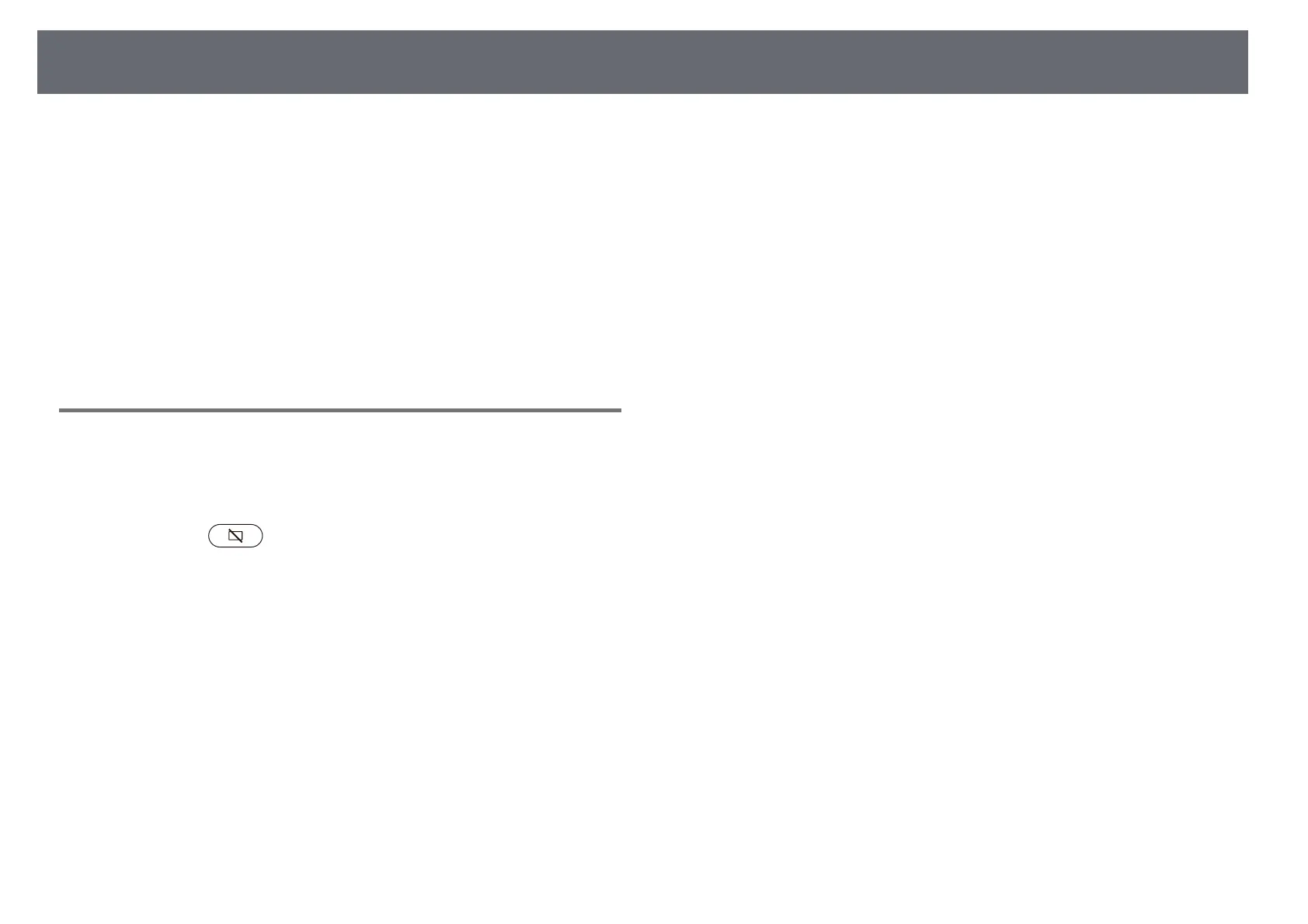Solving Image Problems
99
Check the solutions in these sections if you have any problems with projected
images.
gg Related Links
• "Solving Missing Image Problems" p.99
• "Solving Curved or Not Rectangular Image Problems" p.100
• "Solving Flipped Image Problems" p.100
• "Solving Small Image Problems" p.100
• "Adjusting a Fuzzy or Blurry Image" p.100
• "Fixing Partial Image Problems" p.101
• "Adjusting an Image that Contains Noise or Static" p.101
• "Adjusting an Image with Incorrect Brightness or Colors" p.101
Solving Missing Image Problems
If no image is displayed, try the following steps until the problem is solved.
a
Check the projector's status:
• Press the button on the remote control to see if the image
was temporarily turned off.
• Check the status indicator to confirm that the projector is in normal
operating status.
• Press the projector's power button to wake it from standby mode.
s Settings > Sleep Timer
b
Check the cable connection:
• Make sure all necessary cables are securely connected and the power
is on for the projector.
• Connect the video source directly to the projector.
• Replace the HDMI cable with the shorter one.
• When sending 18 Gbps images such as 4K 60Hz 4:4:4, use an HDMI
cable (premium-high speed).
c
Make sure you have selected the appropriate EDID setting in the
projector's Picture menu, according to the standards supported by the
video equipment, image signals, and HDMI cables.
d
Check the status of your video source:
• If you are projecting from a streaming media player, make sure it is
powered by the power supply USB cable on the projector.
• Turn on the connected streaming media player or video source, and
press the play button to start a video, if necessary.
• Make sure the connected device meets the HDMI CEC standard. See
the documentation supplied with the device for more information.
• If you are projecting from a laptop computer, make sure it is set up
to display on an external monitor.
e
Check the following items:
• You need an Internet connection to view online content. Make sure
your Wi-Fi is on.
• Turn off the projector and the connected streaming media player or
video source, and then turn them back on.
• Turn off the projector and the connected video source, and then turn
them back on.
• Set the CEC function for the connected device again and restart the
device.
• Make sure the computer's display resolution does not exceed the
projector's resolution and frequency limits. If necessary, select a
different display resolution for your computer. (See your computer
manual for details.)
• Resets all of the projector settings to their default values.
gg Related Links
• "Projector Feature Settings - Settings Menu" p.81