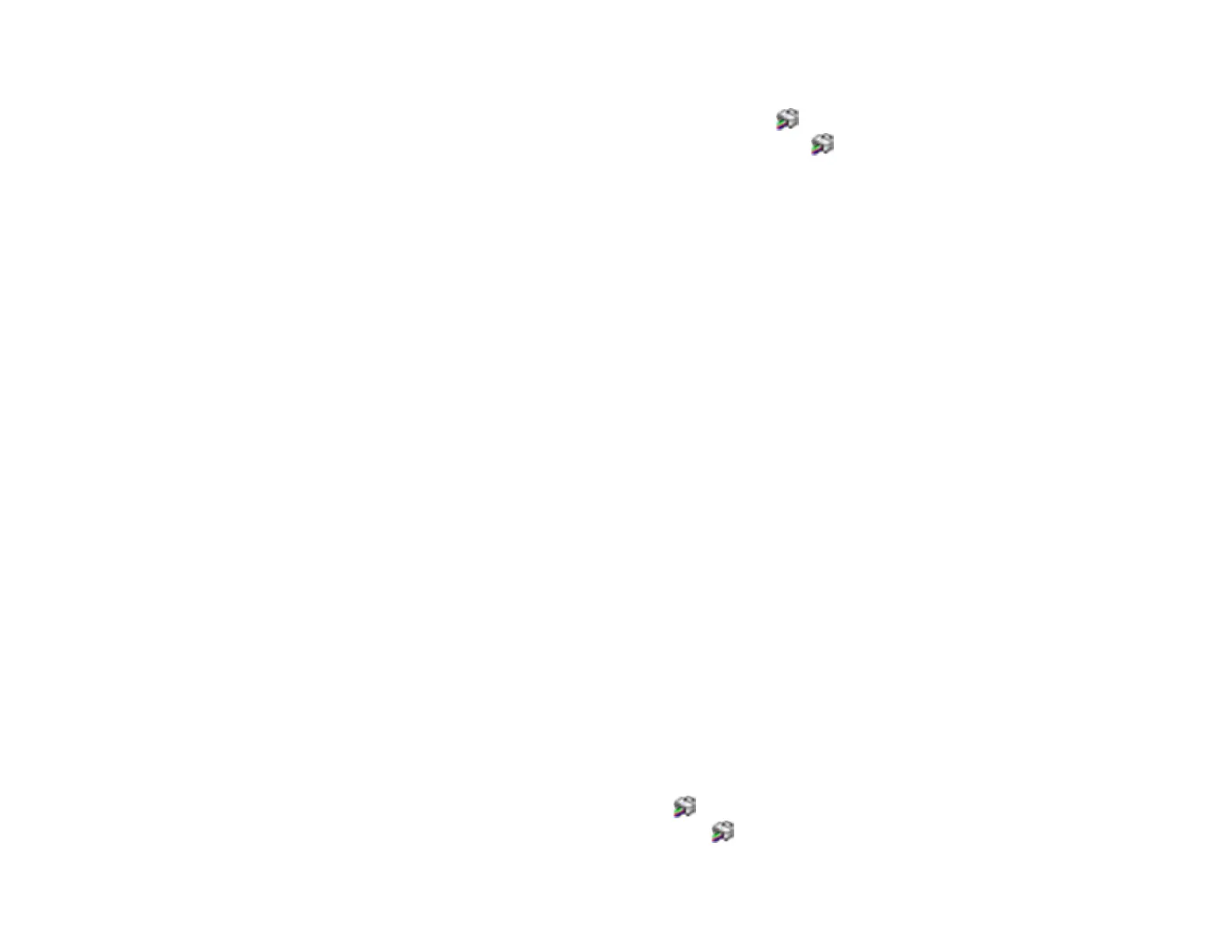92
3. Do one of the following:
• Windows: Access the Windows Desktop and right-click the icon for your product in the right
side of the Windows taskbar, or click the up arrow and right-click . Select Printer Settings and
click the Maintenance tab.
• Mac: In the Apple menu or the Dock, select System Preferences. Select Print & Fax, Print &
Scan, or Printers & Scanners, select your product, and select Options & Supplies. Select
Utility and select Open Printer Utility.
4. Select Paper Guide Cleaning.
5. Follow the on-screen instructions to feed paper through the product.
6. Check the back of the ejected paper to see if it is clean.
7. Repeat as necessary until the paper comes out clean.
Parent topic: Adjusting Print Quality
Related tasks
Loading Paper in the Rear Paper Feeder
Checking the Number of Sheets Fed
You can view an option that displays the number of sheets of paper that have fed through the product.
Note: You can also view the number of sheets of paper fed through the product by printing a nozzle
check.
Checking the Sheet Counter - Windows
Checking the Sheet Counter - Mac
Parent topic: Adjusting Print Quality
Related concepts
Print Head Nozzle Check
Checking the Sheet Counter - Windows
You can check the number of sheets of paper that have fed through the product by checking the sheet
counter.
1. Access the Windows Desktop and right-click the icon for your product in the right side of the
Windows taskbar, or click the up arrow and right-click .