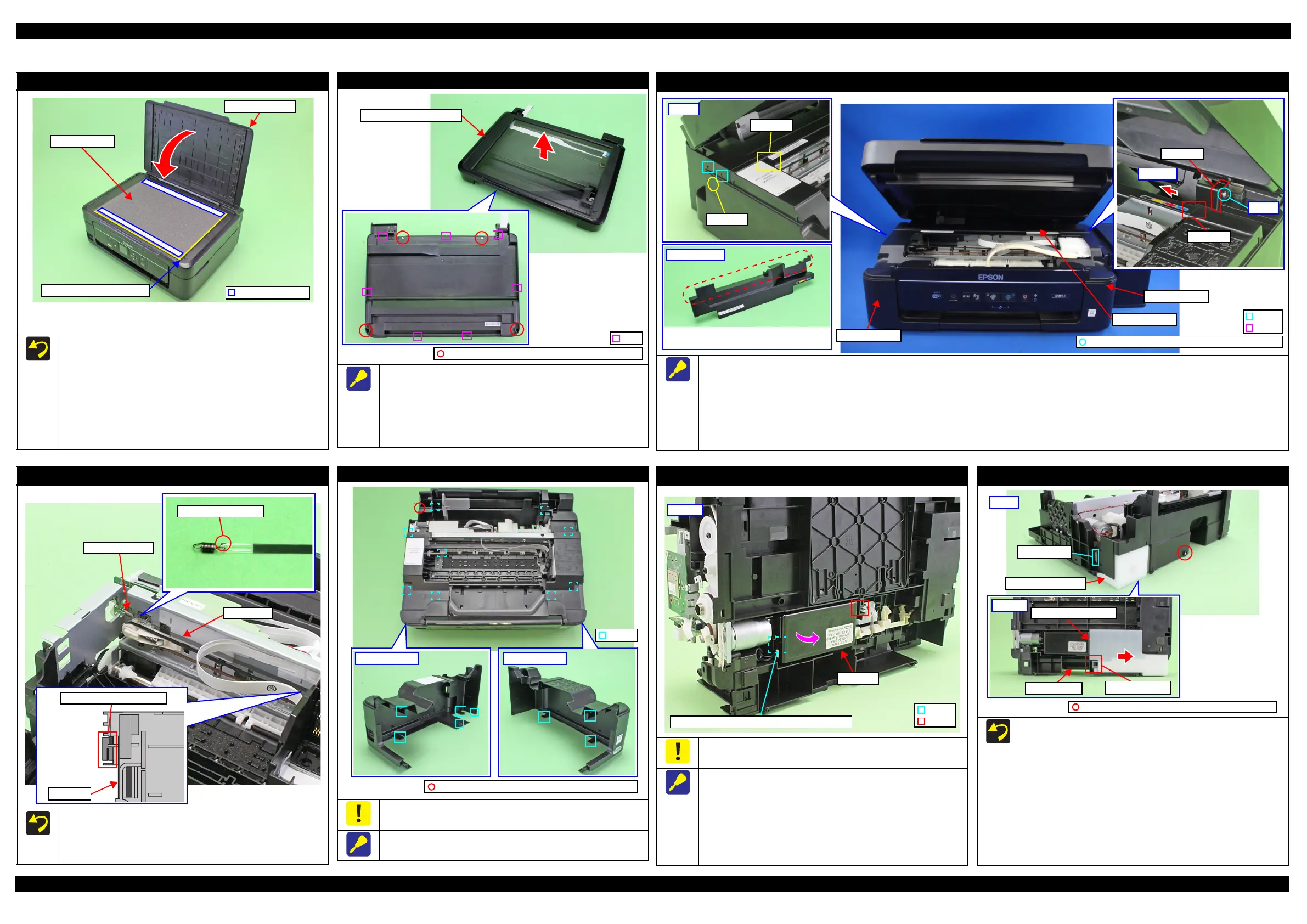L365/L366,L360/L362,L310/L312,L220/L222,L130/L132 Series Revision A
Disassembly/Reassembly Detailed Disassembly/Reassembly Procedure for each Part/Unit 41
Confidential
2.3 Detailed Disassembly/Reassembly Procedure for each Part/Unit
Document Mat (L365/L366,L360/L362,L220/L222 Series)
When attaching the Document Mat to the Document Cover, follow
the procedure below.
1. Attach double-sided tape on the two long sides of the
Document Mat.
2. Place the mat on the document glass with double-sided tape
attachment side upward while aligning it with the reference
position of the document glass shown above.
3. Close the Document Cover and press the cover to stick the
Document Mat to the Document Cover.
Document Mat
Document Cover
Reference (origin) position
Double-sided tape
Reference position:
Align the Document Mat with the front right corner of the document glass.
Make sure the gap in yellow above must be less than 1 mm.
Scanner Housing Upper (L365/L366,L360/L362,L220/L222 Series)
When removing the Scanner Housing Upper from the Scanner
Housing Lower Assy, follow the procedure below.
1. Remove the screws (x4) on the bottom of the Scanner Unit.
2. Release the ribs (x7) of the Scanner Housing Upper, and
remove the Scanner Housing Upper in the direction of the
arrow with the document glass upward.
C.B.P-TITE SCREW 3x10 F/ZN-3C (6 ± 1 kgf·cm)
Rib
Scanner Housing Upper
Housing Rear (L365/L366,L360/L362,L220/L222 Series)
When removing the Housing Rear, follow the procedure below.
1. Remove the screw (x1) of the Housing Rear.
2. Press the section A on the Housing Left and release the dowels (x2) of the Housing Left from the Housing Rear, and lift the rear side of the
Housing Rear slightly to release the section B from the Housing Left.
3. Pull and turn the section C of the Housing Rear slightly to the front to release it from the gap between the Housing Right and Frame Base.
4. Slide the Housing Rear in the direction of the arrow to release the section D, and remove the Housing Rear while avoiding the Hopper and
Scanner Unit.
C.B.P-TITE SCREW 3x10 F/ZN-3C (6 ± 1 kgf·cm)
Step 2
Section B
Section A
Section C
Step 3-4
Section D
Step 1
Housing Rear
Dowel
Rib
Housing Rear
The section enclosed in red dotted line may be
interfered with the Hopper or the Scanner Unit.
Housing Right
Housing Left
CR Scale
Attach the CR Scale to the hook on the left of the Main Frame
with the black triangle mark upward.
Make sure to put the CR Scale through the slit of the CR
Encoder Sensor.
Black triangle mark
Slit of CR Encoder Sensor
CR Unit
Extension spring
CR Scale
Housing Left/Housing Right (L365/L366,L360/L362,L220/L222 Series)
When releasing the hooks (x7) of the Housing Left/Housing Right,
be careful not to damage the hooks (x7).
Release the hooks shown above when removing the Housing Left/
Housing Right.
Housing Right
C.B.P-TITE SCREW 3x10 F/ZN-3C (6 ± 1 kg·fcm)
Housing Left
Hook
PS Unit
Be careful not to damage the rib of the Frame Base when widen the
rib to release the hook of the PS Unit.
When removing the PS Unit, follow the procedure below.
1. Using a precision screwdriver or the like, widen the rib of the
Frame Base to release the hook of the PS Unit.
2. Remove the PS Unit from the Frame Base in the direction of
the arrow while releasing the rib of the PS Unit.
3. Disconnect the PS Unit cable from the connector on the PS
Unit and remove the PS Unit.
PS Unit
Hook
Rib
Bottom
Widen this rib to release the hook of PS Unit.
Waste Ink Pad Assy
When installing the Waste Ink Pad Assy, follow the procedure
below.
1. Place the Waste Ink Pad Assy under the Frame Base.
2. Slide the Waste Ink Pad Assy in the direction of the arrow to
align the hole of the Waste Ink Pad Assy with the hook of the
Frame Base.
3. Confirm the following first, and then tighten the screw to
secure the Waste Ink Pad Assy.
• The rib of the Waste Ink Pad Assy is correctly inserted into
the hole of the Frame Base.
• The Waste Ink Pad Assy is secured firmly with the hook of
the Frame Base.
C.B.P-TITE SCREW 3x10 F/ZN-3C (6 ± 1 kgf·cm)
Hook and hole
Frame Base
Waste Ink Pad Assy
Bottom
Waste Ink Pad Assy
Rear
Rib and hole