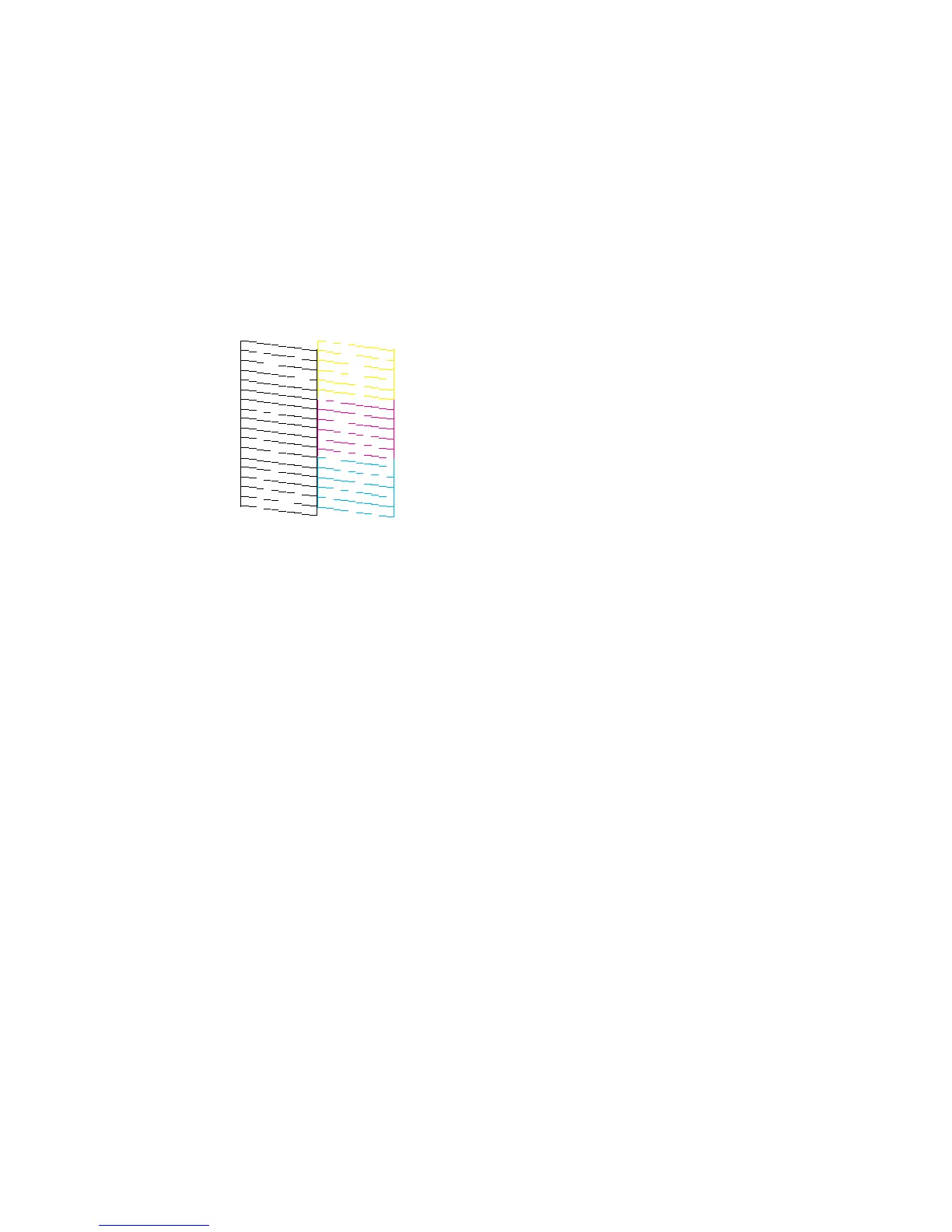Print head needs cleaning
• If there are no gaps, click Finish.
• If there are gaps or the pattern is faint, click Clean to clean the print head again.
If you don’t see any improvement after cleaning the print head up to 3 times, turn off the product and wait
at least 12 hours. Then check the print head nozzles and try cleaning the print head again, if necessary.
If quality still does not improve, flush the ink tubes. If you don’t see any improvement after cleaning the
print head up to 3 times, turn off the product and wait at least 12 hours. Then check the print head
nozzles and try cleaning the print head again, if necessary. If quality still does not improve, contact
Epson.
Parent topic: Print Head Cleaning
Related concepts
Print Head Nozzle Check
Ink Tube Flushing
Ink Tube Flushing
If you still see white or dark lines or missing colors in your printouts, even after cleaning the print head
several times, you can flush the ink tubes.
Flushing the ink tubes replaces all the ink inside the tubes, so flush the ink only if you cannot improve
print quality by cleaning the print head several times.
Note: After flushing the ink tubes, you must turn off the product and wait at least 12 hours before printing
again.
73