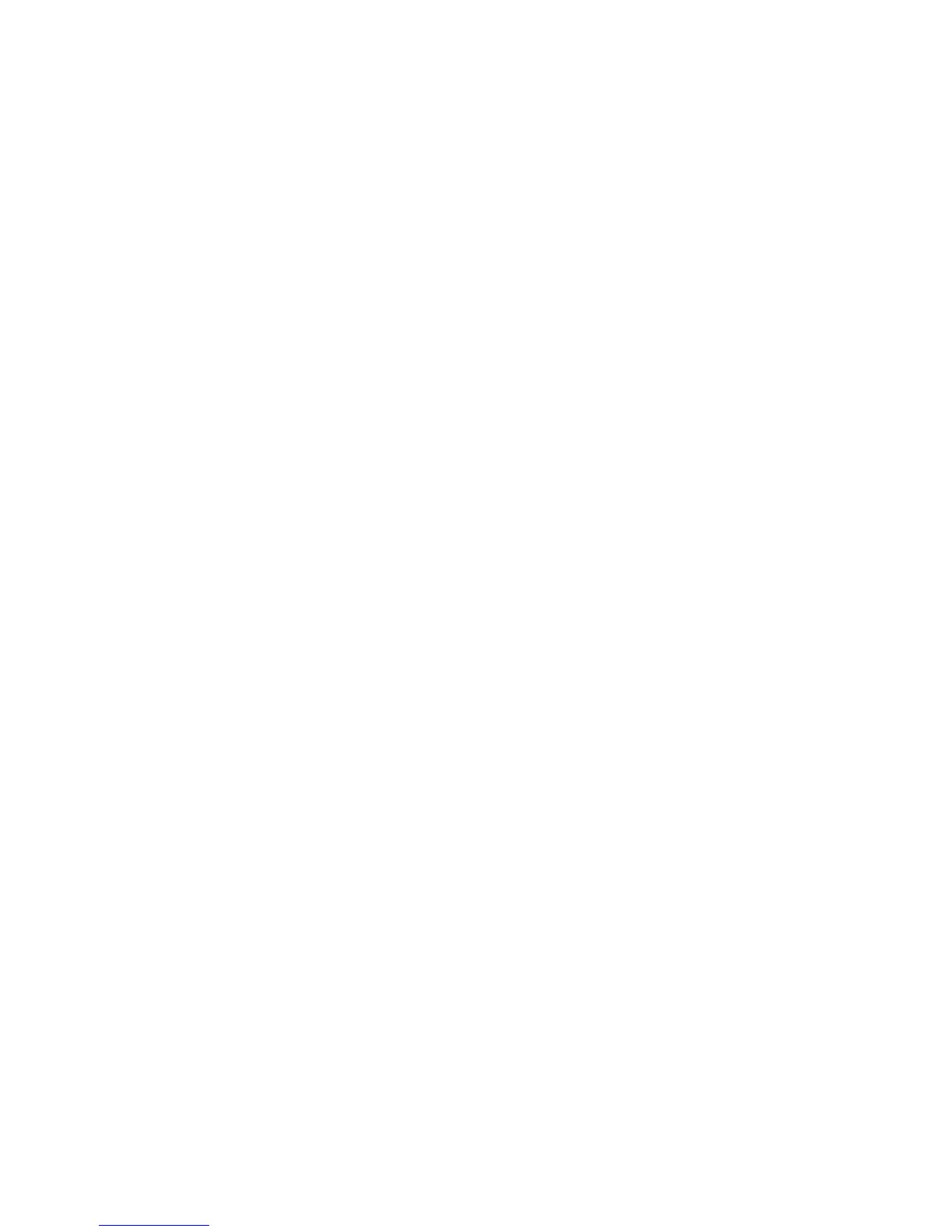Caution: Flushing the ink tubes consumes a lot of ink. Before flushing the ink tubes, make sure there is
enough ink in the ink tanks. If necessary, refill the ink tanks before flushing the ink tubes.
Flushing the ink tubes affects the service life of the ink pads by causing them to reach their capacity
sooner. When you see an error message indicating that an ink pad is nearing the end of its service life,
the product stops printing and you must contact Epson for support.
Flushing the Ink Tubes Using a Computer Utility
Parent topic: Print Head Maintenance
Related concepts
Print Head Nozzle Check
Print Head Cleaning
Flushing the Ink Tubes Using a Computer Utility
You can use the Power Ink Flushing utility to flush the ink tubes.
1. Make sure there are no warnings or errors indicated by the product control panel.
2. Do one of the following:
• Windows: Access the Windows Desktop and right-click the product icon in the Windows taskbar.
Select Printer Settings and click the Maintenance tab.
• OS X: In the Apple menu or the Dock, select System Preferences. Select Print & Fax, Print &
Scan, or Printers & Scanners, select your product, and select Options & Supplies. Select
Utility and select Open Printer Utility.
3. Click the Power Ink Flushing button.
74