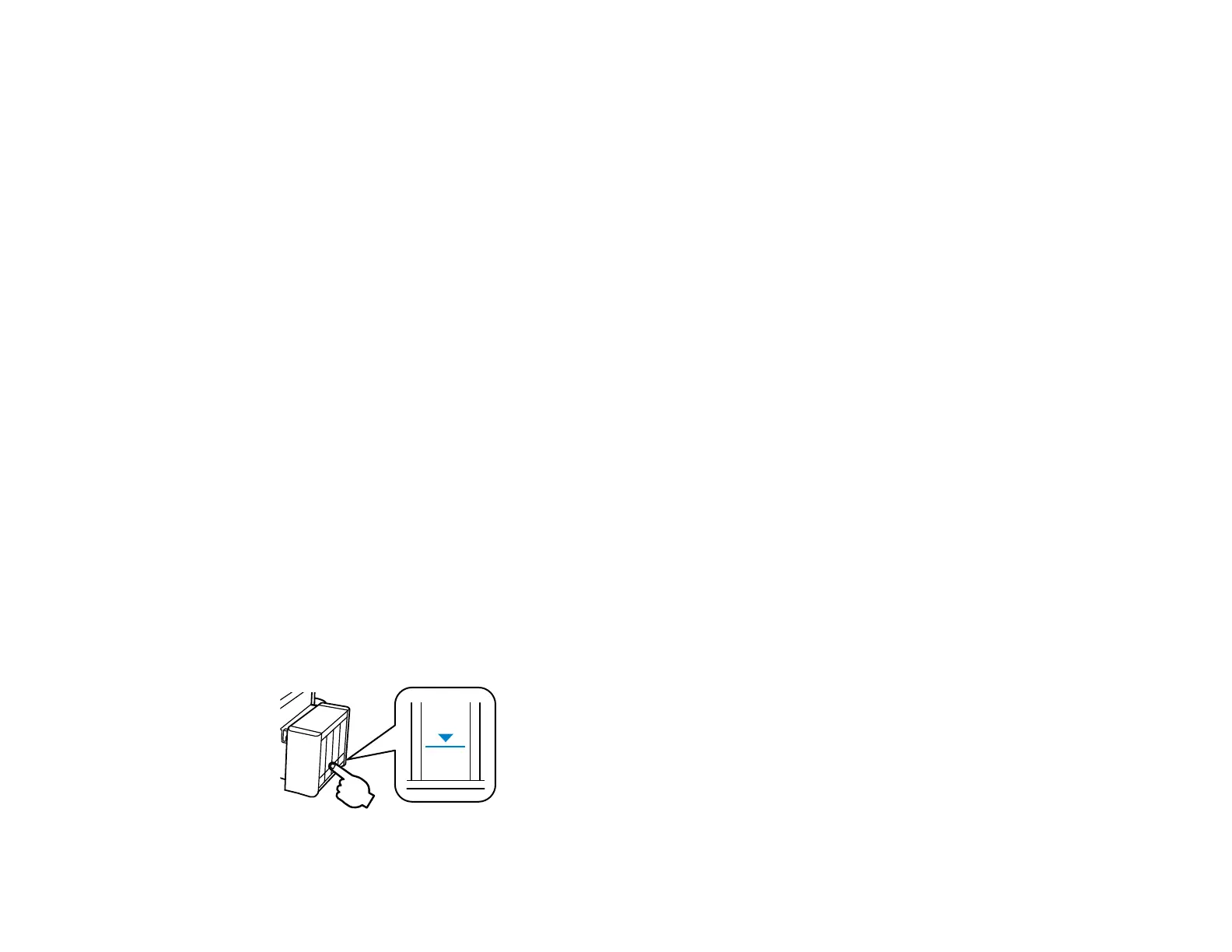118
• Epson recommends filling all ink tanks to the upper line when the product is not operating to reset the
ink levels.
• After bringing an ink bottle inside from a cold storage site, allow it to warm up at room temperature for
at least three hours before using it.
• Store ink bottles in a cool, dark place.
• Store the ink bottles in the same environment as the product. When storing or transporting an ink
bottle after removing its seal, do not tilt the bottle and do not subject it to impacts or temperature
changes. Otherwise, ink may leak even if the cap on the ink bottle is tightened securely. Be sure to
keep the ink bottle upright when tightening the cap, and take measures to prevent ink from leaking
when you transport the bottle.
Ink Bottle and Ink Tank Information
• To maintain optimum print head performance, some ink is consumed from all ink tanks during printing
and when performing maintenance operations, such as cleaning the print head.
• The ink bottles may contain recycled materials, but this does not affect product function or
performance.
• When printing in monochrome or grayscale, color ink may be used instead of black ink, depending on
the paper type or print quality settings. This is because a mixture of color inks is used to create black.
Parent topic: Refilling Ink
Check Ink Levels
To confirm the actual ink remaining, visually check the ink levels in the product’s ink tanks. Make sure
the ink levels are above the lower lines on the ink tanks.
Caution: If the ink level is below the lower line on the ink tank, fill it to the upper line on the ink tank.
Continued use of the product when the ink level is below the lower line on the tank could damage the
product.