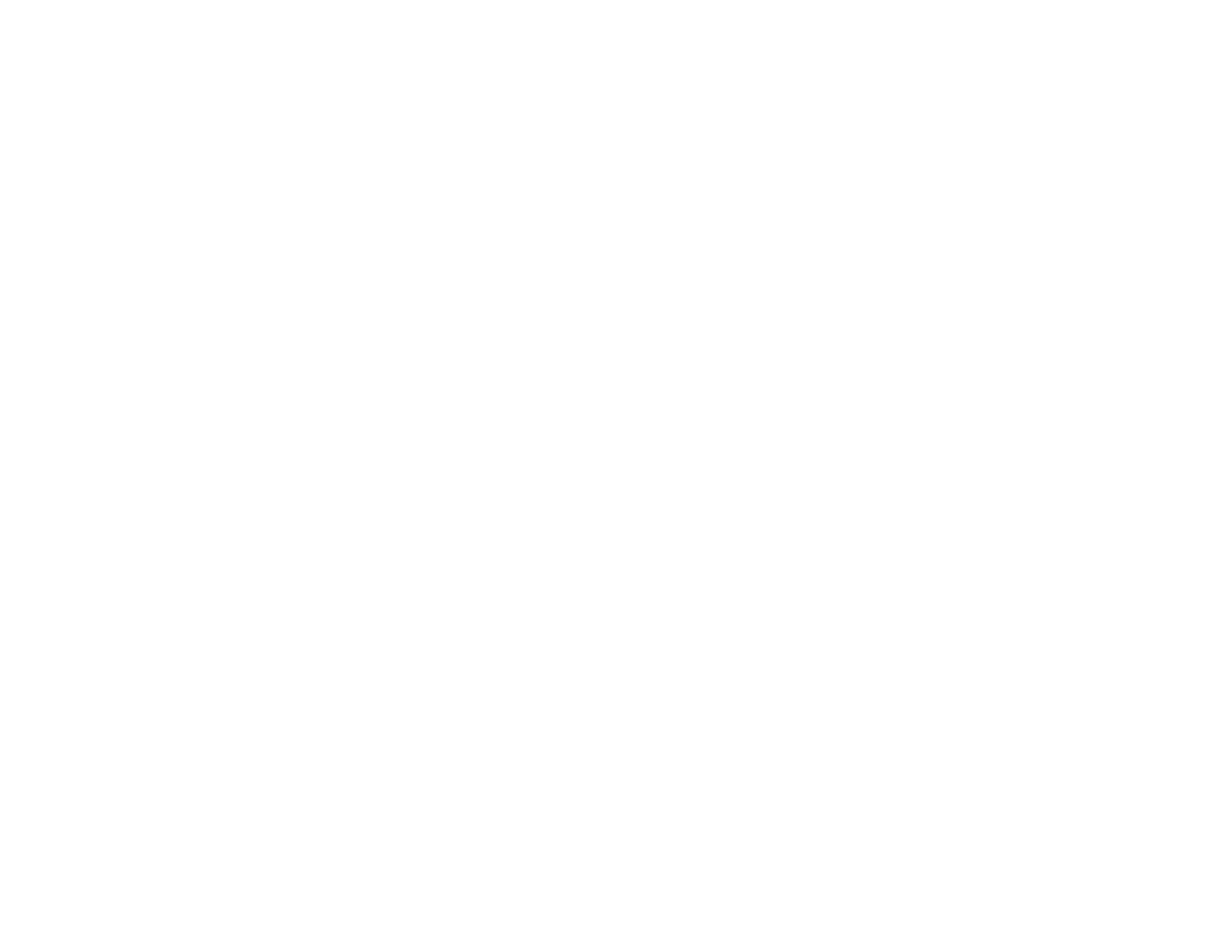92
2. Select the Image Type setting that matches your original.
3. Select the Document Source setting indicating where you placed your original.
4. Select the Size and Orientation settings that match your original.
5. Select the Resolution setting you want to use for your scan.
6. Click the Preview button.
Epson Scan previews your original and displays the result in a separate Preview window.
7. If desired, select the area in your preview image that you want to scan (scan area).
8. Select any of the image adjustment settings you want to use. Before making adjustments, click the
image or scan area in the Preview window.
9. Click Scan.
You see the File Save Settings window.
10. Change any of the necessary file save settings and click OK.
Epson Scan scans your original, and saves the file in the selected folder or opens it in your scanning
program. If the file was saved directly to your computer, you see the file in the Windows Explorer or OS X
Finder, where you can view and print the image, if desired.
Selecting a Scan Area - Office Mode
Available Image Adjustments - Office Mode
Parent topic: Selecting Epson Scan Settings
Related concepts
Scan Resolution Guidelines
Related tasks
Selecting Scan File Settings
Selecting a Scan Area - Office Mode
You can select a specific area in your preview image to include in your scanned image. You can select
the entire image area or a portion of it. You can even select multiple scan areas to create multiple
scanned images of different areas.
You can also use the scan area to select specific Image Adjustments settings for a scanned image. Just
be sure to click inside the scan area before selecting the settings.