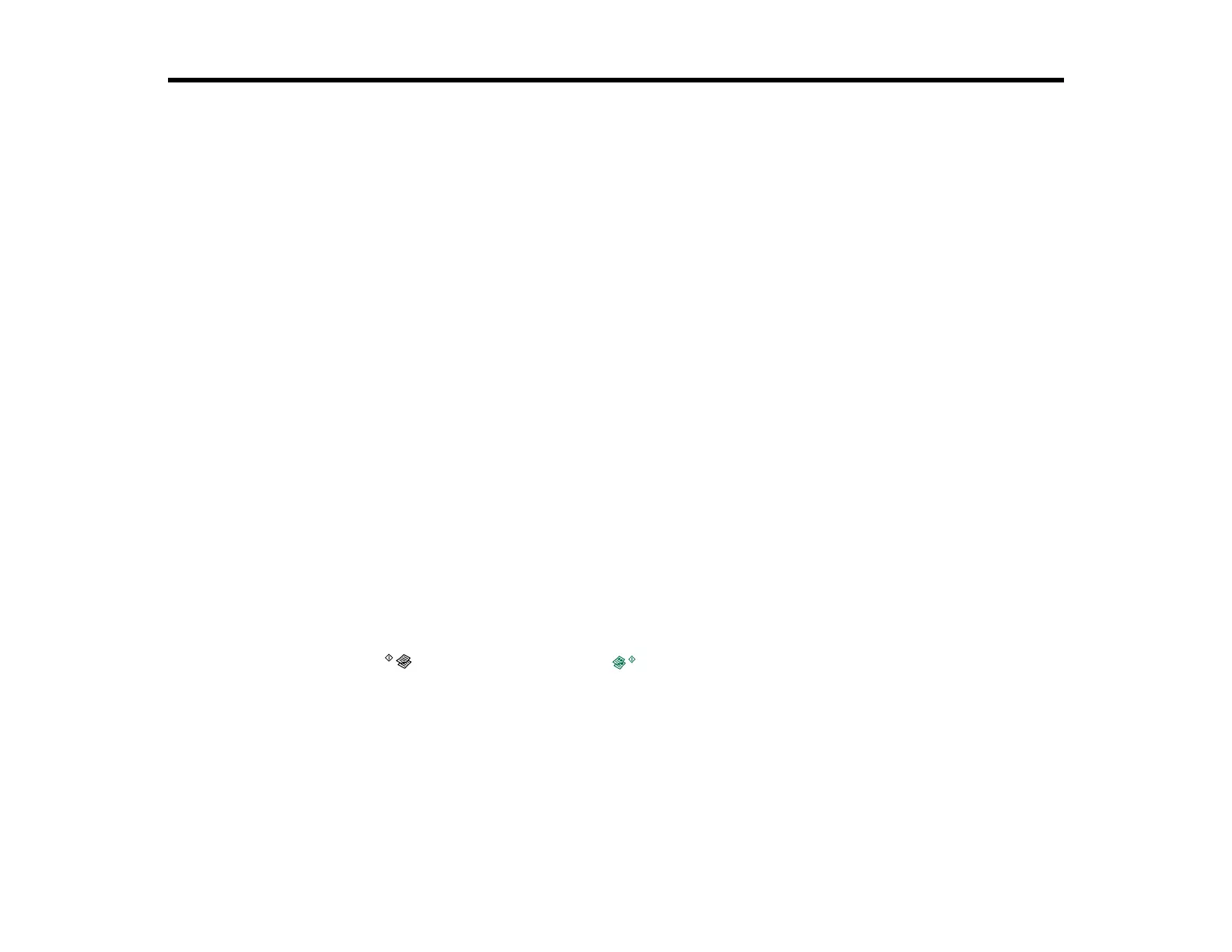72
Scanning
You can scan original documents or photos and save them as digital files.
Starting a Scan
Selecting Epson Scan Settings
Scanning with OS X Using Image Capture
Scanning Special Projects
Starting a Scan
After placing your original documents or photos on your product for scanning, start scanning using one of
these methods.
Starting a Scan Using the Product Buttons
Starting a Scan Using the Epson Scan Icon
Starting a Scan from a Scanning Program
Parent topic: Scanning
Related topics
Placing Originals on the Product
Starting a Scan Using the Product Buttons
You can scan an image and save it as a PDF using your product's control panel buttons.
1. Make sure you installed the product software and connected the product to your computer.
Note: You must connect your product with a USB cable to scan using the buttons.
2. Press the B&W copy button and the color copy button at the same time.
Your original is scanned and saved as a PDF on your computer.
Changing Default Scan Button Settings
Parent topic: Starting a Scan
Related topics
Placing Originals on the Product