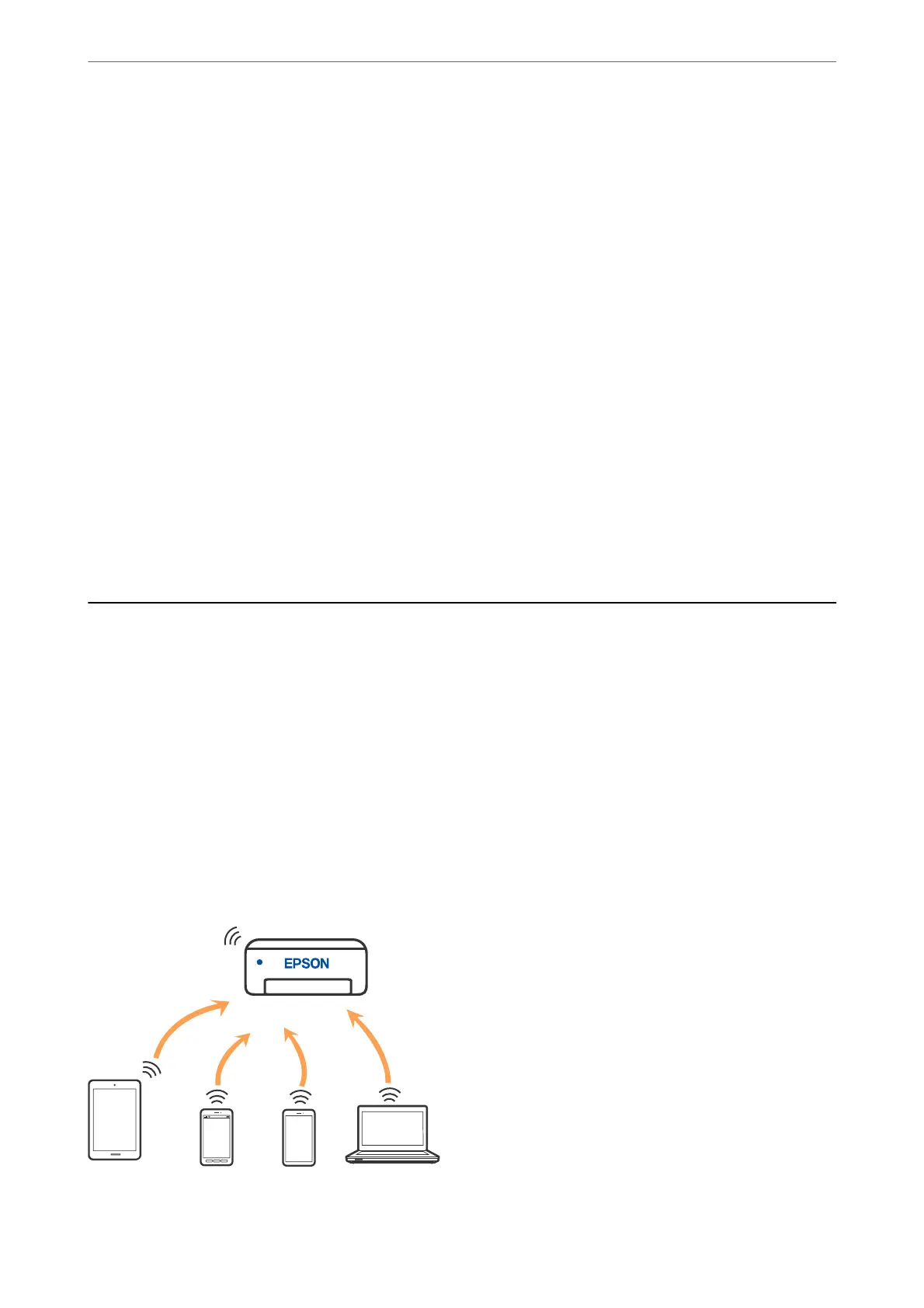4.
Select Others > PIN Code Setup (WPS).
5.
Use your computer to enter the PIN code (an eight digit number) displayed on the printer's control panel into
the wireless router within two minutes.
Note:
See the documentation provided with your wireless router for details on entering a PIN code.
6.
Tap Start Setup on the printer's control panel.
7.
Close the screen.
e screen automatically closes aer a specic length of time.
Note:
If connection fails, restart the wireless router, move it closer to the printer, and try again. If it still does not work, print a
connection report and check the solution.
8.
Close the Network Connection Settings screen.
Related Information
& “Checking the Network Connection Status” on page 229
Connecting a Smart Device and Printer Directly (Wi-Fi
Direct)
Wi-Fi Direct (Simple AP) allows you to connect a smart device directly to the printer without a wireless router and
print from the smart device.
About Wi-Fi Direct
Use this connection method when you are not using Wi-Fi at home or at the oce, or when you want to connect
the printer and the computer or smart device directly. In this mode, the printer acts as an wireless router and you
can connect the devices to the printer without having to use a standard wireless router. However, devices directly
connected to the printer cannot communicate with each other through the printer.
Adding or Replacing the Computer or Devices
>
Connecting a Smart Device and Printer Directly (Wi
…
225