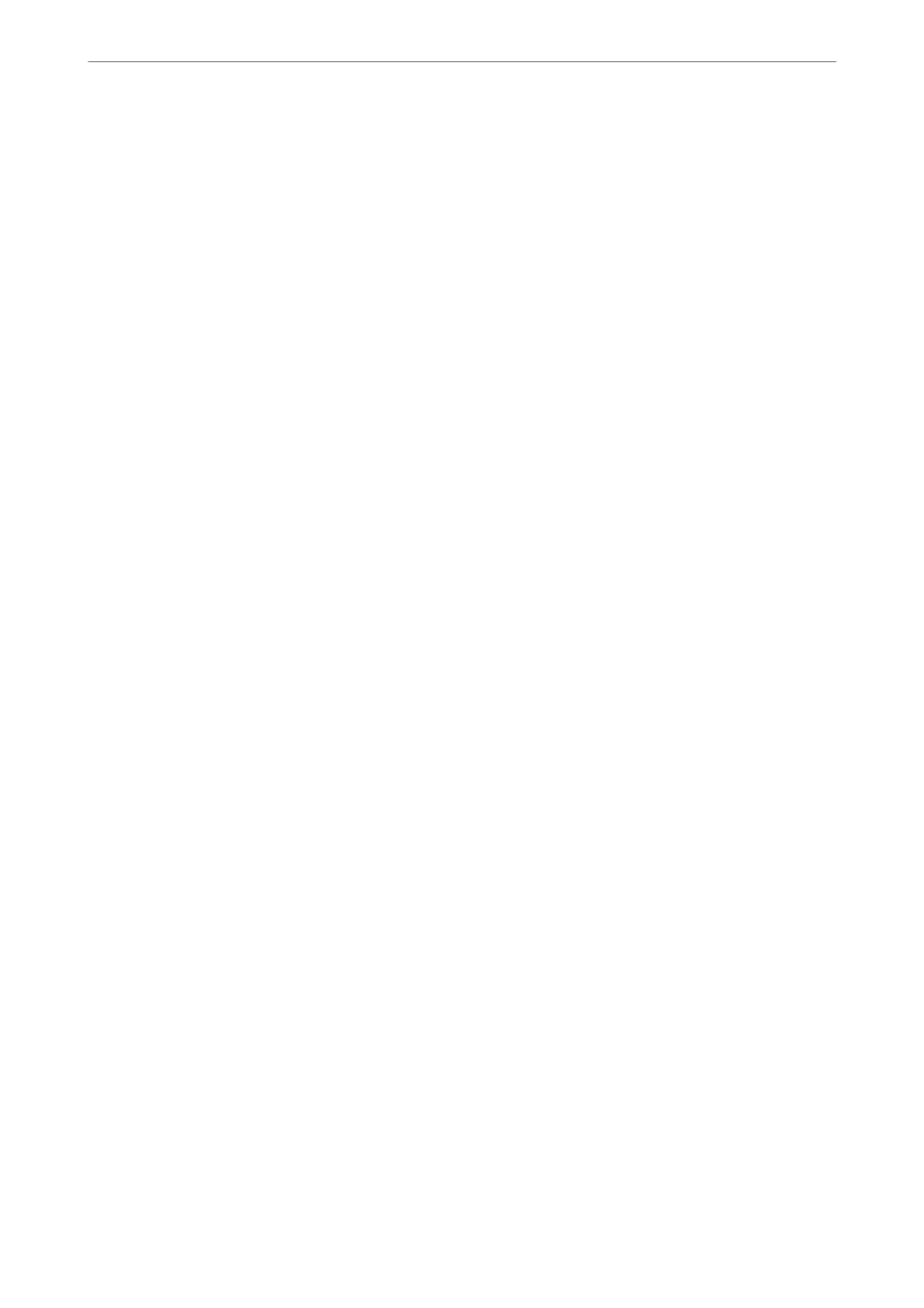Making Settings to Send and Receive Faxes on a Computer
To send and receive faxes on a computer, FAX Utility must be installed on the computer connected by network or
USB cable .
Making Save to Computer Setting to Receive Faxes
You can receive faxes on a computer by using the FAX Utility. Install FAX Utility on the computer
and make the setting. For details, see Basic Operations in the FAX Utility help (displayed on the main
window).
e
setting item below on the printer's control panel is set to Ye s , and the faxes received can be saved
on the computer.
Settings > General Settings > Fax Settings > Receive Settings > Fax Output Settings > Save to
Computer
Making Save to Computer Setting to Also Print on the Printer to Receive Faxes
You can make the setting to print received faxes on the printer as well as save them on a computer.
1.
Select Settings on the home screen on the printer's control panel.
2.
Select General Settings > Fax Settings > Receive Settings.
3.
Select Fax Output Settings > Save to Computer > Ye s and Pri nt.
Making Save to Computer Setting not to Receive Faxes
To set the printer not to save received faxes on the computer, change the settings on the printer.
Note:
You can also change the settings using the FAX Utility. However, if there are any faxes that have been unsaved
to the computer, the feature does not work.
1.
Select Settings on the home screen on the printer's control panel.
2.
Select General Settings > Fax Settings > Receive Settings.
3.
Select Fax Output Settings > Save to Computer > No.
Related Information
& “Running Web Cong on a Web Browser” on page 249
Problems when Making Settings
Hints to Solving Problems
❏ Checking the error message
When trouble has occurred, rst check whether there are any messages on the printer's control panel or driver
screen. If you have the notication email set when the events occur, you can promptly learn the status.
Administrator Information
>
Settings to Use the Printer
>
Problems when Making Settings
291