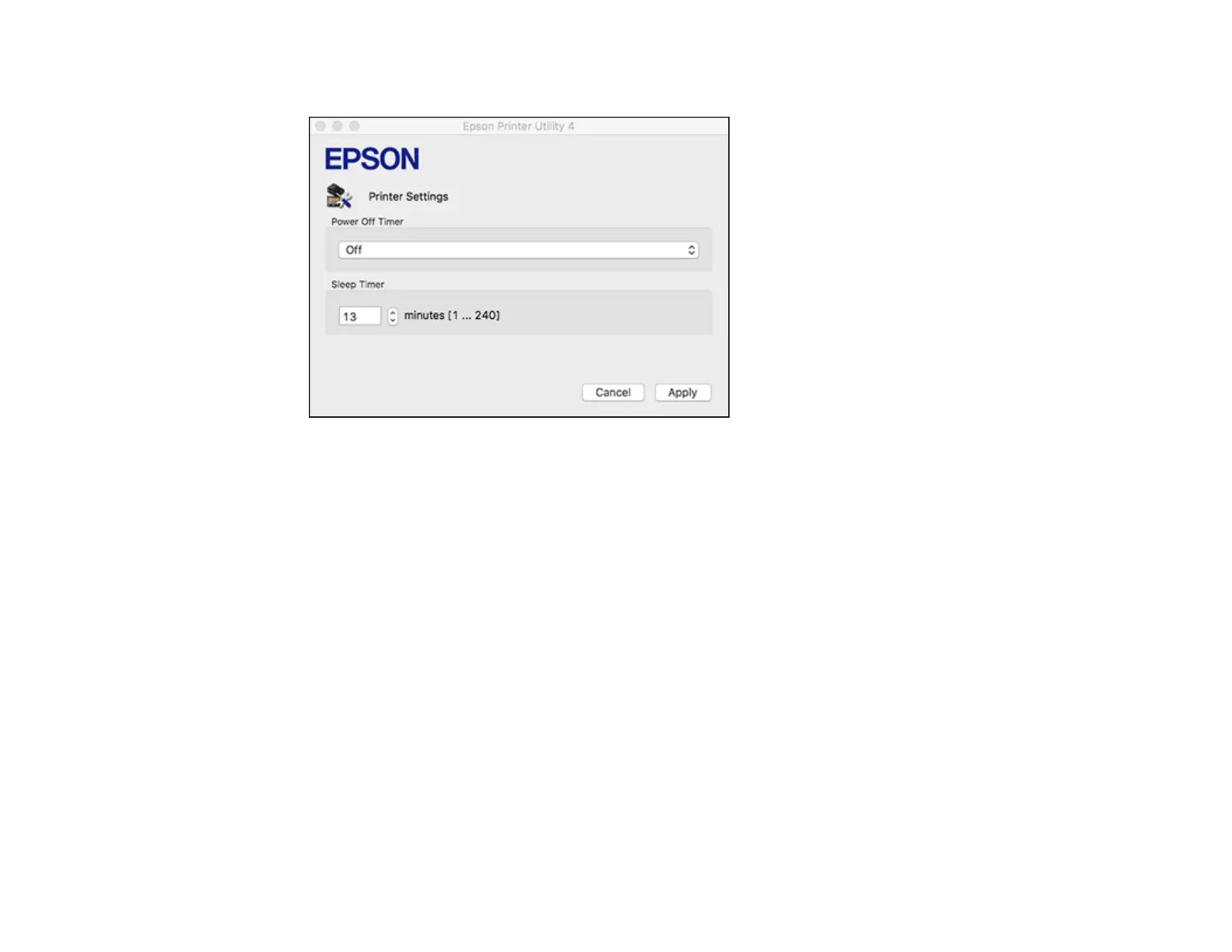15
You see this screen:
3. Select the time period you want as the Power Off Timer setting.
4. Select the time period you want as the Sleep Timer setting.
5. Click Apply.
6. If you see the confirmation message, click Yes, and close the Printer Settings window.
Parent topic: The Power Off and Sleep Timers
Epson Connect Solutions for Smartphones, Tablets, and More
Use your smartphone, tablet, or computer to print documents, photos, emails, and web pages from your
home, office, or even across the globe.
Note: If you are using your Epson product with the Windows 10 S operating system, you cannot use the
software described in this section. You also cannot download and install any Epson product software
from the Epson website for use with Windows 10 S; you must obtain software only from the Windows
Store.
Using Epson Email Print
Using the Epson iPrint Mobile App