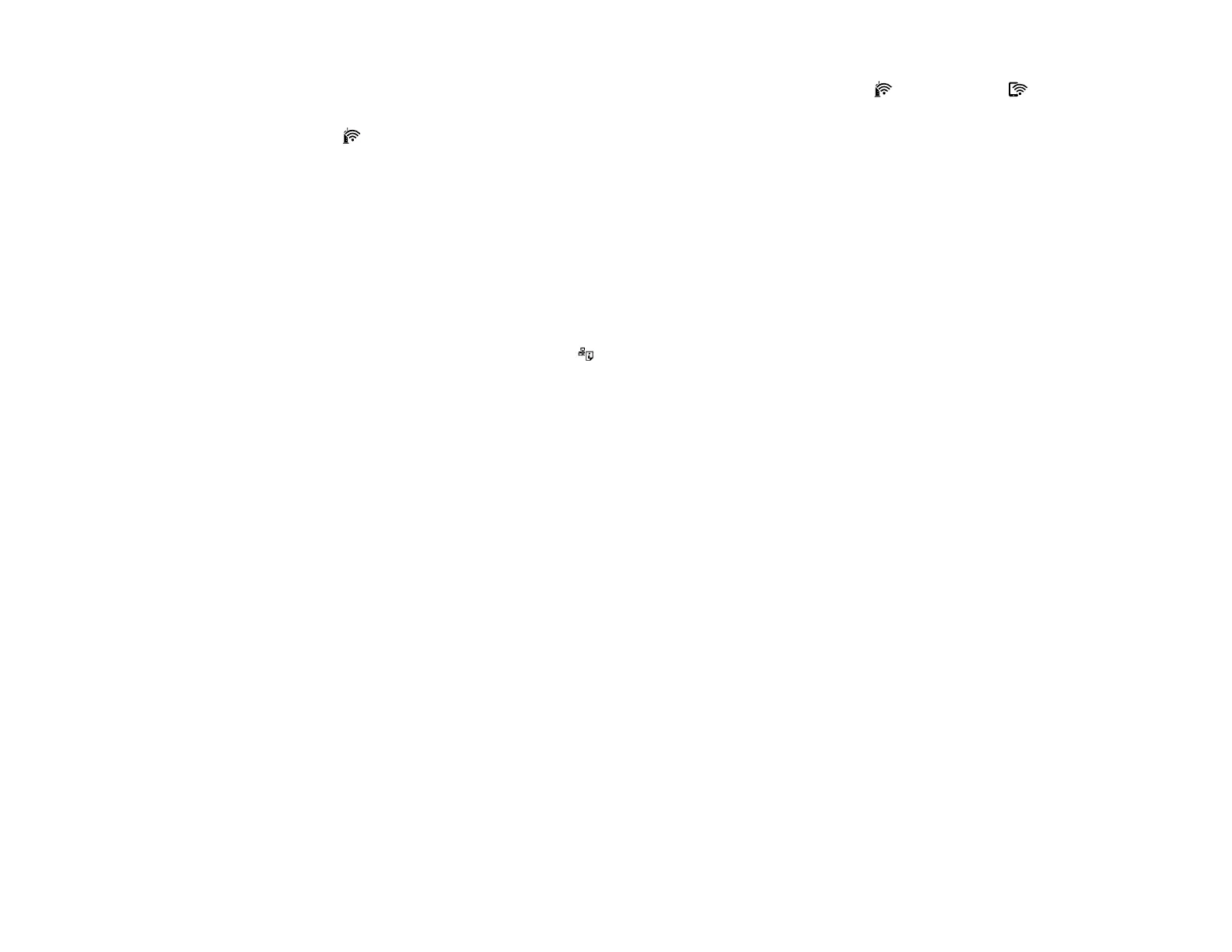23
2. Hold down the Wi-Fi button on your product for about five seconds until the Wi-Fi light and Wi-
Fi Direct light flash alternately.
The Wi-Fi light turns green to indicate a successful connection.
Note: Be sure to press and hold the Wi-Fi button on your product within 2 minutes of pressing the
WPS button on your router or access point.
Parent topic: Wi-Fi Protected Setup (WPS)
Printing a Network Status Sheet
You can print a network status sheet to help you determine the causes of any problems you may have
using your product on a network.
To print the status sheet, hold down the network status button on the product for at least five seconds.
Note: If you release the button before five seconds elapses, a network connection report is printed
instead of a network status sheet. The network connection report may be printed in a different language
depending on your region, and cannot be changed.
Examine the settings shown on the network status sheet to diagnose any problems you may have.
Parent topic: Wi-Fi Networking
Changing or Updating Network Connections
See these sections to change or update how your product connects to a network.
Accessing the Web Config Utility
Changing a USB Connection to a Wi-Fi Connection
Connecting to a New Wi-Fi Router
Disabling Wi-Fi Features
Parent topic: Wi-Fi Networking
Accessing the Web Config Utility
You can select your product's network settings and confirm its operating status using a web browser.
You do this by accessing your product's built-in Web Config utility from a computer or other device that is
connected to the same network as your product.
1. Print a network status sheet.