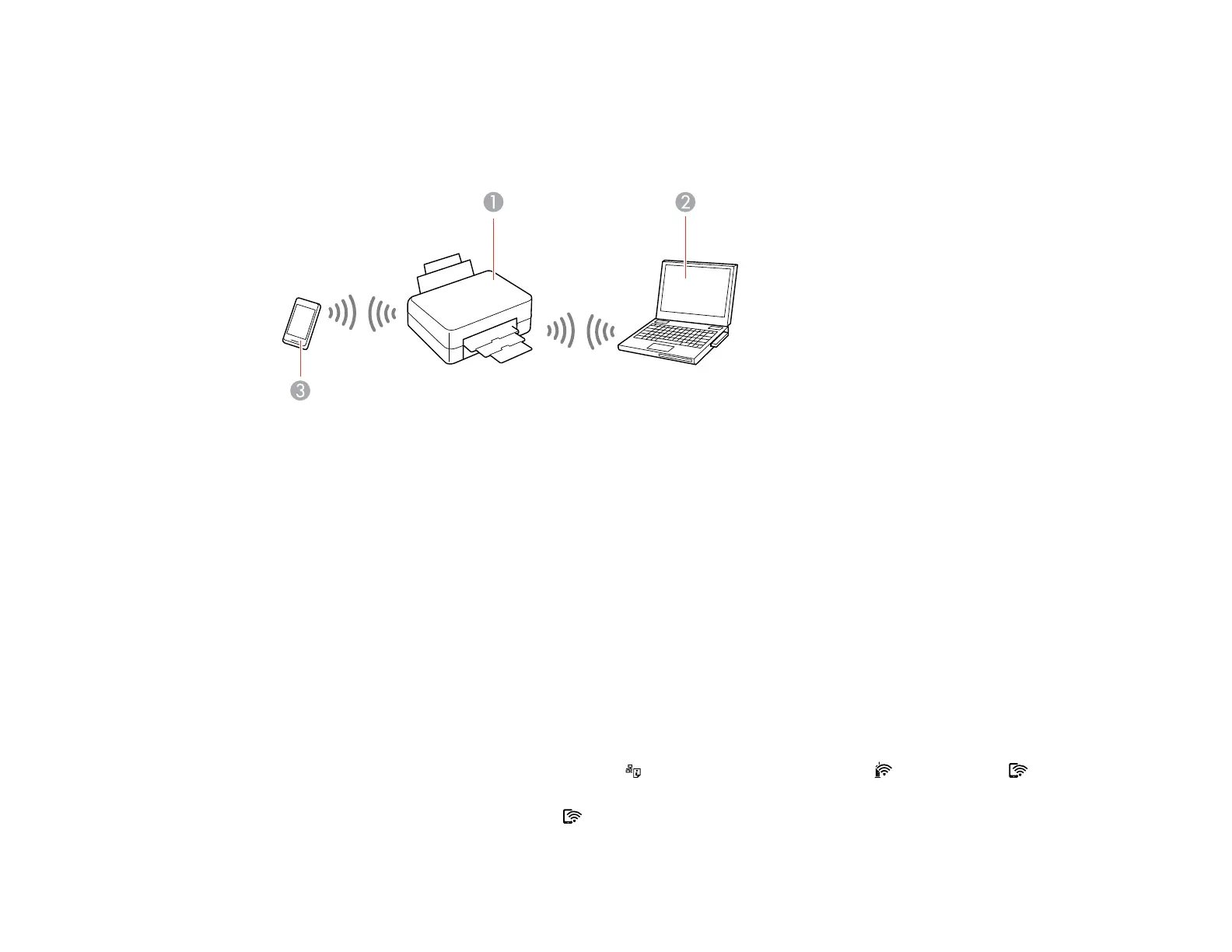21
Wi-Fi Direct Mode Setup
You can set up your product to communicate directly with your computer or another device without
requiring a wireless router or access point. In Wi-Fi Direct Mode, the product itself acts as a network
access point for up to 4 devices.
1 Epson product
2 Computer with a wireless interface
3 Other wireless device
Enabling Wi-Fi Direct Mode
Parent topic: Wi-Fi Networking
Enabling Wi-Fi Direct Mode
You can enable Wi-Fi Direct mode to allow direct communication between your product and computer or
other devices without a wireless router or access point. Make sure paper is loaded before you begin.
Note: If you are printing from a computer, make sure you installed the network software as described on
the Start Here sheet.
1. Hold down the Wi-Fi button and press the network status button until the Wi-Fi light and Wi-
Fi Direct light flash alternately. Then release both buttons.
After both lights stop flashing, the Wi-Fi Direct light remains on.