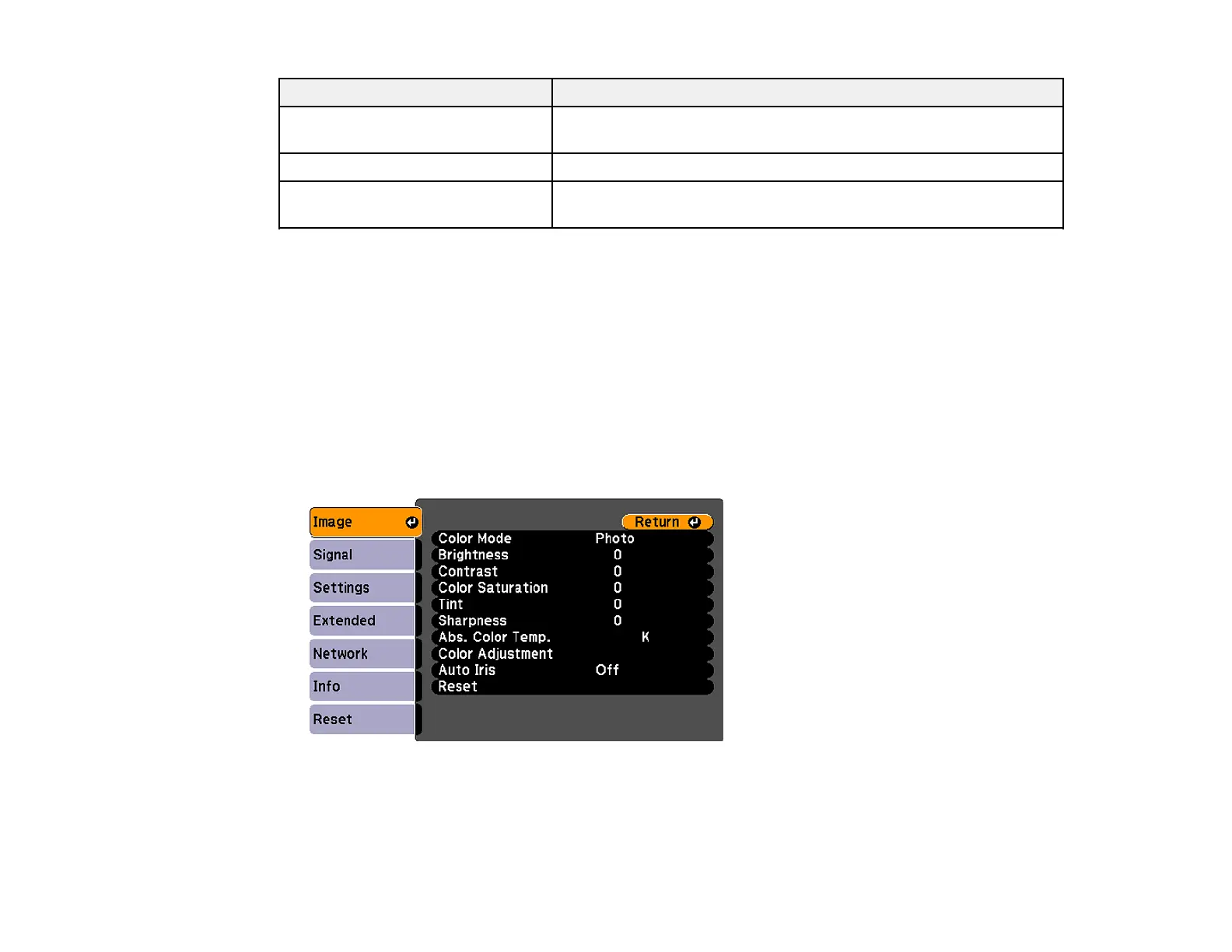Color Mode Description
Whiteboard Best for presentations onto a whiteboard (adjusts the colors
accordingly)
Photo Best for still images projected in a bright room
Customized Best for customizing a color mode using manual Color
Adjustment settings in the Image menu.
Parent topic: Color Mode
Related references
Image Quality Settings - Image Menu
Turning On Auto Iris
In certain color modes, you can turn on the Auto Iris setting to automatically optimize the image based on
the brightness of the content you project.
1. Turn on the projector and switch to the image source you want to use.
2. Press the Menu button.
3. Select the Image menu and press Enter.
4. Select the Auto Iris setting and press On.
5. Press Menu to exit.
85