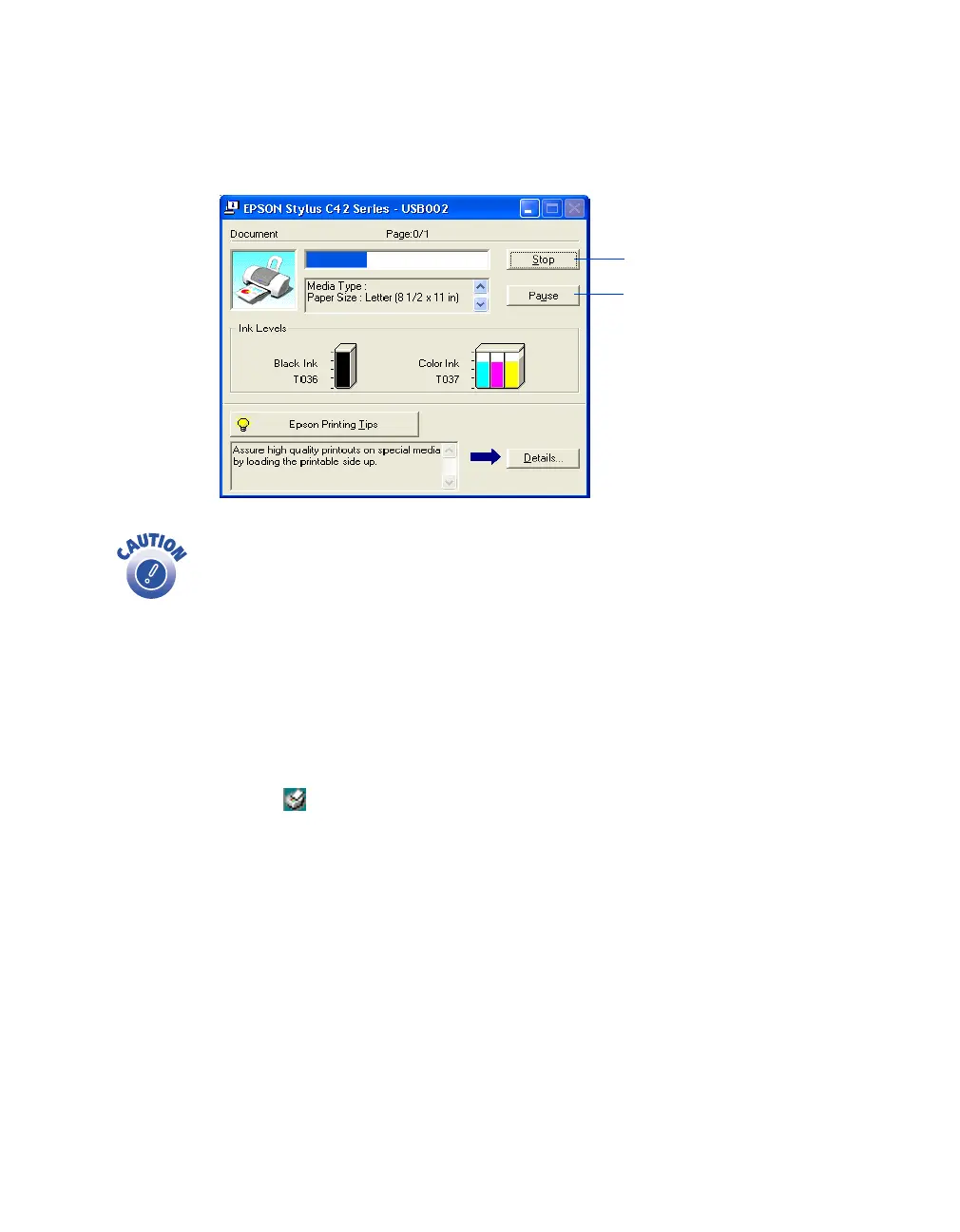Printing From Start to Finish
12
After a moment, this window appears and shows the progress of your print job. You
can use the buttons to cancel, pause, or restart printing. You can also see how much
ink you have left.
When you’re finished using your printer, make sure you press the
P power button to turn it off. Never use a power strip or external switch
to turn off the printer.
Selecting the Settings You Use Most Often
Your printer settings apply only to the program you’re currently using. If you usually
print one type of document in different programs—for example, color photos on
letter-size paper—you can change the default printer settings for all your programs.
1. Right-click the printer icon on your taskbar (in the lower right corner of your
screen).
2. Select
Printer Settings
. You see your printer Preferences (Properties) window, as
shown on page 10.
3. Select the default settings you want to use for all your applications. Click
OK
when you’re finished.
Remember that you can always change the settings in your program when you want to
print different types of documents.
Click to cancel printing
Click to pause or resume printing