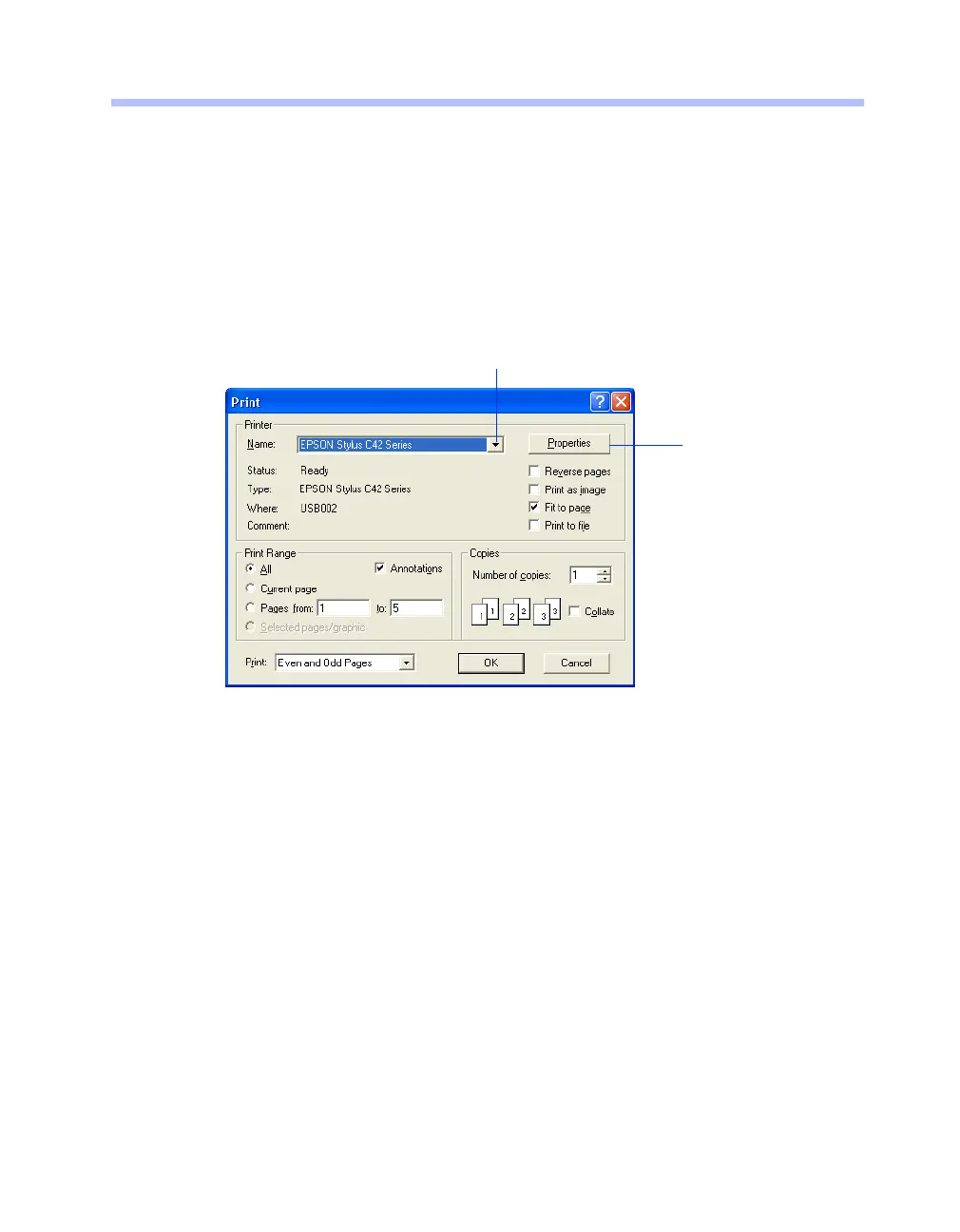Printing From Start to Finish
9
Printing in Windows
Here’s what to do to print a basic document—such as a newsletter or school project.
Make sure you have paper in the printer, as described on page 8. After you create your
document in a software program, follow these steps to print.
1. From the File menu, click
Print
. You see a Print window (your window may look
different):
2. Make sure
EPSON Stylus C42
Series
is selected.
3. Click the
Properties
or
Preferences
button. (If you see a
Setup
,
Printer
, or
Options
button, click it. Then click
Properties
or
Preferences
on the next screen.)
Click here to
open your printer
software
Select your printer here