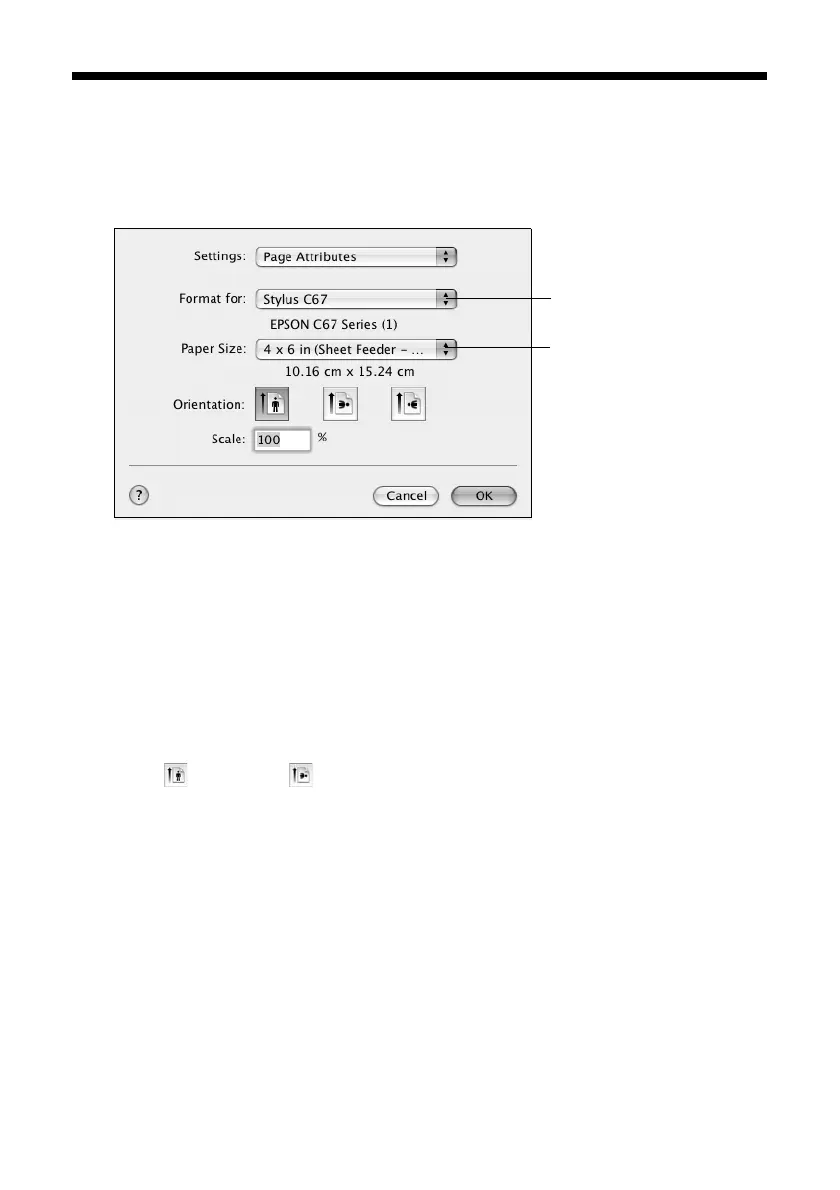Printing Photos in Macintosh OS X 19
Printing Photos in Macintosh OS X
1. Open your image in your application.
2. Open the File menu and select
Page Setup. You see a window like this one:
3. Select
Stylus C67 in the Format for pop-up menu.
4. Select your Paper Size. For borderless photos, choose one of the following:
■ 4 × 6 (Sheet Feeder - Borderless)
■ 5 × 7 (Sheet Feeder - Borderless)
■ 8 × 10 (Sheet Feeder - Borderless)
■ US Letter (Sheet Feeder - Borderless)
5. Select portrait or landscape as the orientation setting.
6. Click
OK.
Select Stylus C67
Select your Paper Size