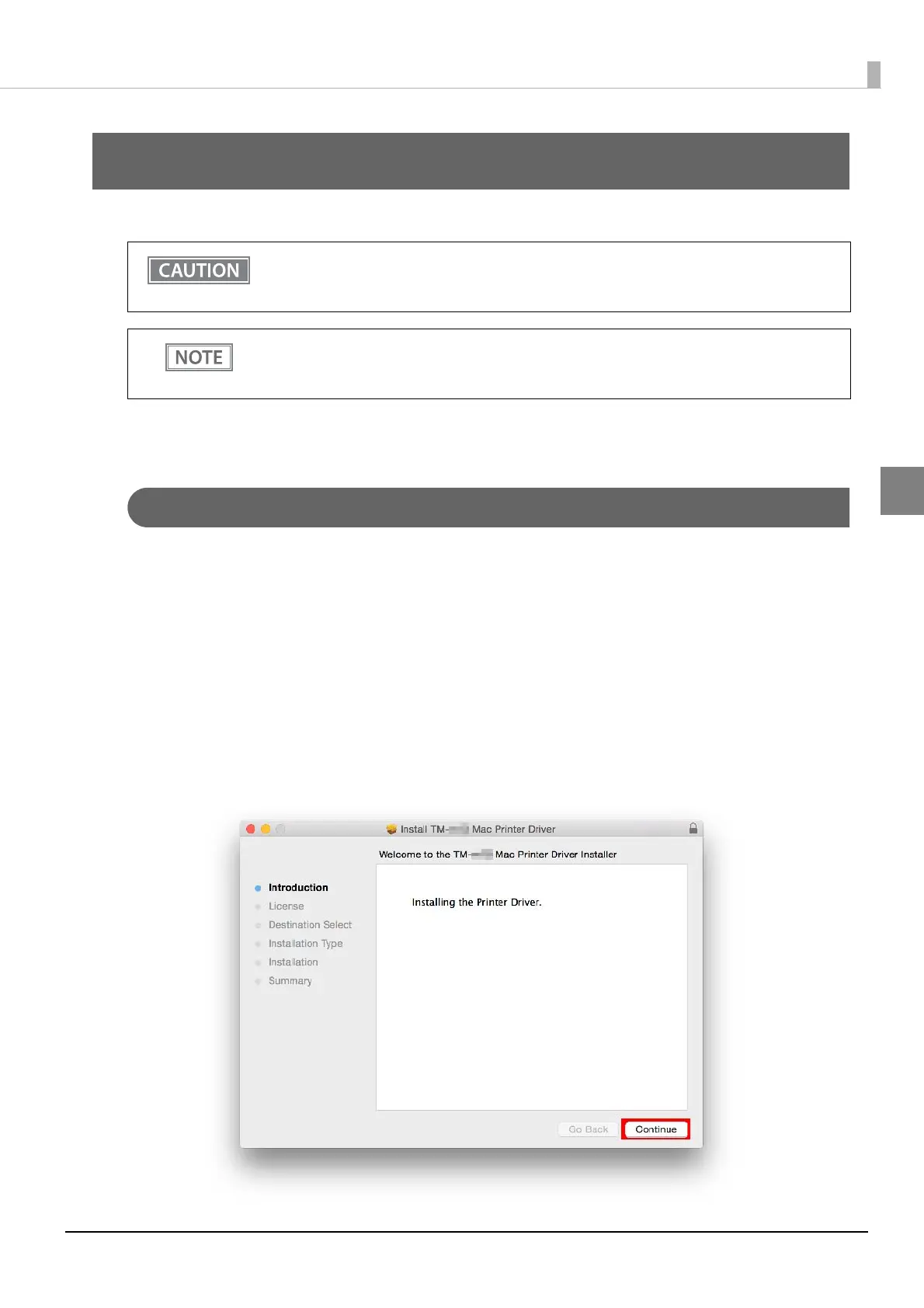8
Chapter 2 Installation
2
Installation
This chapter explains the procedures for installing and uninstalling the TM-m30 printer driver.
Installing the Printer Driver
Installing
1
Connect the printer to the computer with an interface cable, load paper, and then
turn on the printer.
If you are on an Ethernet/wireless connection, connect to the network and then turn on the printer
power.
2
Click TM-m30_xxx.dmg in the location where you saved it.
Double-click TM-m30_xxx.pkg to start the installer.
3
The "Welcome to the TM-m30 Mac Printer Driver Installer" screen appears.
Click the [Continue] button.
Close [Printers & Scanners] in [System Preferences] before installing or uninstalling the printer
driver.
While settings are being saved, do not turn off the printer power or disconnect the printer.
The screens of Mac OS X 10.10 are shown in this chapter. If you are using a different version of
Mac OS, proceed as appropriate for the screens in your version.
To install or uninstall the print driver, an administrator “Name” and “Password” is necessary.