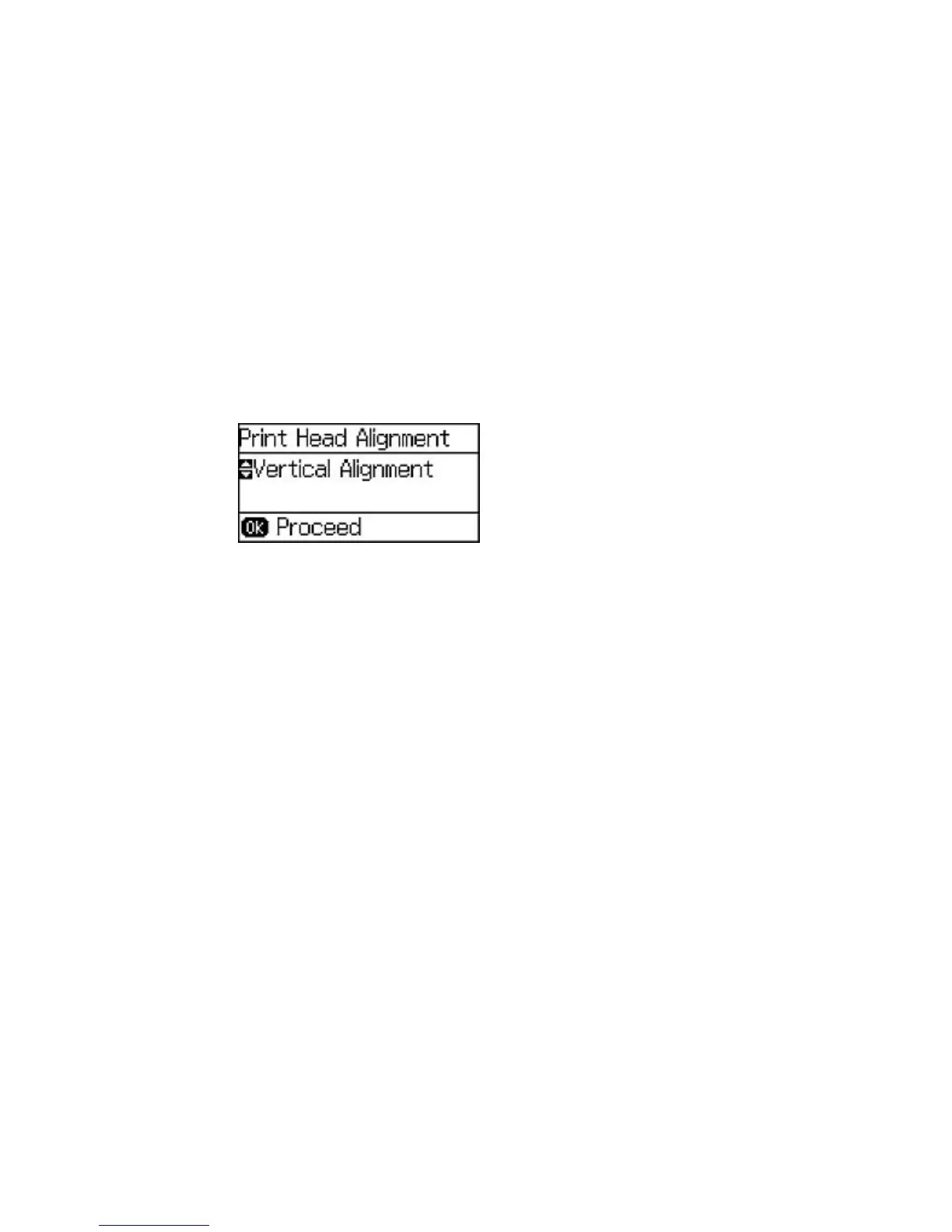1. Make sure plain paper is loaded in Cassette 1.
2. Press the up or down arrow buttons, select Menu, and press the OK button.
3. Press the down arrow button, select Maintenance, and press the OK button.
4. Press the down arrow button, select Print Head Alignment, and press the OK button.
You see this screen:
5. Do one of the following:
• If your printouts look blurry or vertical lines are misaligned, select Vertical Alignment, and press
the OK button.
• If you see horizontal bands at regular intervals, press the down arrow button, select Horizontal
Alignment, and press the OK button.
6. Press the up arrow button to print an alignment sheet.
Note: Do not cancel printing while you are printing head alignment patterns.
After the alignment sheet is printed, you see a series of screens asking you to select the best square
in each pattern set.
7. Check the printed patterns, then choose the number representing the best square for each set and
press the OK button.
8. After you have selected the number for all the sets, press the OK button.
Parent topic: Print Head Alignment
Aligning the Print Head Using a Computer Utility
You can align the print head using a utility on your Windows computer or Mac.
122