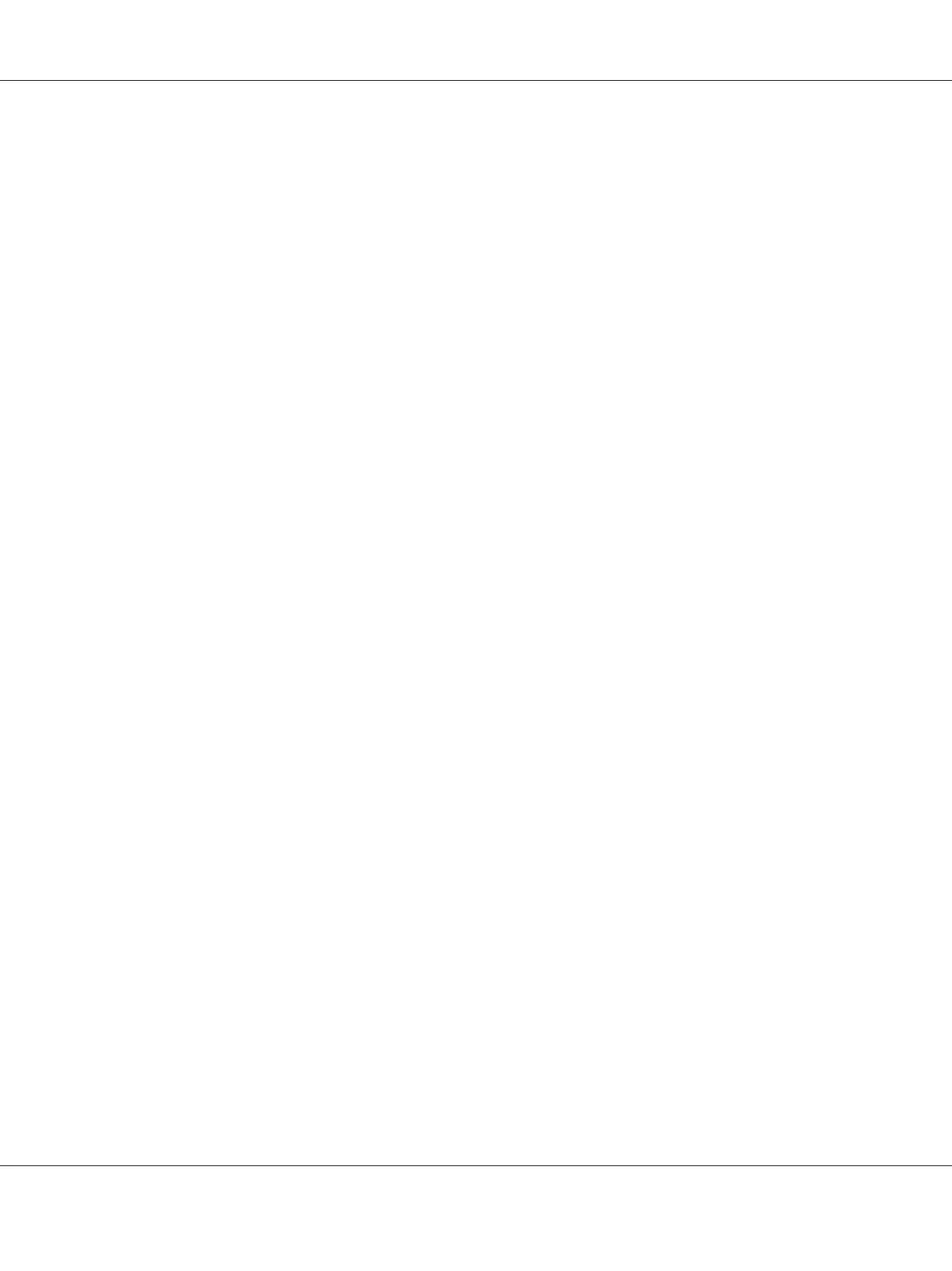Network Connection Setup
Note:
❏ To use your printer in a Linux environment, you need to install print drivers for the Linux operating
systems. For details on how to install and use the drivers, see also “Installing Print Drivers on
Computers Running Linux (CUPS)” on page 89.
❏ When using a CD drive in a Linux environment, you need to mount the drive to your system
environment. The command strings are mount/media/CD-ROM.
The following procedure uses Windows 7 as an example.
1. Click Easy Install.
The SOFTWARE LICENSE AGREEMENT appears.
2. If you agree to the terms of the SOFTWARE LICENSE AGREEMENT, select Agree and then click
Next.
Easy Install Navi launches.
3. Click Installing Drivers and Software.
4. Select Network Installation, and then click Next.
5. Select the printer you want to install from the printer list, and then click Next. If the target printer
is not displayed on the list, click Refresh to refresh the list or click Add Printer to add a printer to
the list manually. You may specify the IP address and port name at this point.
If you have installed this printer on the server computer, select I am setting up this printer on a
server check box.
Note:
If the installer displays 0.0.0.0 when you intend to use the AutoIP feature, you must enter a valid IP
address to continue.
6. Specify the printer settings, and then click Next.
a Enter the printer name.
b
If you want other users on the network to access this printer, select Share this printer with
other computers on the network, and then enter a share name that users can identify.
AL-M200 Series User’s Guide
Printer Connection and Software Installation 39