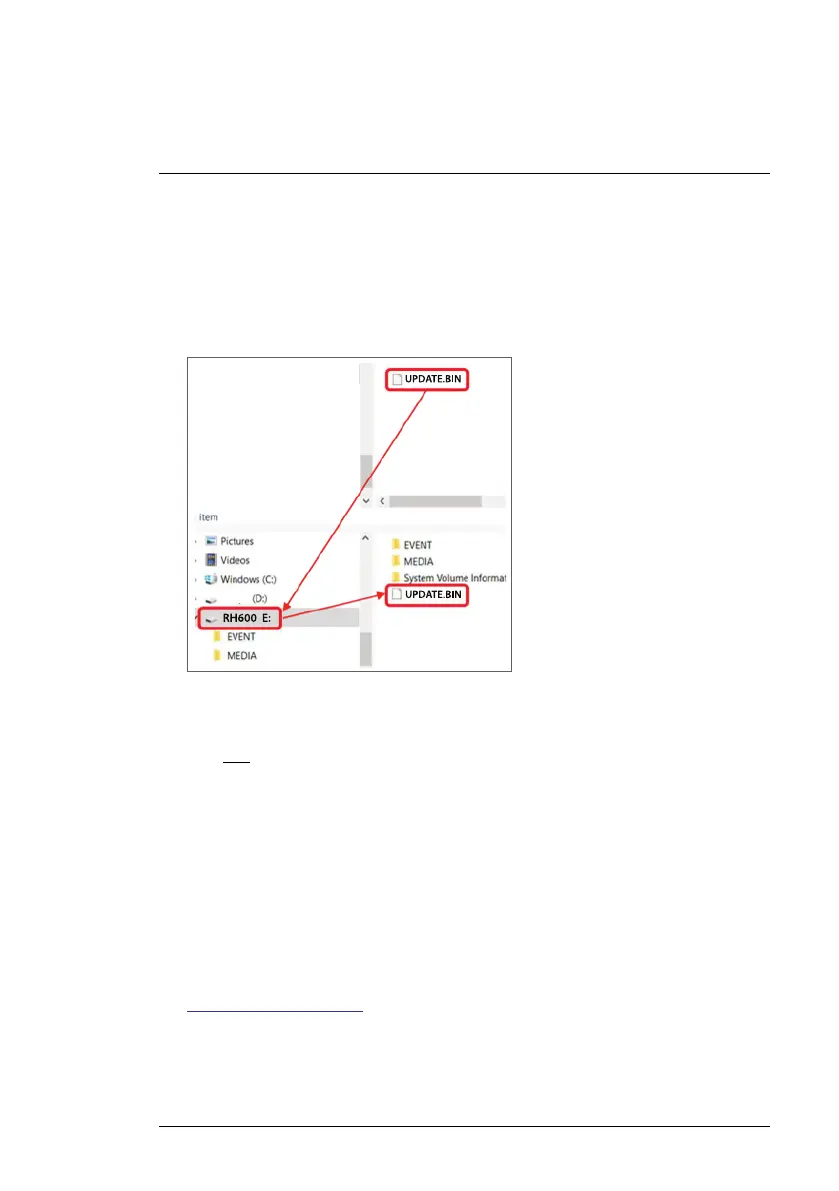PC Interface
10
9. The PC should now recognize the RH600 as an external storage drive.
For Windows, the RH600 drive will be given a drive letter in File Explorer
(E:, for example). For Mac, the RH600 drive icon will appear on the
desktop.
10. Move the firmware file from your PC to the root (top level) directory of the
RH600 as shown in the Windows example below in Figure 10.4.
Figure 10.4 Windows PC example: Moving the update file to the RH600 root directory.
NOTE
Drag only the update file into the RH600 root directory. Do not drag other files or folders
that may accompany the update file (readme.txt, for example).
11. Safely eject the RH600 from the PC (for Windows, right-click the drive let-
ter in File Explorer and select Eject; For Mac, drag the drive icon into the
Trash).
12. Physically disconnect the RH600 from the PC.
13. Press F3 on the RH600 to begin the update.
14. When the RH600 reboots, verify that the new firmware version is displayed
in the Settings programming menu. The Version option is the last item in
the Settings menu.
15. If you require assistance, please go to the customer support website.
https://support.flir.com
#NAS100113; r. AA/87024/87024; en-US
27
