10
Troubleshooting
Q:
“The device is offline.” or “The device is not registered.” prompts appear when adding
the camera using the EZVIZ app.
A:
1. Make sure the network, which the camera is connected to, is working properly and
the router’s DHCP is enabled.
2. Hold down the RESET button for 3 s to reset the settings and set the network again.
Q:
How to use the microSD for local sotrage?
A:
Insert a microSD card into the card slot and add the camera to your EZVIZ account. Log
in the EZVIZ app and enter the “Device Details” interface, if the “Initialize Storage Card”
button appears, you need to initialize the microSD card first.
The microSD card storage for the motion detection recording is enabled by default.
Q:
The mobile phone cannot receive alarm prompts when the camera is online.
A:
1. Make sure the EZVIZ app is running on your mobile phone.
2. For Android OS mobile phone, make sure the app is running in the background; and for
iOS mobile phones, enable the message push function in “Settings > Notification”.
Q:
Live view or playback failed.
A:
Make sure your network is well connected. Viewing live video requires a good bandwidth.
You can refresh the video, or change a network and try again.