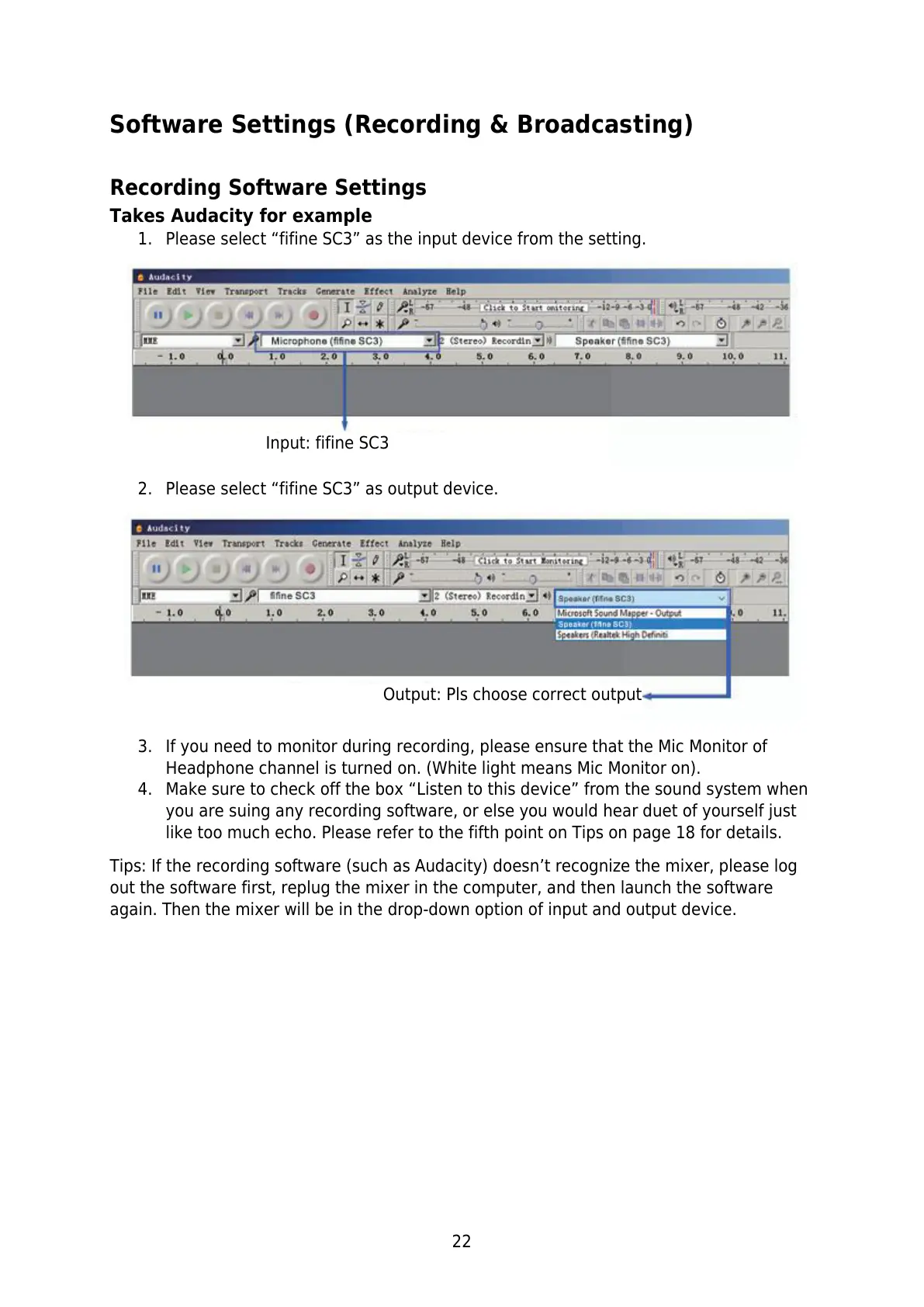22
Software Settings (Recording & Broadcasting)
Recording Software Settings
Takes Audacity for example
1. Please select “fifine SC3” as the input device from the setting.
2. Please select “fifine SC3” as output device.
3. If you need to monitor during recording, please ensure that the Mic Monitor of
Headphone channel is turned on. (White light means Mic Monitor on).
4. Make sure to check off the box “Listen to this device” from the sound system when
you are suing any recording software, or else you would hear duet of yourself just
like too much echo. Please refer to the fifth point on Tips on page 18 for details.
Tips: If the recording software (such as Audacity) doesn’t recognize the mixer, please log
out the software first, replug the mixer in the computer, and then launch the software
again. Then the mixer will be in the drop-down option of input and output device.
Output: Pls choose correct output