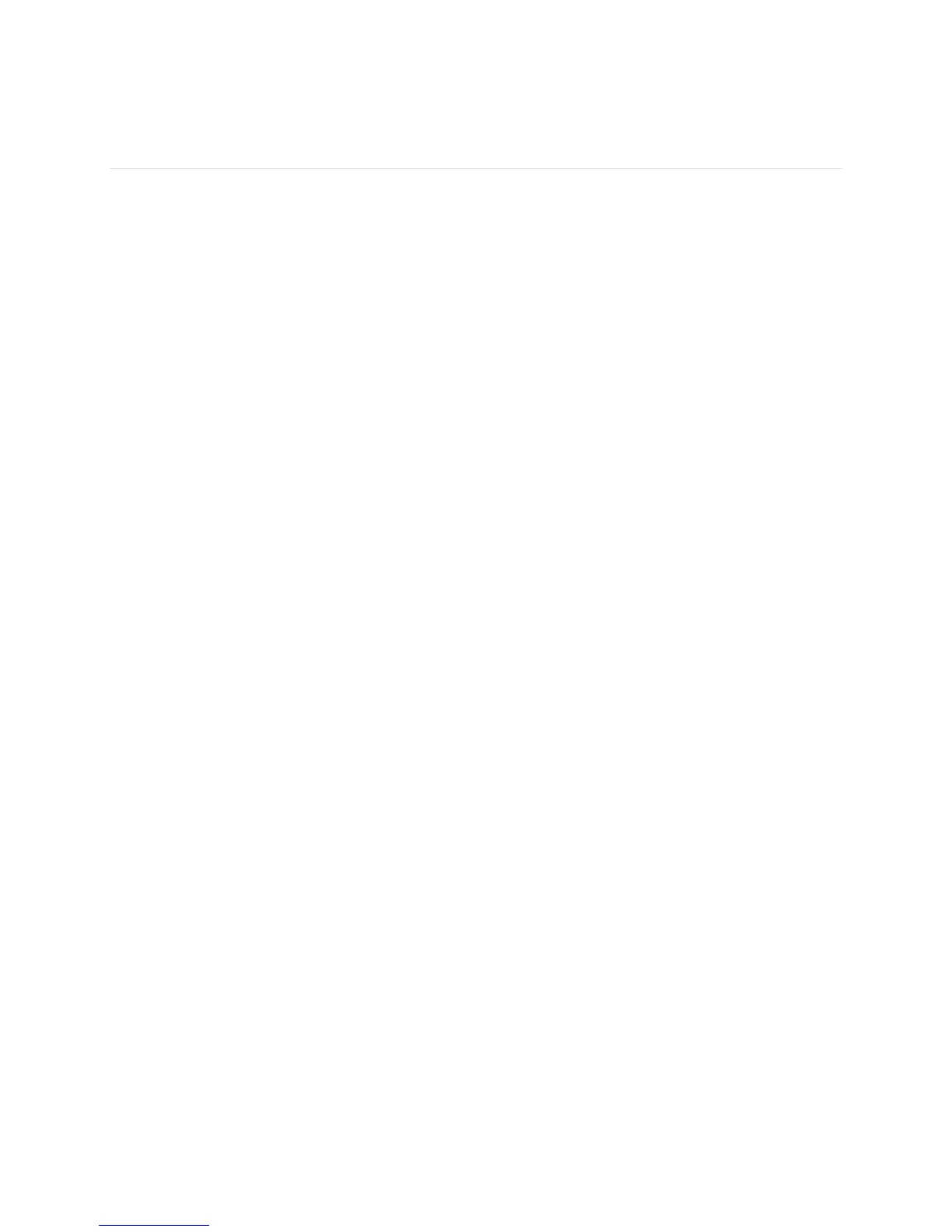19
Customizing your Fitbit Alta
This section explains how to adjust your display and modify certain tracker
behaviors.
Changing the clock face and orientation
Alta comes with several clock faces available in horizontal and vertical styles.
Note that call, text, and calendar notifications as well as reminders to move are
shown horizontally, even if your clock orientation is vertical.
Fitbit app for iOS
To change the clock face:
1. Open the Fitbit app and tap the Alta tile.
2. Tap Clock Face.
3. Select your clock orientation and style.
4. Sync your tracker to see the change.
Fitbit app for Android
To change the clock face:
1. Open the Fitbit app and tap the Alta tile.
2. Tap the Alta tile.
3. Tap Clock Face.
4. Select your clock orientation and style.
5. Sync your tracker to see the change.
Fitbit app for Windows 10
To change the clock face:
1. Open the Fitbit app and tap Account.
2. Tap the Alta tile.
3. Tap Clock Face.
4. Select your clock orientation and style.
5. Sync your tracker to see the change.
