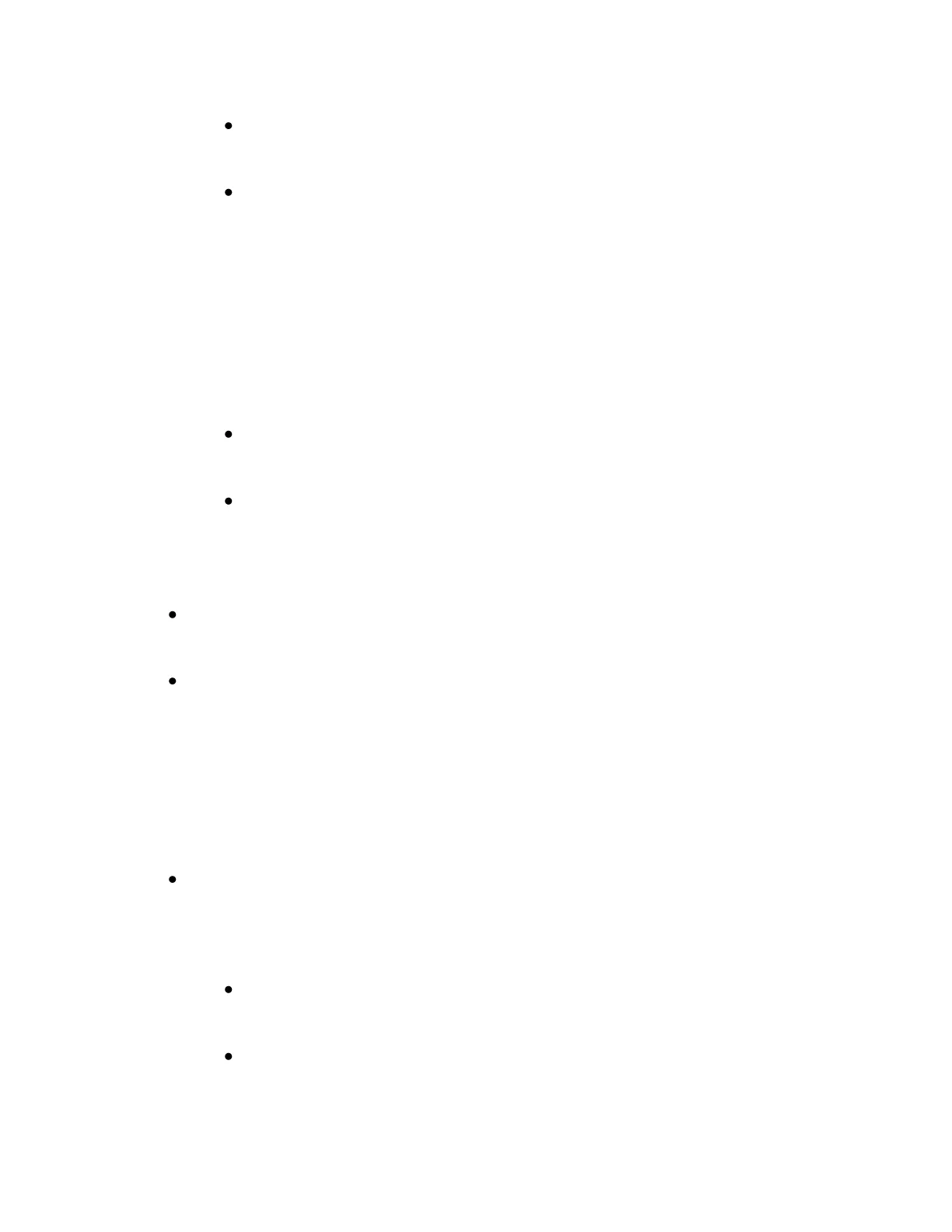Each custom tracker can be set up to accept a number or a Yes/No
value.
To set up a new custom tracker:
o Click on the Log tab.
o Click on the Add custom tracker link to the right of the
Glucose tab.
o Enter the information in the pop-up box, including name (e.g.
push-ups), unit (rep), unit plural (reps) and whether you want
to enter a number or a Yes/No value each day.
Every account can have one custom tracker set up at a time. You can
delete your tracker and create a new one at any time.
Premium members can have unlimited custom trackers.
Community Tab
The community tab contains the forums and groups, which are useful for
staying in contact with other Fitbit members.
Your public name as displayed on the forum is your:
o Nickname, as entered in your profile.
o First name, last initial, if no nickname is entered.
o Email address (everything before the @) if no name or nickname is
entered.
Each group has its own leaderboard so you can compete against group
members.
Benchmark
Benchmarking is an interactive tool that lets you compare your
activity stats to other users in the Fitbit database.
Benchmarking will only work if you are logging your steps, either by
manually logging activities or if you have a Fitbit Ultra linked to your
account.