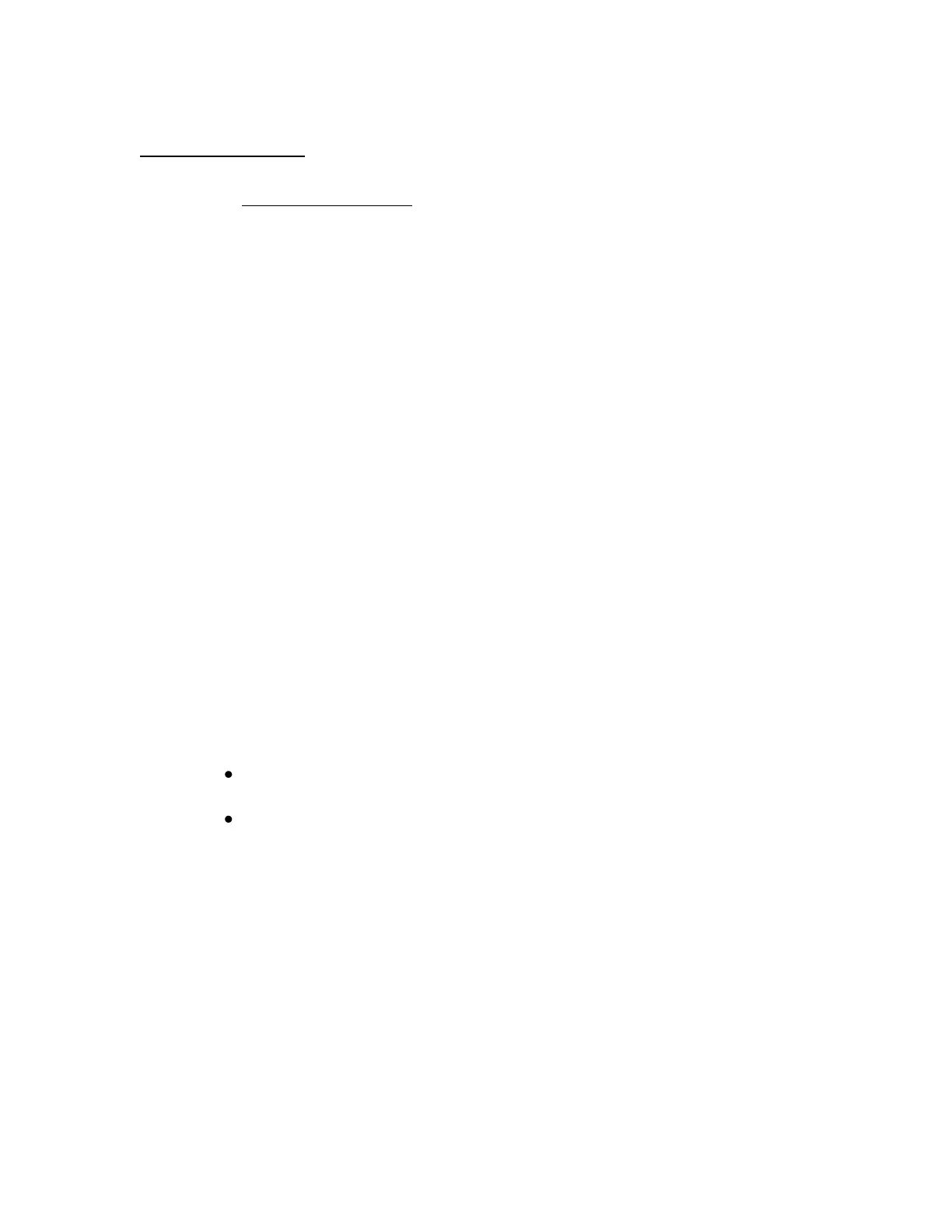Getting Started
1. Go to www.fitbit.com/start and follow the link for the Aria set up. Then
download the latest Aria installer software for your OS.
2. Run the installation file and follow onscreen instructions
3. After installation, you will be taken to the account setup screen.
(include screen shots here)
Setting Up Your Fitbit Aria
Using a Wi-Fi Enabled Computer
1. After installing the software, you should automatically be taken into Account
Setup. If you already installed, just load the Fitbit Aria setup software.
2. On the first Account Setup screen, you’ll have the option to either create a
new Fitbit.com account, or sign in to your existing one. If you already have a
Fitbit.com account, you should link your Aria scale to it to keep all of your
Fitbit information in one place.
(screenshot of first screen here)
3. Entering your scale details
(screenshot of scale info screen here)
You can give your scale a name, and designate the initials that will
show on your scale when it recognizes you.
You have the option to set the scale for “Lean” or “Regular” mode.
Most people will have regular body types, but for those who regularly
work out for vigorously for several hours a week and have a very low
body fat %, they can place the scale in Lean Mode for greater accuracy.
4. Connect to your Wi-Fi network. The set up software may detect your current
network. If it doesn’t, it will show all visible networks in range. Select your
network from the given list. If your network is password-protected, you can
enter your password in the box to the right. If your network is hidden, select
“Add a network”.
(Screenshot of network connecting screen here)