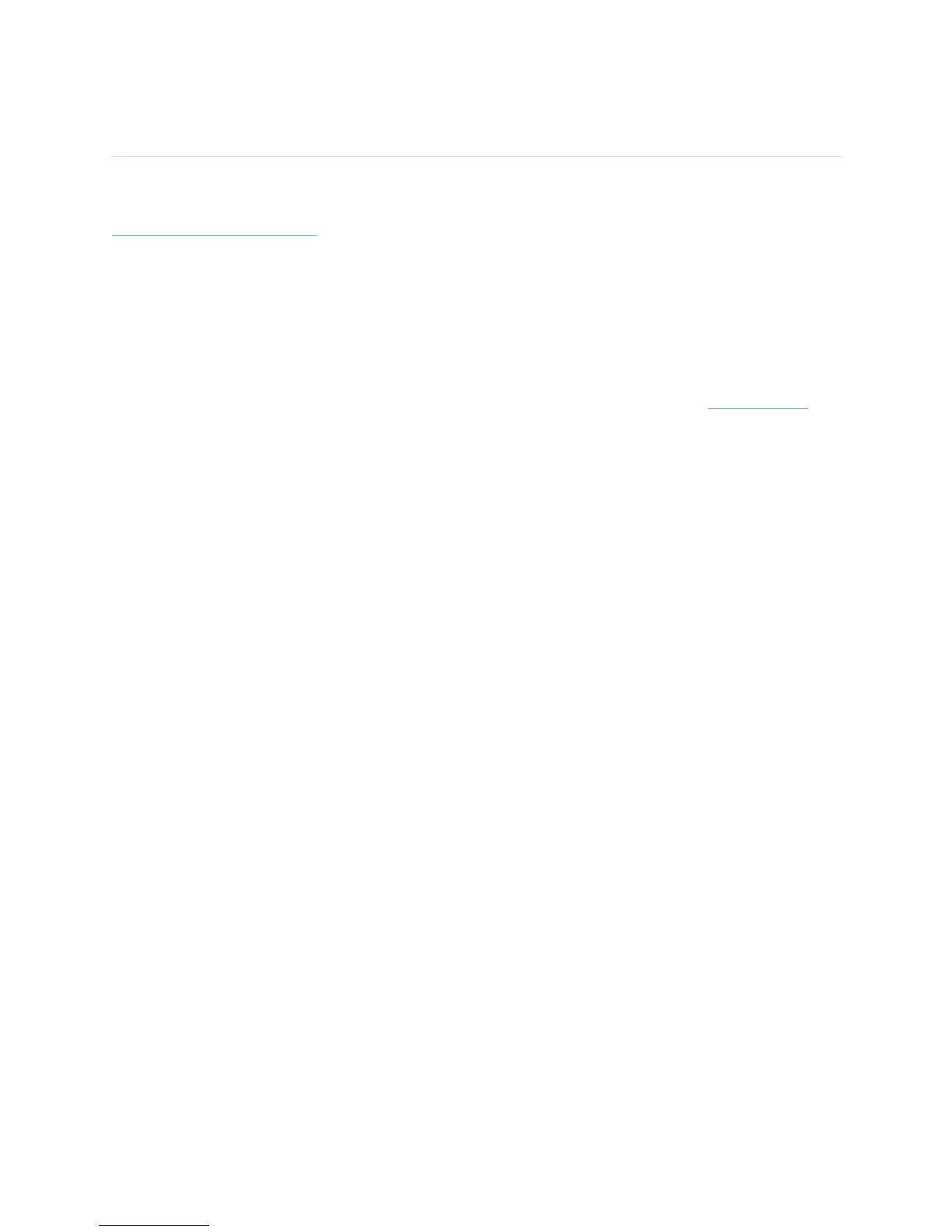
Do you have a question about the Fitbit Zip FB403 and is the answer not in the manual?
| Brand | Fitbit Zip |
|---|---|
| Model | FB403 |
| Category | Fitness Trackers |
| Language | English |
Steps to set up the Fitbit Flex 2 using iOS or Android mobile devices via the Fitbit app.
Instructions for setting up the Fitbit Flex 2 using a Bluetooth-enabled Windows 10 PC.
Guide to setting up the Fitbit Flex 2 using a Bluetooth-enabled Mac and Fitbit Connect software.
Describes the meaning of different light patterns displayed by the Fitbit Flex 2.
Explains how the indicator lights show charging progress and a full charge.
Explains the visual indicator for a low battery status on the tracker.
How to track progress towards daily activity goals using indicator lights and vibrations.
Provides information on the tracker's battery life and charging capabilities.
How the Flex 2 automatically tracks sleep time and quality, syncing data to the dashboard.
Details the SmartTrack feature that automatically detects and records exercises like swimming and running.
Prerequisites for enabling notifications, including Bluetooth and mobile device settings.
FCC compliance statement for the device, including operating conditions and warnings.
Safety certification details based on EN standards.









