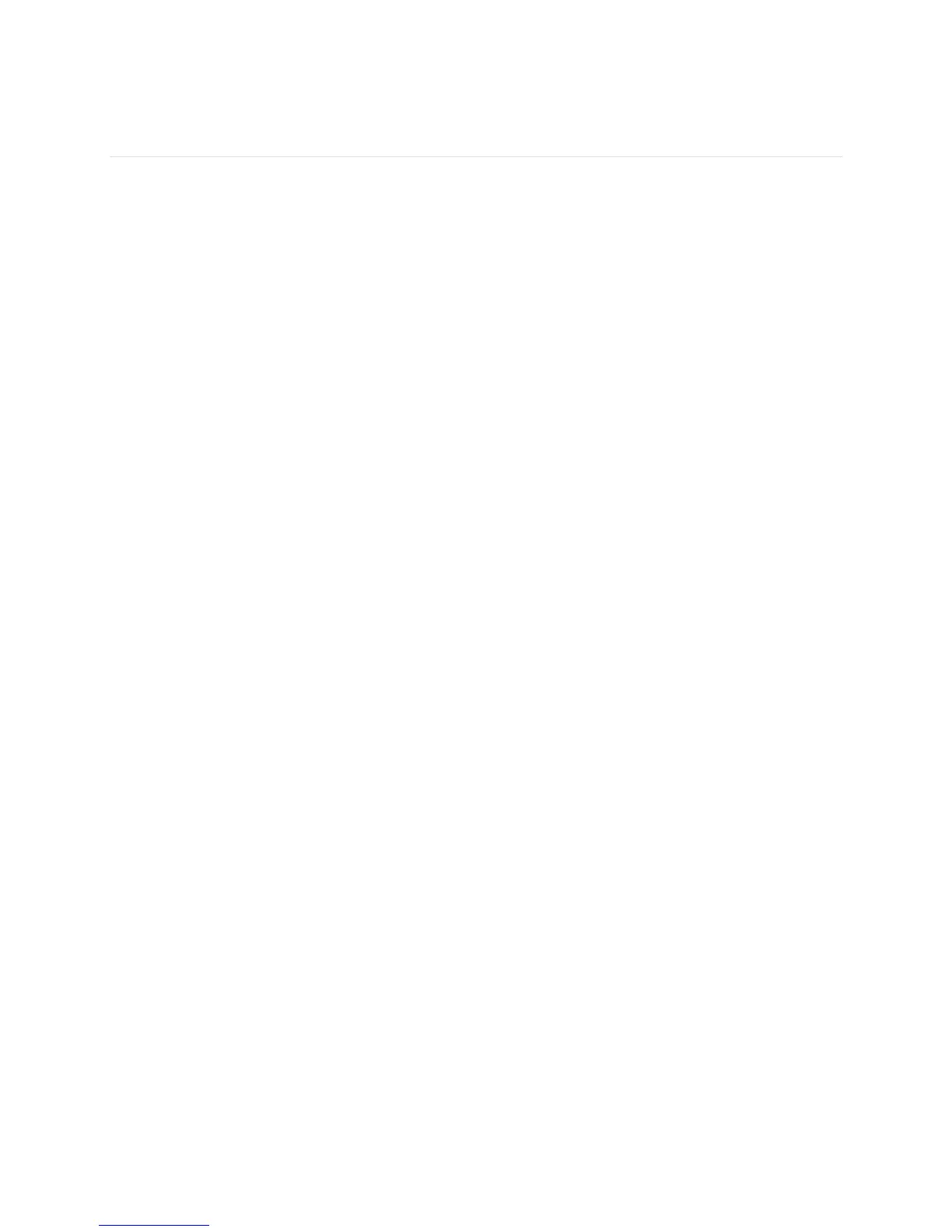4
Setting up your Fitbit Flex 2
We recommend using the Fitbit apps for iOS, Android, or Windows 10 to set up your tracker and make
the most of the Fitbit experience. If you don’t have a mobile device you can also use a Bluetooth-enabled
Windows 10 PC or Mac.
While creating a Fitbit account you’ll be asked for personal information such as height, weight, and
gender. We use your answers for various calculations, such as stride lengths to estimate distance and basal
metabolic rate to estimate calorie burn. You have the option to share your age, height, or weight with
Fitbit friends but the information you provide is always private by default.
Setting up your tracker on your mobile device
The free Fitbit app is compatible with more than 200 mobile devices that support iOS, Android, and
Windows 10 operating systems.
To get started:
1. Make sure the Fitbit app is compatible with your mobile device by checking
http://www.fitbit.com/app.
2. Find the Fitbit app in one of these locations, depending on your device:
● The Apple® App Store® for iOS devices such as an iPhone® or iPad®.
● The Google Play™ Store for Android devices such as the Samsung® Galaxy® S5 and
Motorola Droid Turbo.
● The Microsoft® Windows Store for Windows 10 mobile devices such as the Lumia™
phone or Surface™ tablet.
3. Install the app. Note that if you don’t have an account with the store you’ll be required to create
one before you can download the app.
4. When the app is installed, open it and tap Join Fitbit to be guided through a series of questions
that help you create your Fitbit account, or login to your existing account.
5. Continue following the onscreen instructions to connect, or pair, your Flex 2 to your mobile
device. Pairing makes sure the tracker and mobile device can communicate with one another
(sync data back and forth).
When you’re done pairing, read through the guide about your new tracker and then explore the Fitbit
dashboard.
Setting up your tracker on your Windows 10 PC
If you don’t have a mobile device, you can set up and sync your tracker using a Bluetooth®-enabled
Windows 10 PC. The same Fitbit app that is available for Windows 10 mobile devices is available for
your computer.
To get the Fitbit app for your computer: