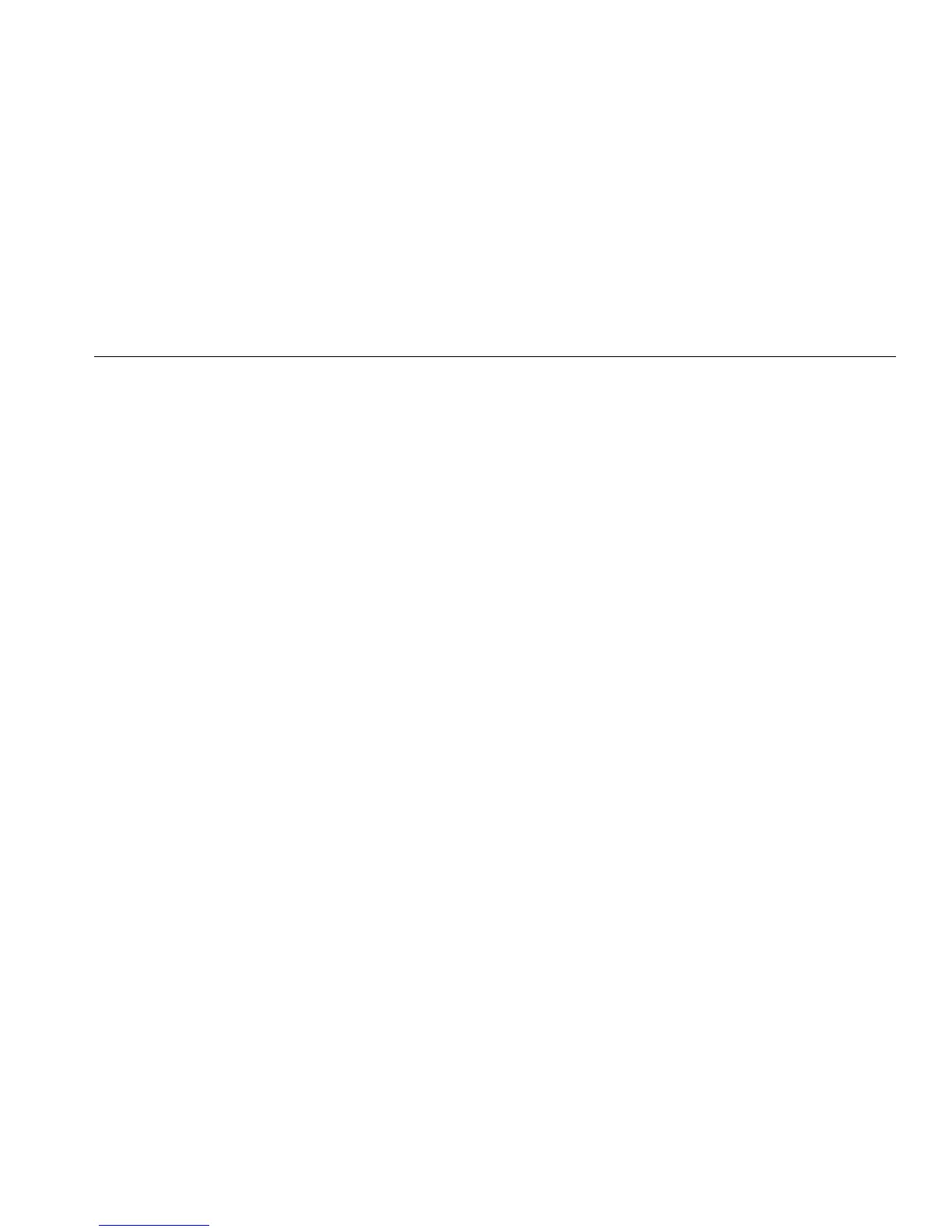Electrosurgery Analyzer
Setup Communications
13
Wireless Port
For Products with wireless functionality, the wireless port
communicates with a PC that has an 802.15 (Bluetooth)
wireless interface. For PCs without the interface, use a
commercially available USB adapter. The PC starts the
interface when you connect the adapter. (Additional
software is not necessary.)
The PC sees the wireless port while the Product is on.
When the Product is turned off, the PC closes the port.
When the wireless device is assigned to a COM port, the
COM port reopens when the Product is turned on again.
Note
The wireless port on the Product is a Classic
Bluetooth port not a Low Energy Bluetooth port.
To install a wireless device:
1. Right-click the Bluetooth Devices icon and select
Add a Device, or select Show Bluetooth Devices |
Add a Device.
The Product shows in the window. The serial number
of the Product is part of the name.
Note
It is okay if the icon is a headset, or if the name
is Bluetooth headset. These are defaults and the
name will change to the Product.
2. Select the Product and click Next.
The system prompts you to compare the codes.
Ignore the message and continue with the next step.
3. Make sure Yes is selected and click Next.
4. Select Driver Software Installation.
The system installs two standard serial-over-
Bluetooth-link COM ports. The Bluetooth Peripheral
Device will fail. Ignore the message and close the
window. The Add a device window shows the device
successfully added to the computer.
5. Close the Add a device window.
6. Right-click the Bluetooth icon and select Show
Bluetooth Devices.
The Product name (including serial number) shows.
Ignore the message about the missing driver for the
Bluetooth Peripheral Device.
7. Right-click the Product and select Properties.
The Hardware section shows a COM port for a
Standard Serial-over-Bluetooth link. Use this
Outgoing COM port for the interface.
The Bluetooth Settings COM ports show that the
Product has 2 COM ports: Outgoing (initiated by the
PC) and Incoming (initiated by the Product). The
system uses the Outgoing port only.